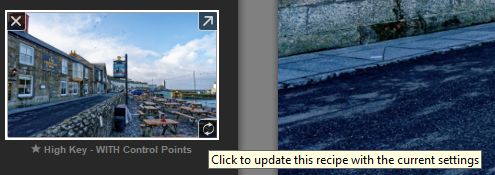Some while ago, I posted a request/suggestion for ability to save image-specific filter AND Control Point settings in a side-car file … which, at the time, attracted 18 votes.
Happily, I’ve discovered how this can be achieved - via a very simple (but obscure) capability ALREADY built into the Nik tools (tho, I have tested this only for Color Efex Pro).
This solution is explained in recent Webinar presented by Dan Hughes (who’s been providing education for the Nik Collection since the pre-Google/DxO days !!)
Paraphrasing Dan … at about the 41:00 minute mark, towards the end of the presentation;
- when using the “Save Recipe” button (to save all current Filter settings) - hold down the Shift-key at the same time as pressing the button - - and any current Control-Points will also be saved.
Why would you want to do this ??!!
- Normally you would not - as Control-Points/U-Points uniquely apply to a specific areas of an image.
- However, if you have a number of similar shots of a scene - then it’s convenient to do all the Control-Point work once, on one image … then save the recipe WITH Control-Points … then apply the recipe to the related images … then fine-tune by moving the Control-Points around, as necessary - rather than having to start from scratch with each related image (and hope you were consistent !)
- Also, I like to save all the corrections made to each image (INCLUDING the Control Points) that I applied with the Nik tool - so that I can come back and revisit them - without having to start from scratch.
Brilliant - Thanks Dan !!
Regards, John M
Update: This also works when updating an existing recipe …
- Hold down Shift-key while clicking this button: