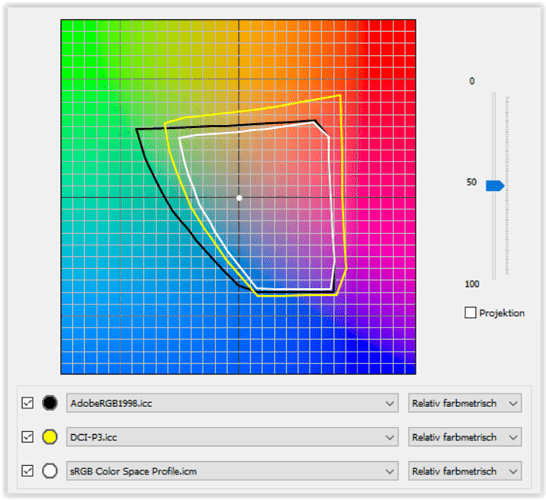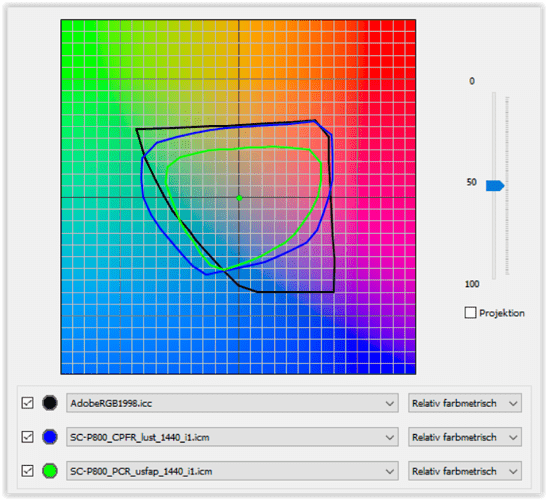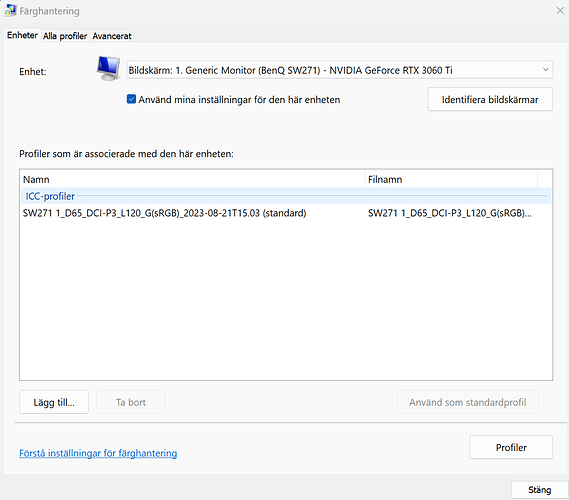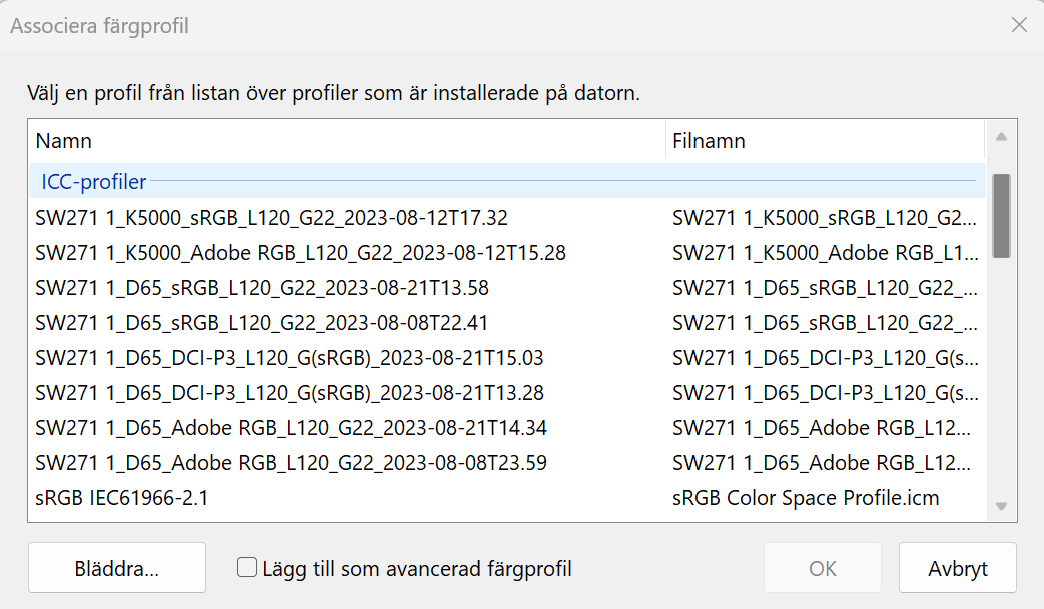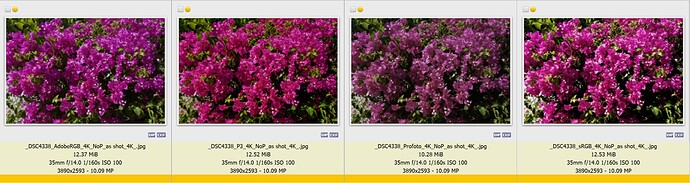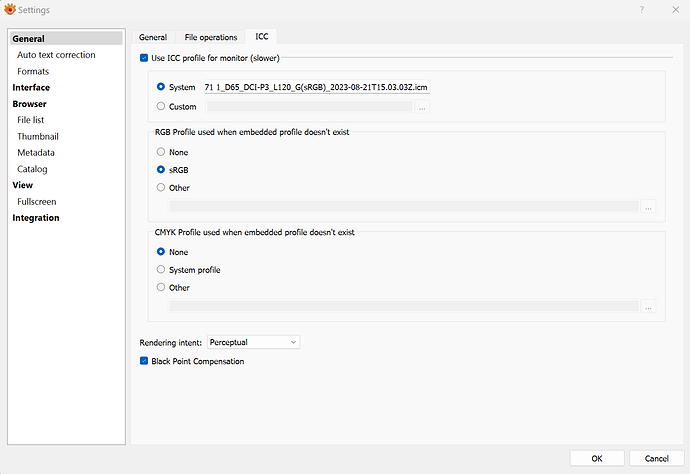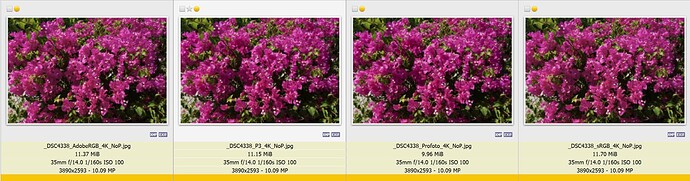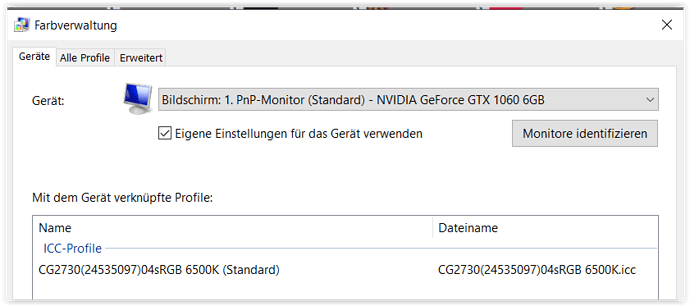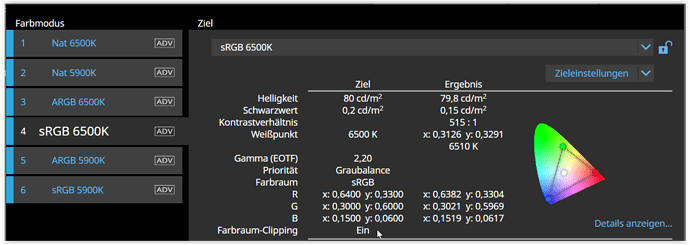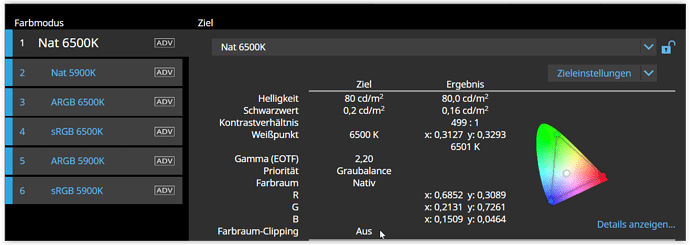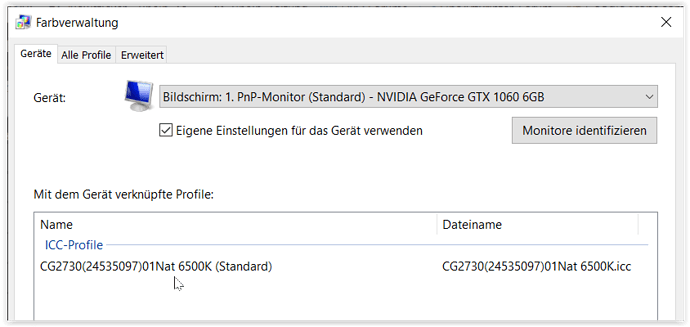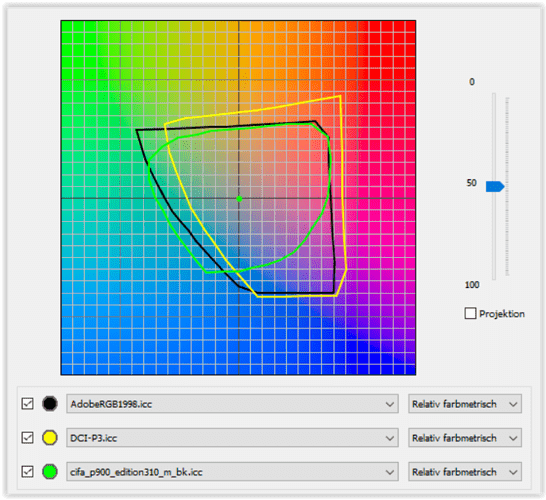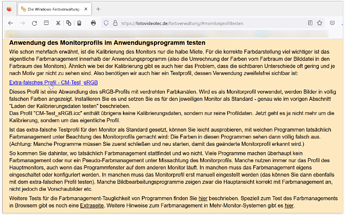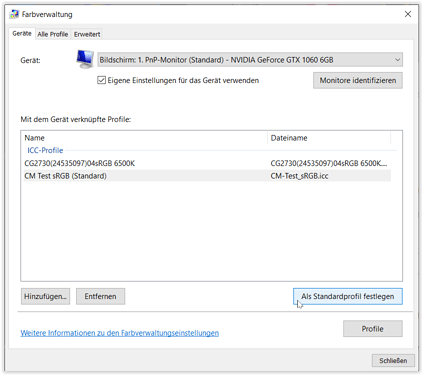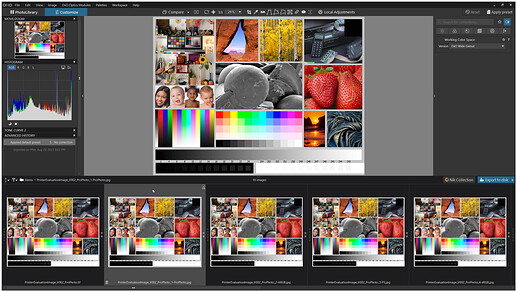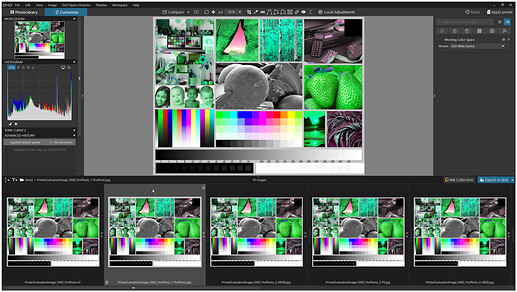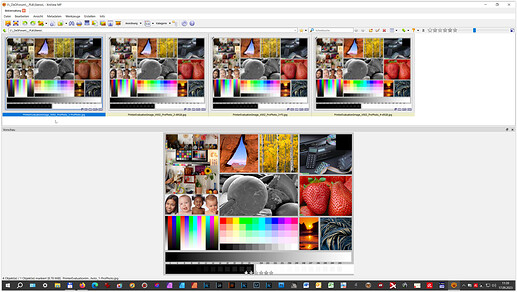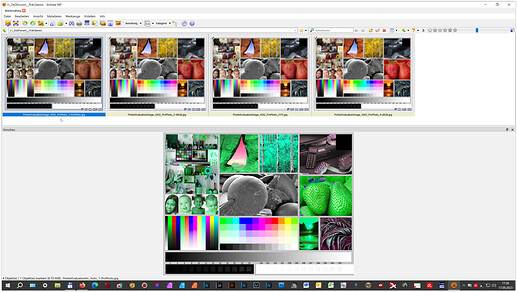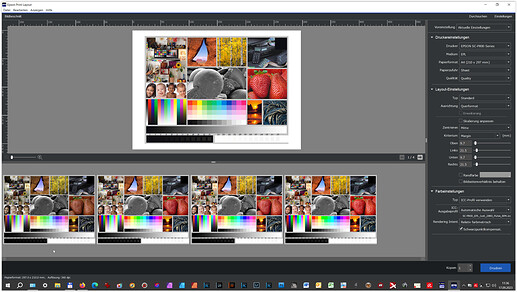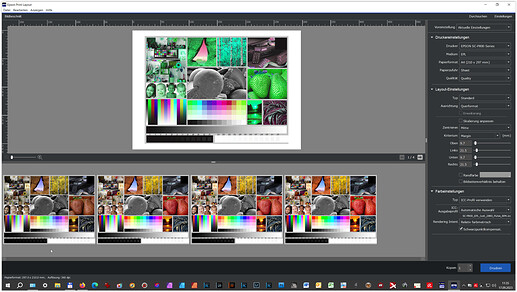@mujabad
Well, that is fair enough if it works for you and you don´t have any plans letting anyone else print for you than yourselves.
I just have hard to understand that anything else than an image processed using a calibrated monitor with almost 100% Adobe RGB sync and exported with an Adobe RGB ICC-profile from Photolab would sync better display to print than that very JPEG.
How do you know what to do with your RAW in Photolab unless you process it with a monitor with a calibration based on Adobe RGB in this case??
Wolfgang wrote:
- when printing, the colour space of the monitor should cover the intended colour space of the image, but not necessarily be the same
Well everybody here knows things are happening when we try to squeeze a wider gamut into a smaller and vice versa. ProPhoto is so wide that part of it can´t even be seen. That is almost the definition of out of control.
Even Wolfgang look at it your way Mujabad but I don´t, of just the “control issue” when developing RAW-files in Photolab. There is no way to export in DXO Wide Gamut - just in Prophoto if you want another wider gamut than Adobe RGB in Photolab and I can´t calibrate my monitor to support either DXO WG or ProPhoto of well-known reasons, because ProPhoto and even DXO WG is far out of both sRGB, Adobe RGB and P3. Everything out of gamut regardless if I use an Adobe RGB- or P3-calibrated monitor will just be out of my control exporting i ProPhoto.
Frankly I´m not at all interested even of “a better print” than the ones I get with a consistent P3 or Adobe RGB-workflow. I just want a workflow I can control from screen to print. I don´t consider these conditions are met with anything else then sticking strictly to the standards whether they will be the Adobe RGB- or P3-standards in my case.
Wolfgang wrote:
- assuming you have exported images as JPEG/TIFF for printing
I did NOT check what happens colour-wise when printing processed raw files directly from PL
Yes, I use to export JPEG but rarely TIFF (never liked that file format - I prefer RAW or DNG). I don´t like to print directly from RAW since I´m not sure of how Photolab is handling the ICC-profiles unless I set it to “Managed by Printer” and let Windows Image Color Management (ICM) take care of the printing.
In the days before the tech with hardware calibrated monitors came all Windows applications just had one source of monitor ICM-profiles in Windows but not so today. In my case my hardware calibrated Benq-monitor uses it´s LUT (Look Up Table) to accommodate the choice of monitor settings I happen to make and the thing is that it also of compatibility reasons saves the latest calibration I have made for the Windows Color Management, as seen below BUT as you can see this Windows profile is the Benq-profile for P3 and it will be regardless if my monitor would be set to sRGB or Adobe RGB. In fact, it never changes!
Here you can see all the ICM-files that Benq Palette Master Element has saved to Windows after every calibration I have done so far. So I can change it manually if I like - but I don´t and I don´really need to normally unless I don´t want a certain pofile to be used by LEGACY APPLICATIONS.
Lets say (I´m not at all convinced) that this doesn´t affect printing DIRECTLY in my system but it for sure affects how certain files are displayed in both XnView and Epson Print Layout (they look the same in these applications and there are other file viewers too that gives the same look.
Left to right Adobe RGB, P3, ProPhoto and sRGB - and guess, if I change my monitor settings ald alter between sRGB, Adone RGB and P3 these images changes a lot and so severe that with sRGB monitor bias the sRGB-file look here almost turn to the one the ProPhoto-file have in this example. If I print these with Windows ICM they will also print from Photolab exactly as you see these images on your screen.
So my point is that these applications ways of displaying these images affects both INDIRECTLY and also directly (depending on how you print) how these images might be displayed and print.
As you can see here if you look very carefully, I have configured XnView to use the current system profile in Windows Color Management and it is the same file regardless if I set my monitor in sRGB, Adobe RGB or P3 and the present ICM-file happens to be the latest made for P3. If that file kicks in after restart in XnView all images will look the same and will be displayed in P3 by the application but if my monitor is set to sRGB in reality that will also affect what I see too and on top of that the files lacking an ICC-profile will be assigned an sRGB-ICC instead of the P3 system ICM - if there are files lacking ICC!
The same images displayed with my Benq-profile for P3.
BUT 1: the Epson Print Layout-application doesn´t seem to care about the present Windows system ICM-file when displaying the same images. It goes strictly on the profiles in the files when setting the application to “Printer Manages the Colors”
BUT 2: If we instead select “Use ICC Profile” - in this case the profile for my Canson Etching Rag paper all four images will print an image that matches that profile.
BUT 3: What would have happened to “BUT 2 case” if I instead had developed the Adobe-file with the Adobe RGB monitor profile, the P3-file with the P3 monitor profile and the sRGB-file with the monitor in sRGB-mode? In that case all of them would have got a slight unique look despite they all were printed with the same Canson-profile since I would have compensated them individually for what I would have considered necessary adjustments. So it is very important to understand what we are looking at when making our conclusions.
If you look carefully on the first row of images above (XnView) and compare it to the last (Epson Print Layout) you will see that they look slightly different. Both are using the ICC-profiles in the files but why do they differ slightly??? In the XnView image row the P3-file is the most reddish BUT in the last image row from EPL it´s the sRGB that is most reddish. That difference is one of the things that really disturbs me. What is the reason for that??
it is things like these no one have been able to really explain to me and why I stick strictly to the standards and my consistent workflows based on them when I print and as you see different applications in these examples handles these images in very different ways sometimes and that calls for caution and accuracy when handling both applications and files. There is a lot of room for making mistakes in color management both in Photolab and in general. If we are not on top of these issues and also have deep knowledge not just about Photolab but even about other applications we use too, we will soon enough experience that these issues are too complex to discuss in many other forums then here.
It really takes very experienced and disciplined Photolab-users to drill down into these issues in order to get somewhere, so thank you Wolfgang and all others who have participated for your patience with my long texts and for contributing so far in order to give us all a deeper understanding of this even if there still is things we don´t really understand full out yet - at least not I but that doesn´t prevent me from being very content with my present workflows.
I love both my monitor and my P900-printer and what I am able to get out of them together with Photolab. So in general I am really pleased with my prints and there is really nothing that can match the technical image quality we can get out of Photolab today. So, these problems i have shared here doesn´t stop me at all from getting the results I want but they do disturb me because I want to understand and I still don´t to 100%  … and I might have to live with that.
… and I might have to live with that.