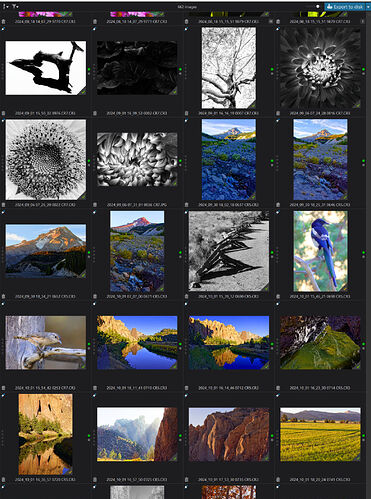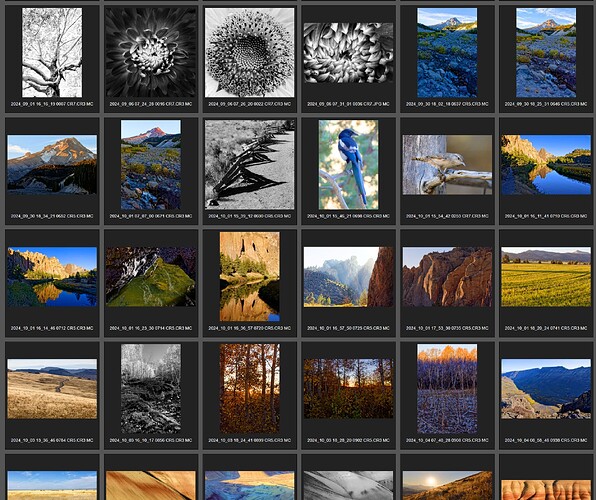Summary
I’ve written several tools that add features to Photolab 8, and I’m providing these tools here.
-
importKeywords – Add keywords by importing from a text file.
-
exportKeywords – Export the current keyword structure to to a text file.
-
renameKeywords – Rename, move, and merge keywords.
-
findKeywordMatches – Find images matching logical expressions that can include AND, OR, and NOT operators.
PhotoLabTools-win.zip (36.3 MB)
I will update this OP so that it always points to the latest versions of my tools.
Target Audience
-
These tools only work for Windows users. While I can create versions that run on a Mac, I don’t have a Mac for testing. If you’d like to help develop Mac versions, contact me.
-
The tools are for people who use Photolab as their primary keywording tool. If you do your keyword tagging in some other tool, my tools may be of limited use.
Details
While I include a bit more details on the tools here, the tools come with a lot of options. The ZIP file containing the tools contains detailed documentation.
Some of these tools directly modify the Photolab database. You should exit Photolab and create a backup database before running those.
These tools are based on requests made for these features over the years. I’ve included pointers to some of these.
exportKeywords exports keywords in 3 formats: raw, Adobe, and HTML. The Adobe format should work with Adobe Bridge. Some other keywording tools use extended versions of the Adobe Bridge format, which included features that Photolab doesn’t support (categories, synonyms). You might be able to go from Photolab to one of these other tools, but not necessarily the other way.
importKeywords will modify the Photolab database to add keywords. It supports raw and Adobe Bridge formats. Existing keywords will be unaffected—the tool only adds keywords that don’t currently exist.
renameKeywords can rename a keyword, but it can also move it, and will merge keywords with the same name. If a keyword is being merged and has children, the children will themselves be either moved or merged depending on whether the matching child exists or not.
I saw a request for this feature recently, but can’t find it right now. I’ve wanted this tool for a while, and finally ran into a case where I really needed it, so I went ahead and wrote it.
findKeywordMatches can find images that match logical expressions (ones formed using ANDs, ORs, and NOTs). There is some pattern matching available. The pattern “^$” will match all images that have no keywords. The tool can search through all your indexed images, or just indexed images in one or more folders. The results can be output as a text or HTML file, or used to create a Photolab project. If you choose the HTML option, the tool will look for existing previews and thumbnails stored in Photolab’s cache folder.
Unlike external keyword tools with their own databases, findKeywordMatches can find keywords assigned to Photolab images, whether master copies or virtual copies. It will identify virtual copies in the generated results.
Here is a sample of the output. The first is the results of a keyword search as a project. The second is the same search, but stored in an HTML file.