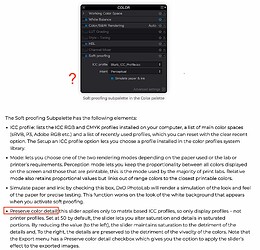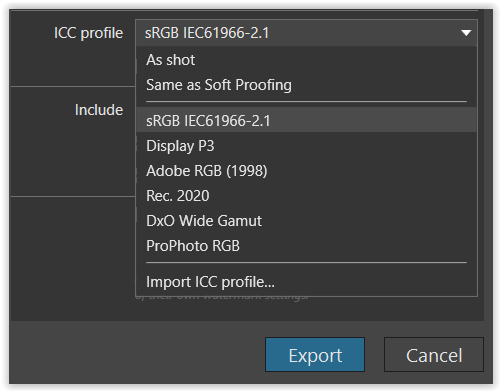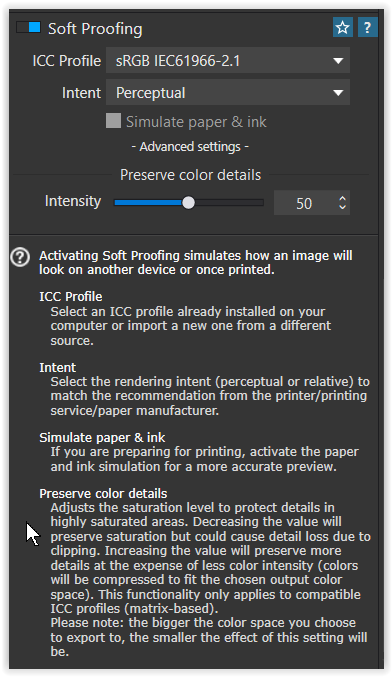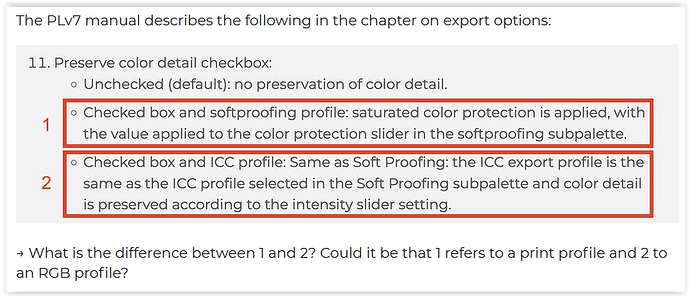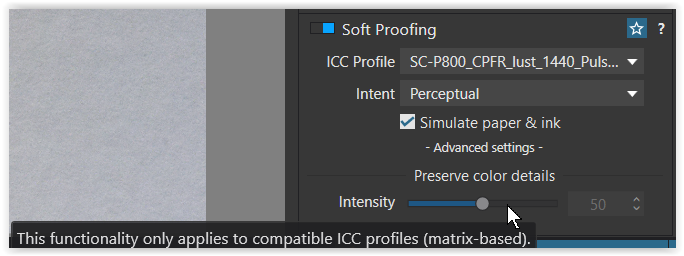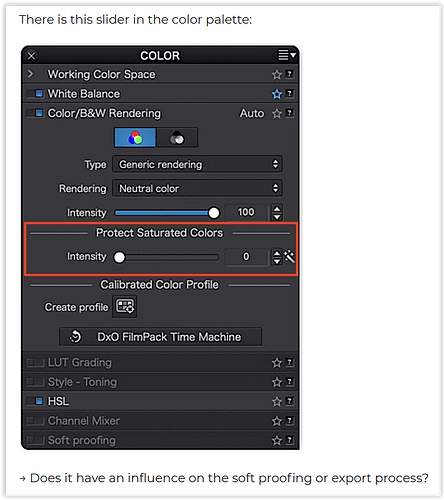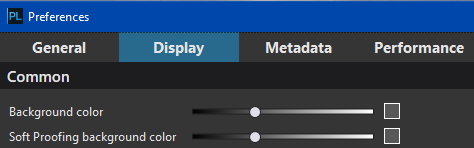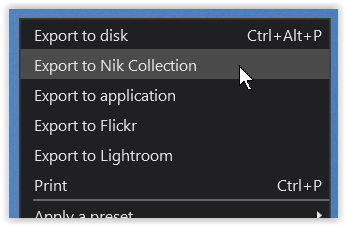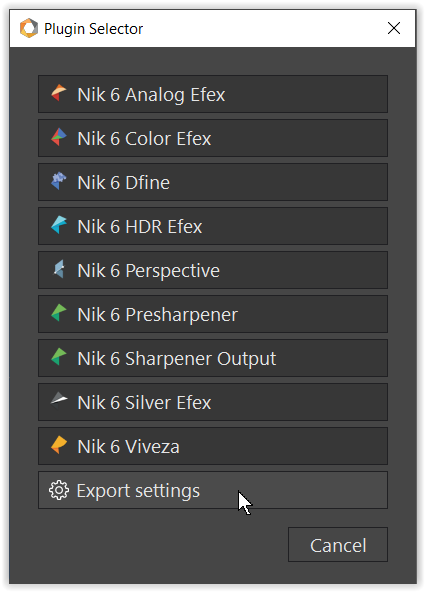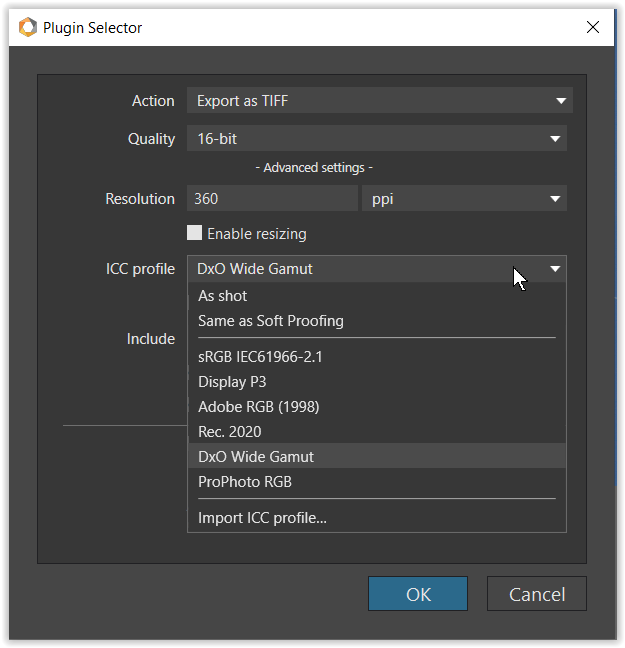Hello all,
I’ve read many threads on this topic over the last few days, but haven’t really found an answer. I appreciate any advice and tips!
A few comments first:
I am aware of what the Wide Gamut Color Space is and what it can do:
I have knowledge of color management. My MacBook Pro M1 display is calibrated.
I don’t print myself, but occasionally have my pictures printed by a print lab - 95% of my photos are intended for the internet.
I worked with PLv5 until recently and now use PLv7, but not yet in WGCS. Why? Because I read this and don’t know how PLv7 behaves in this respect:
→ How does the situation with PLv6 compare to PLv7 now?
→ Assuming I’m an “average-Joe”, as @John-m puts it in the thread who expects PLv6 (or now PLv7) to exhibit “WYSIWYG” behavior in all cases - has this now been enabled - what is the situation with PLv7? I have not found any reference.
→ As a work around, it was recommended in the thread to always leave soft proofing enabled. Does this still apply to PLv7?
The PLv7 manual describes the following in the chapter on export options:
→ What is the difference between 1 and 2? Could it be that 1 refers to a print profile and 2 to an RGB profile?
There is this slider in the color palette:
→ Does it have an influence on the soft proofing or export process?
→ What is the recommended workflow with images that are to be processed in the NikCollection?
Many thanks in advance for any tips and advice!
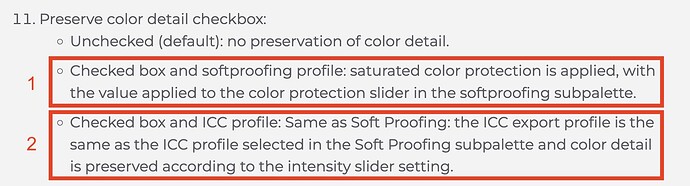
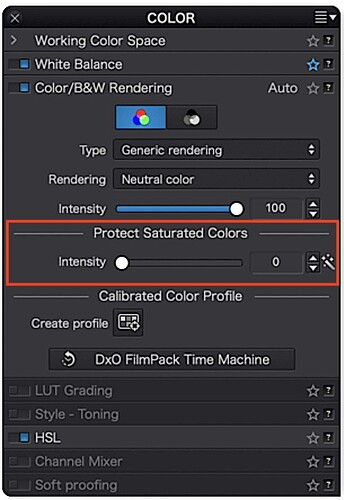
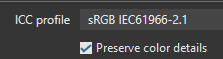 … for consistency, to ensure WYSIWYG.
… for consistency, to ensure WYSIWYG.