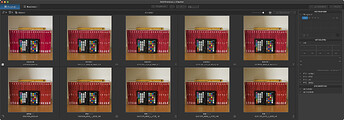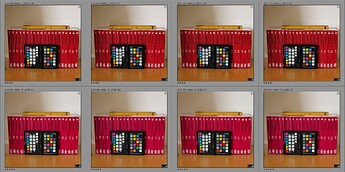Hi Wolfgang!
Well written. You might remember that I once earlier lifted these color space issues together with some picture samples of four images. I used the same image and exported it together with different ICC-profiles for sRGB, Adobe RGB, Display P3 and Prophoto.
I also complicated that discussion with examples of how these images could actually look in my different applications and viewers, because they do complicate this when the case is that every application might have its peculiarities when it comes to color management. Soon I realized that it is hopeless to lift that complicated issues in most forums because most people can´t disconnect from what is good practise and what might be just some tests to understand some of these problems.
I do have a basic problem with some concepts that seem to be used in discussions like these and that is the concept of “Working Color Space”. In version 7 the preferrable working space is DXO WG, since it gives support both to export Adobe RGB and the more and more common Display P3. Classic did not support Display P3 because it was not wide enough on the yellow/red side. Maybe you know I have settled for standardizing fully on Display P3 for both display and printing, so in my mind Display P3 is the real “Working Color Space” and DXO WG just a “Reference” or “Conversion Color Space”.
As I see it and think of it the process is this:
I have always a Display P3 hardware calibrated profile active on my system and Photolab almost always set to DXO WG (I have published that I do have had problems with some pictures that uses a “brownish” color rendering in my historical images which is a problem because these images differ in tone between Classic and DXO WG, so in that case I´m forced not to convert. I write this as an example of that there CAN be differences between how an image will look in Classic compared to WG - despite there normally is no difference.
So, I see all my pictures through a Display P3 monitor which gives then a P3 bias or filter that is different from if I should use an ARGB och sRGB-profile on the monitor.
In Photolab the WG is on but what also adds to how the colors really look is the active Photolab camera profile for my Sony A7 IV in this case. These are the main conditions that will decide how my files will look as a start in Photolab if I don´t change my camera profile.
So, it is the Display P3 “bias/filter” that really will give the finished picture-file the basic P3-look and result. You also have to add the Display P3 ICC at the export from Photolab BUT nothing is really stopping you from adding sRGB, Adobe RGB or even Prophoto BUT doing so this file will not reflect what I saw in Photolab on my computer. Only a file made using the Display P3 profile will - IF it will be able to use and manage the ICC. Some applications don´t do that at all or they might just by default use sRGB and if they do it will not look as it did on my computer.
Earlier there was a discussion about soft proofing and as I see it soft proofing is of no use at all if matching say a Display P3 ICC in Photolab with the present image regardless of which other display ICC you will select.
When printing and letting the application rule you don´t need to tell the printer that the picture was made using Display P3 because the file itself was made using Display P3 “bias/profile” and edited using that monitor bias/filter. That picture data already has a Display P3 bias. Instead we send the ICC-data that matches the specific printer and the kind of paper we plan to print on in order to at least partly compensate the shortcomings of that paper. It is only before we save that image before print it might be of any use to soft proof. Then there is a possibility to make an extra correction for the specific picture. Maybe the most common action in soft proof is to add some extra black since most paper seem to have problems to represent that properly.
![]()