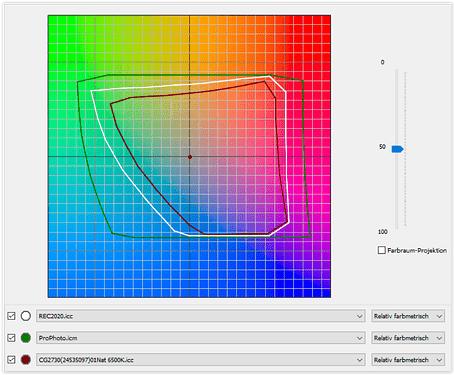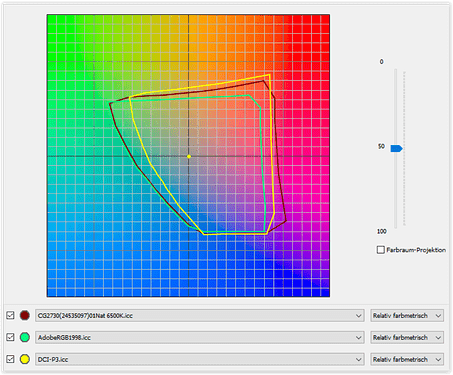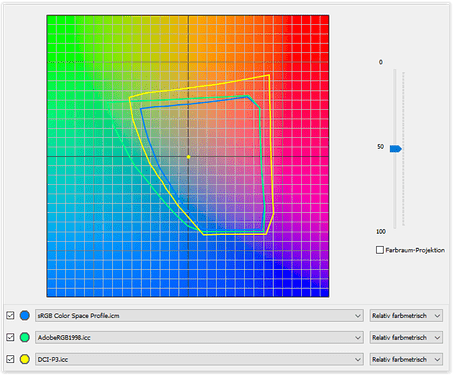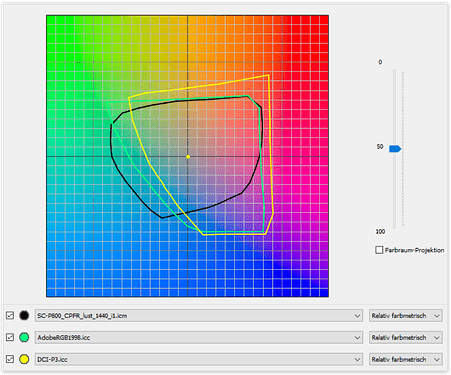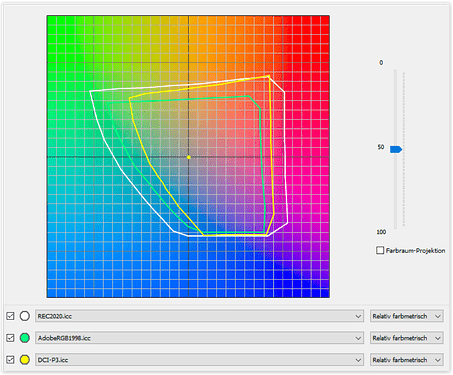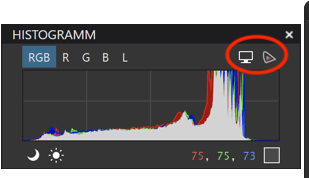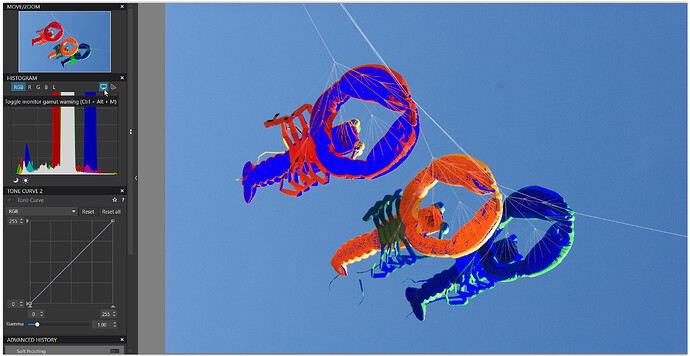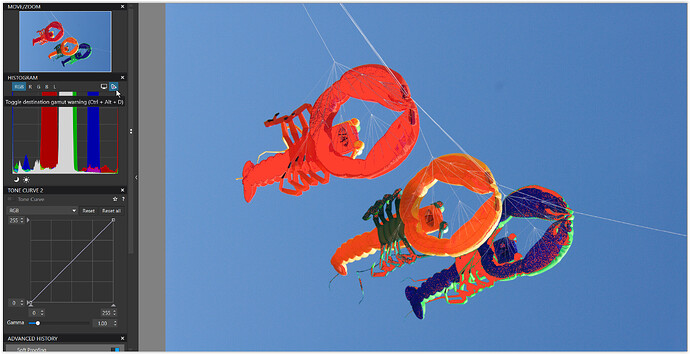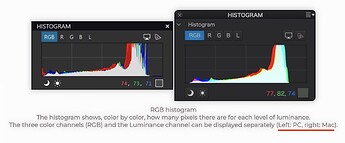@Klick, @John-M … and all
As John had explained in detail, it is always better to edit an image in a wide color space, in the case of PL 6 + 7 the internal/working DxO Wide Gamut color space - and when to export as (intermediate) TIFF always in 16bit.
I had no doubt that PL could handle a TIFF file with DxO WGCS. Before PL6 (and long before I even decided to use PL), I always exported and printed in AdobeRGB. Since I started using DxO’s WGCS, I also export and print in ProPhoto CS.
Based on the question here, I also had used @Joanna’s lobsters to find out… and yes, a TIFF with DxO WGCS is not only recognized by PL but also by PS !
I only made optical corrections to maintain the intense saturation in the reds, greens and blues, exported as a TIFF in the sRGB, P3, ARGB, Rec.2020, DxO WG, ProPhoto color spaces and renamed the output accordingly.
This was no scientific test, but since my monitor is calibrated to Native (= Adobe RGB + P3 combined), Adobe RGB as well as sRGB, all at 6500K [the 5900K is for my printing], I chose a color space to then restart PL and compare the NEF file with each of the exported TIFFs… and yes, I can attest to how difficult it is for someone on a sRGB screen.
-
With the monitor set to Native, I couldn’t see any differences between the NEF file and the exports in the DxO WGCS, ProPhoto and Rec.2020 color space, but with those in P3, ARGB + sRGB.
-
In the AdobeRGB setting there was no difference with DxO WG, ProPhoto, Rec.2020 + ARGB, but some with P3 (in green + blue) and a larger difference with sRGB (in red, green + blue).
-
In sRGB mode, I could no longer see these differences. The sRGB monitor color swallows everything.
I repeated the test only in Native mode, but now compared the DxO WGCS TIFF with the other exports. In ProPhoto and Rec.2020 I saw no difference, in P3 some in green + blue, in ARGB clearly in red and in sRGB big differences in red, green + blue.
And the same thing was also seen in PS, which incidentally recognized all profiles.
The difference/level of coverage can be seen when comparing the profile diagrams.
ProPhoto > Rec.2020 > monitor in Native mode (ARGB + P3)
my monitor in Native mode covers roughly ARGB + P3
ARGB / P3 > sRGB
Canson Platine Fibre Rag (on my printer)
renders green + blue > ARGB / P3, but is fully covered by Rec.2020
Rec.2020 > ARGB / P3
note
ProPhoto being the largest color space, Rec.2020 is said to be quite similar to DxO’s WG.