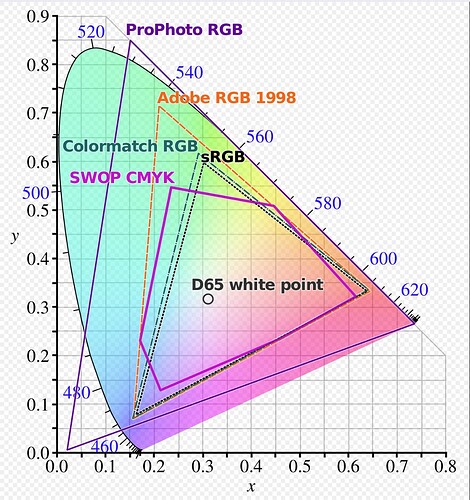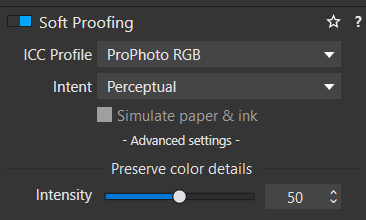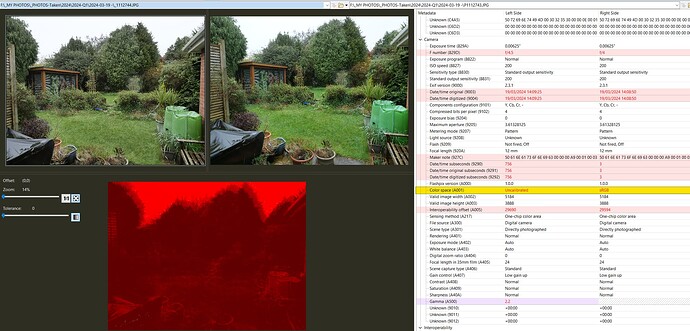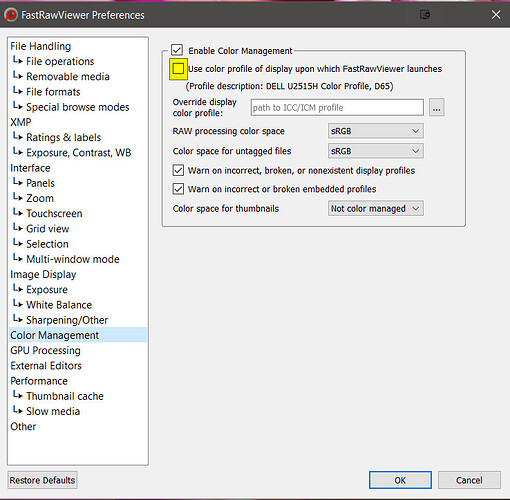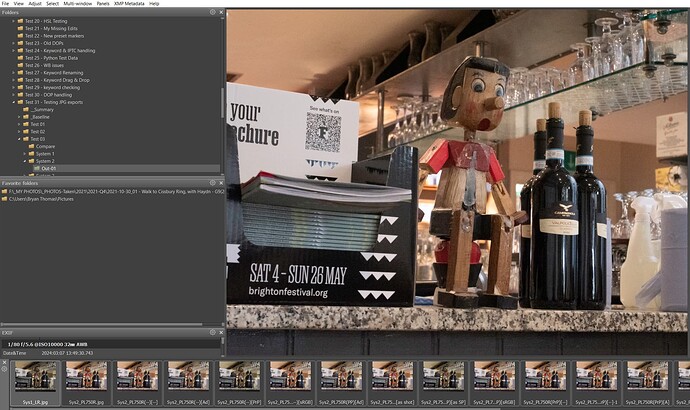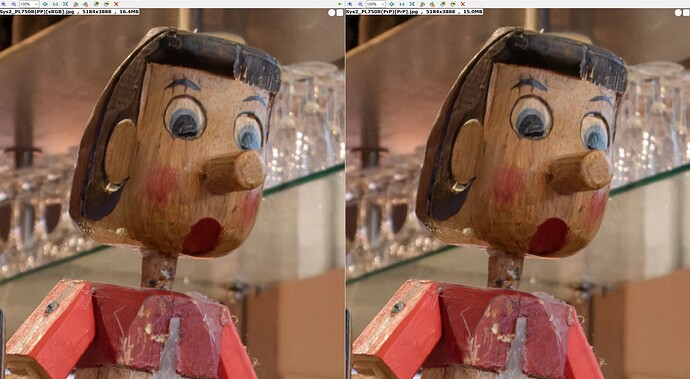@eriepa and @John-M Sorry I have been occupied trying to understand the problem and trying to get on with other household activities. Mainly I am somewhat wary of investigating this subject because I am not confident with what I am seeing and the reasons behind it?
The gamut’s are essentially overlapping with ‘sRGB’ subsumed within ‘Adobe RGB (1998)’ which is itself subsumed within’ ProPhoto RGB’ e.g.
My monitors are all 99% sRGB, 2 x Dell U2515H and a Z24i, so that is all I am going to be able to “see”, i.e. colours within that colour space.
However, there are various recommendations on YouTube for working with RAWs in ‘ProPhoto RGB’ and then exporting in whatever is most useful depending on the target device, in my case that would be ‘sRGB’ because of my screen, tablets etc…
However, with my current monitors I am only ever going to see sRGB so …!?
It was never my intention to create a problem of this nature in the first place, I had (unfortunately) left an old (experimental) export test setting in place and used it for exporting without checking the export options thoroughly thoroughly.
I had compared every edit option carefully but not the export options!
On Sunday I went through the edit options on System 1 (Test) and System 2 (Daily) and simplified them a little and then undertook a number of exports.
@John-M Thank you for your input, so as I see it I can do the following
-
Select a suitable ICC profile in the Soft Proofing options
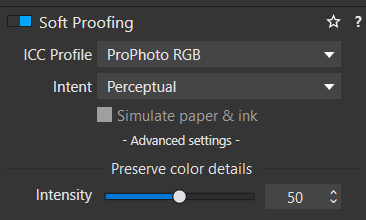
-
Then align the export options to the same soft proofing or choose another profile or choose none, i.e. leave it ‘As shot’ (not recommended by you and I understand the reason).
OR
-
Leave soft-proofing unset, given the limitations of my monitors I am not sure I need to do much more?
-
Then select a profile as part of the export process (the issue that sparked this topic off in the first place) or not, i.e. leave the option to ‘As shot’.
I then thought that I should use ‘Adobe’ with the camera so I tried it and will stick to sRGB (Adobe on the left of the comparison and sRGB on the right)
I have also changed the ‘Color Management’ options in a number of photo programs that showed ‘ProPhoto’ images as “darker” and that has greatly reduced but did not eliminate the “darker” colour of the ‘ProPhoto’ images.
Also exporting in ‘Adobe RGB’ also a gets a “darker” image but with a less pronounced difference compared to ProPhoto.
Turning the option highlighted in the snapshot below “off” in FRV reduces the mismatch with FSIV.
It results in this “improved” presentation from FRV
The image used was actually a LightRoom ‘ProPhoto’ export that exhibits the same “darkening” issue as PL7 that started this topic off, which suggests that the darkening is not some error with DxPL.
Using the images taken with my G9, one as sRGB (JPEG + RAW) and the other as Adobe RGB (JPG + RAW) the metadata of the original JPG and RAW images gives the following:
For the images taken with Adobe set we have
The ‘Color Space’ shows ‘Uncalibrated’ but the ‘Interoperability Index’ shows ‘R03 - DCF option file (Adobe RGB)’ which could well be used by DxO as the source of the ‘as shot’ (we could ask DxO to confirm that but life is too short!)
For the images taken with sRGB selected in the camera both the ‘Color Space’ and the ‘Interoperability Index’ are both set and indicate that sRGB was used when the picture was taken, either of these fields could be used for the ‘as shot’.
Certainly setting the output to something other than ‘as shot’ is at least ensuring a more certain outcome but currently DxPL seems to be getting it right according to some other tests I have conducted.