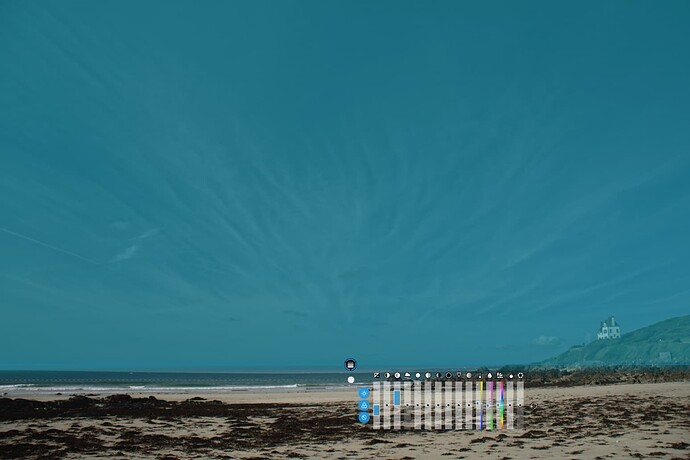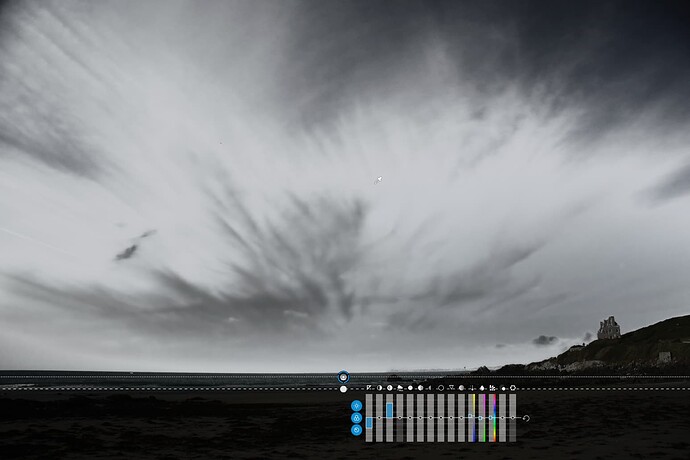I don’t understand this control line. I have seen the webinars of PhotoJoseph now (English) and Frank S. Fischer (German) and am still confused.
If I use the control point, Auto Mask, Brush or Graduated filter I have to mark everything I have to edit. Only things within the circle, the lines or the painted area are affected.
But these two moderators always set the control line, a kind of jealousie, above, below or beside (next) to the actual object or just marked a narrow strip of the sky, for example. Only the color picker (pipette) was placed somewhere in the affected area.
How should I know where to put this control line and how wide it has to be? Why not directly in the area to be processed?
Think of the control line as a more elaborated gradient tool.
- Draw a control line as if it were a gradient
- Put the pipette where you want it to be (e.g. the blue of the sky)
- Make the mask visible with the checkbox below the image
- Expand the LA tool if necessary
- Move Hue and Luma sliders and see how the mask changes
→ White areas will be influenced by what you do next
→ Switch the mask off - Change whatever you want to change (saturation, brightness, contrast, Kelvin etc)
If you move the control lines outside of the image (use lower zoom levels), the filter will be applied to the whole image (without a gradient)
@platypus, did you see any of these webinars? For example, PhotoJoseph wanted to change the color in the water of a little creek. I would have pulled up the area right above the creek like the gradient tool, following the course of the stream (as you wrote). But he laid the control line parallel to the water above the brook, roughly the same width.
When he changed the heaven, let’s say 10 cm, he marked a stripe of 2 cm in the lower part of the heaven, but that changed the whole area. Why did he not pull this “gradient blind” across the complete sky?
The use of both positive and negative control lines allows you to precisely modify specific areas using all the LA tools and the chroma/luma sliders based on the location of the color selector.The negative control lines is sort of an eraser. You can also use positive and negative control points as part of the same mask with the control lines. It is a very powerful tool but requires considerable time and experimentation to master.
Mark
Guess, you are talking about
https://www.youtube.com/watch?v=SQ7oypQOoko&list=RDCMUCwCPnL2Hpbo9dHwvP7ER88Q&start_radio=1&t=614s
→ min 18:00 … pulling the (continuous) control line for maximum effect on the blue sky (sampled by the Picker / the chosen area narrowed down with Chrominance / Luminance sliders) and the smaller lower part (dashed line) as a ‘gradient’ to smooth out the blue over the horizon
PhotoJoseph wanted to change the color in the water of a little creek. I would have pulled up the area right above the creek like the gradient tool, following the course of the stream (as you wrote). But he laid the control line parallel to the water above the brook, roughly the same width.
→ 22:30… pulling the (continuous) control line from the bottom over the brook for maximum effect and sampling the blue reflection from the water, while he just pulled the dashed line some way out, suppose to better correct / follow the brook … then used an additional negative control line to exclude both banks
to your following question:
Different to a control point, where you place its center over the area to be influenced, with a control line you sample from any point determined by the picker’s position, giving you more ‘freedom’.
I’m very sure that it’s a powerful tool, but I just don’t understand why it’s not being used on the desired area, but next to it and I don’t know beforehand where to put it next to it. Above, below, to the right or left of it.
I exposed all the cases.
Tell me what is not clear
Pascal
Wolfgang, you have found exactly the right job. I really like PhotoJoseph. He speaks absolutely confidently, clearly and distinctly and shows everything at the right speed, but he just does everything in English. I can’t ask why he’s doing this. The control line seems to be the first tool that is not used where something needs to be changed, but somewhere next to it.
It is dependent on where you put the color selector. You can also vary the effect greatly by how far apart you place the two lines. The greater the distance, the greater the gradient. If you keep the lines almost on top of each other there is no gradient at all. I very often want a minimal gradient or no gradient at all.
The options using the control lines and the control points along with the Chroma/Luma sliders is almost limitless and as I indicated earlier it requires a lot of experimentation and practice. After extensive time using these tools I am still learning new ways to fine tune their use on a variety of images.
Mark
let me tell you the main difference between control point and line except the shape of the selection area.
control point has a color/luminance selection on a marker in te centre of the circle. the pupil. So the outer ring of effected area is completely centred around the colorselection.
A controline has a movable eyedropper which you can place anywere you like wile the line to effect a area can be set somewhere else.
This means you can target a area and then move the eyedropper around to find a good startingpoint. (best selection at 50% selectivity rate (the old controlpoint percentage.))
from there you fine tune selection with the chroma and luminance selectivity-slider.
If you have still bleeding mask on places you don’t like use ALT (WIN) to activate a negative controlpoint or line.
(Remember this is important!)
When you set a new control point or line without clicking first new mask they are connected! So you can select in ONE mask multiple colors/luminances.
Which can be a good thing or a bad thing.
So try both until you can predict which is probably better in the case your working on.
Some other feature is : contra selection: place two (separate masks) controlines nearly on the same spot.
Use one to mask you wanted area and the second to counter effect the bleeding on the not desired areas. Remember you can move the selection eyedropper independently from the choosen selection area. one on the mark and one just on the color you don’t like to include.
This is a softer aproach then planting negatives. This way you can modify the wideness of the border “no-mans” land between large dual influence (selectivity by sliders) and by counter set adjustment menu to neutralise the effect of the other adjustment menu.) (a wide “feathering effect”)
As @mwsilvers said, endless posibilities ones you see the light 
Peter
Could you be more explicit ?
Thanks
Pascal
With control points you can’t set two circles just beside each other and select different color by a eyedropper. Point of placing is point of selecting.
But you can place two control lines nearly identical and place the eyedroppers on any place you like.
Say C.L select a redisch orange glow of the sun and it also effects your red housewall.
You want to enhance the sunglow but not that hars on the red house wal.
Place second CL mask in the same place but the eyedropper on the house wall which is a different color then the redisch orange glow.
Now you have a way that you set vibrance plus 20 points on cl1 and minus something on the other cl2.
This way you softly correct the over vibrance action of cl1. Creating a sweat soft blending
I think I see where you are having a problem understanding it.
I would suggest this… the gradient tool lets you place the gradient where you want but the solid area that is affected is also “beside” where you put the gradient. If you only ever use the gradient portion of the gradient tool (with no large solid area “beside it”) then I can see your confusion.
You draw a gradient which consists of three parts (in the direction of dragging I think): Full effect, gradual ‘fall off’ of effect, no effect. The Control Line uses this same method but often it’s not the gradient part that the user is interested in but only the solid part. Of course this is pointless with the Gradient tool.
Can I just add a simple visual example?
Take this image…
Now I want to add some more cloud detail to the sky. For the sake of clarity, I will exaggerate the effect.
If I use the gradient tool, I get this kind of effect…
There are several problems. The most obvious is that the gradient has not just changed the sky but also the house on the hill to the right. Now, this can be helped by erasing part of the gradient, but that is fiddly and not guaranteed to be perfect.
If you show the mask…
… you can see that, not only does it cover the hill, it also shows the three “parts” that @zkarj talks about: full effect, fall off and no effect. This is great for subtly changing part of a large area to gradually affect the tonality but, in this case, we want the effect to only affect the sky and nothing else.
Which is where the control line comes into its own…
Here you can see that only the sky has been affected, as can be seen even more clearly from the mask…
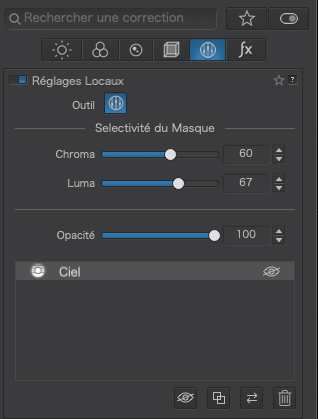
This also shows that the gradient on the control line is not relevant in this case because the tones under it have been excluded by using the selectivity sliders to focus on the sky tones where the pipette has been placed.
Of course, as Mark and others have pointed out, you can add and subtract from the mask using further control lines and points, both positive and negative, but I hope this shows the essential difference between a gradient and a control line that contains a gradient.
There are two ways to learn
- try to understand, then use
- try to use, then understand
Why not try option 2 if option 1 does not work?
I teach this stuff to members of our club and find that the biggest obstacle to grasping what control lines do is that they keep forgetting to
- use the selectivity sliders
- use the pipette instead of the starting point
- ignore the gradient in cases like my example
- show the masks so that they can see what is being affected.
Have I missed anything ? 
I think a lot of confusion comes from the tool behaving like a gradient when it is so much more, so people treat it like a sort of super gradient, focussing too much on the gradient and ignoring the selectivity.
Personally, I would like to see the features available as a “layer” that covers the whole image and multiple pipettes to add in areas of interest.
Control Lines
that is what I did in → Editing high dynamic range images in PhotoLab 5 - #328 by Wolfgang
- in VC2 both CLs use the same settings, but different pipettes to extend the sampled range
- in VC3 I simply duplicated the CL and only moved the new pipette as in VC2
-
in case of VC2
manually ‘stacked’ Control Lines (always) sharing the same Chroma, Luma and Opacity settings -
in case of VC3
duplicated ‘independent’ Control Lines, sharing the same Chroma, Luma and Opacity settings
( but they don’t have to → e.g. varying the Opacity )
I can see that and that is a very good example of what I would like to see without having to add multiple control lines. This is not so much as a “need” as a “nice to have”.
I’m beginning to think this thread could do with its own examples, worked through, for others to see. My problem is that DxO doesn’t like us uploading 45 Mpx files ![]()
name the layers so you know which is which.
And global adjustment is also a layer.
The ones you can make invisible or less powerfull are locals. Opacity.
A housewall is made of bricks and a image works the same.
Small steps stacked works better then large jumps.
Thank you everybody for all your answers!
I know (or understand), that the control line can exclude houses on hills or trees and buildings that reach into the sky or that I can influence the mask with chroma and luma and that I can set negative lines and points.
My problem with understanding is that in all other cases the mask or marker has to be where the problem is. This “problem” must be covered or inside the lines. In the case of the control line, however, that line can be anywhere, even in my grandma’s hen house. And it doesn’t have to be the size of the area to be processed.
Unfortunately, the moderators of the webinars did not make it clear where the control line must or can actually be.
Platypus, thank you for your wise words. I’ll cut them out and put them under my pillow. I hope it helps.