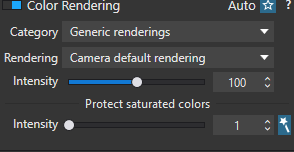I thought this might be useful to know, as this wasn’t said loud.
DxO PhotoLab 4 comes with significant improvements on DNG export and reading compared to PhotoLab 3:
- it can export a RAW file into DNG with a new mode that fully preserves RAW color information and dynamic range
- it can read and process the DNG files that it exports
This is the new export menu “Export as DNG (denoising & optical correction only)”. This will apply demosaicking, denoising (including DeepPRIME if you selected this denoising technology) and optical corrections as its name suggests. So you can do the heavy operation like applying DeepPRIME once beforehand, then open the exported DNG and apply on it any other adjustments (except denoising and lens corrections, cf. below), without losing quality compared to doing all the operations at once on the RAW image.
This allows exporting with DeepPRIME during night, and then working on the preprocessed DNG when you have time behind your computer. The side-effect benefit is that when opening these DNG files, you’ll see DeepPRIME result in the main viewer of DxO PhotoLab 4. As such, you may work and adjust other correction settings on an already DeepPRIME processed image, and see results live.
You might say this is the same as exporting a 16 bits TIFF image then working on it, but it’s not the case: TIFF export handles color and dynamic range from the picture in a destructive way, like JPEG.
However this comes with some limitations:
- As we suppose that they are applied while exporting into DNG in the first place, the pre-processed DNG image will no longer be able to receive changes on denoising or any optical correction based on DxO’s calibration data: related corrections palettes will remain usable but in manual mode only.
- You need to process the image in advance to benefit from this. This is fine if you apply the same denoising and optical corrections to all your images. Not so much if you customize this each time.
- The supplemental DNG files take additional space on your hard drive, more than the original raw files.
If you would like this workflow to become simpler, I suggest checking this feature request: PL4: DeepPrime PreviewSize.
Hope this helps,
Lucas