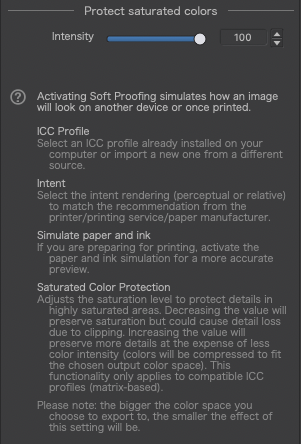This is a continuation of the discussion started here: New in DxO PhotoLab 6.1 … but, now specific to changes made to PLv6.1 related to the new Wide Gamut WCS & Soft Proofing considerations.
Initially, I was confused by the changes that came with PLv6.1 - and frustrated with the lack of any useful explanation of them. But, I reckon I’ve now worked it out;
– PLv6.0 delivered an “active” implementation, by default;
-
An algorithm to Protect Saturated Colors was applied automatically, at a default “strength”, during the process of Exporting an image to disk. (For more on the “PSCA”, see here)
-
The catch with this approach was that, unless Soft Proofing was activated (which applied an equivalent on-screen algorithm to Protect Saturated Colors) then what the user saw within-PL was not necessarily (depending on the degree of colour saturation in the image) the same as what he/she saw when displaying the exported image on the very same monitor.
-
That is, by default, WYS-was-not-necessarily-WYG.
– PLv6.1 now delivers a “passive” implementation, by default;
-
There is a new slider in the Soft Proofing UI to enable the user to manually specify the “strength” of the Protect Saturated Colors Algorithm to be applied to the image … By default, the slider sits at a strength level of 50 - and, by default, Soft Proofing is not activated.
-
There’s a new check-box in the Export-to-disk UI to specify whether or not the Protect Saturated Colors Algorithm is applied during the Export-to-disk process … By default, this option is not selected.
-
So, by default, the Protect Saturated Colors Algorithm is applied neither on-screen within-PL nor during the process of Exporting an image to disk.
-
Therefore, by default, WYS-is-always-WYG.
This change results in “no surprises” for the unsuspecting user - BUT, it doesn’t take advantage of what I reckon is one of PL’s key features in getting the best out of its new Wide Gamut colour-space … vis-à-vis; its unique Protect Saturated Colors Algorithm.
John M