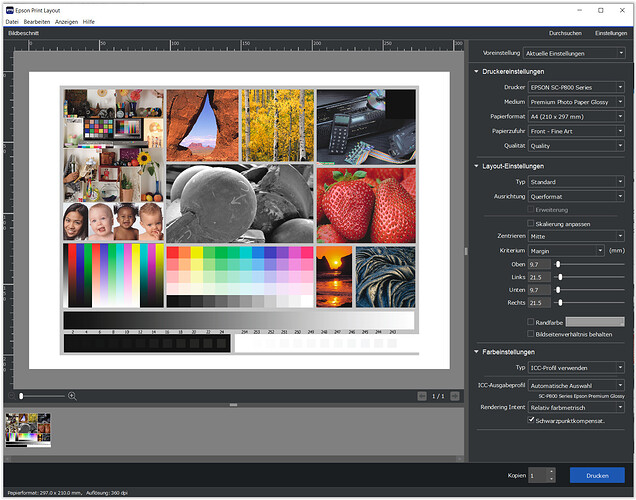As long the pic does not contain out-of-gamut colours, all 4 images should look the same, independently how they are saved. That is, the application (Photolab) recognizes the (embedded) pic’s profile and sends the pic to the printer.
Even in EPL you can choose between letting EPL automatically handle the profiles (Printer Manages Colorr) Here your options are “Auto Select” (which does what ICM does automatically with the profiles) or you can select Adobe RGB or sRGB. So there is no options for P3 or ProPhoto here so in that case you have to rely on “Auto Select”.
This “Auto Select” function in Epson Print Layout (EPL) is implemented for ease of use.
In EPL when you choose a certain Epson paper,
→ Premium Photo Glossy Paper
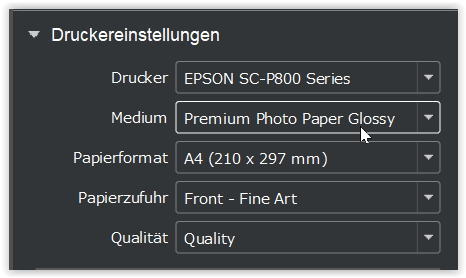
and you had chosen to let this application / EPL taking care for colour management (CM)
→ “ICC-Profil verwenden”
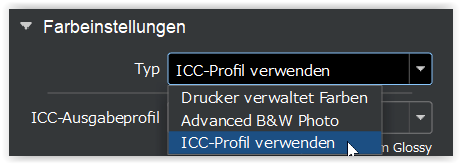
the generic paper profile for this branded paper gets automatically preselected
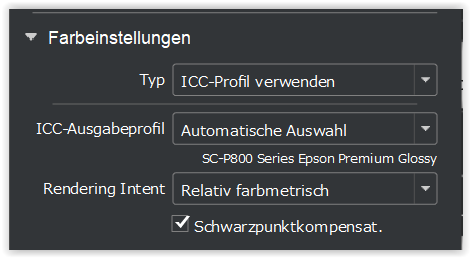
( the setting for “Rendering Intent” is sticky / kept from last time )
Using a third party paper (e.g. Tecco PCR 310)
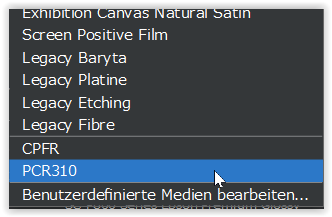
I chose the appropriate (my custom) paper profile from the list,
which I had saved …
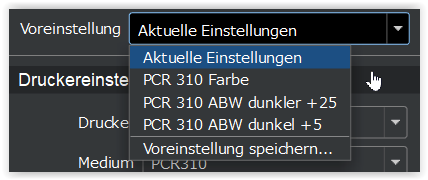
to then appear as …

When you decide to let the printer take care for CM
→ “Drucker verwaltet Farben”
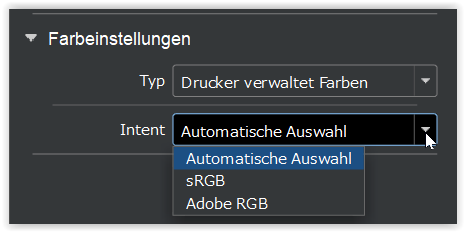
you continue to select the paper profile from within the printer driver.
please note
I don’t know, why EPL then shows “Intent Auto select” and also offering the choice of sRGB & ARGB.
.
Maybe it is connected to Epson’s Media Installer, which I think was introduced around the time of the P700/900 printers. When it is the same automatism as before to automatically choose the generic paper profile now in your printer driver, that would be great, but the choice of sRGB and ARGB does not make sense to me. … Also, I’m using Win 10 / Epson P800 and not Epson’s Media Installer.
Searching for better information … please look for
- your printer manual, which contains a chapter about EPL
- Printing with Epson Print Layout
- https://www.youtube.com/watch?v=js_sy9tXJ1k&t=1582s
( I have not watched that video in detail, but the presenter seems to explain so … )
Now, in Photolab’s print module … you either
let PL take care for the CM and you have to choose the appropriate paper profile
→ shown here w/ custom paper profile
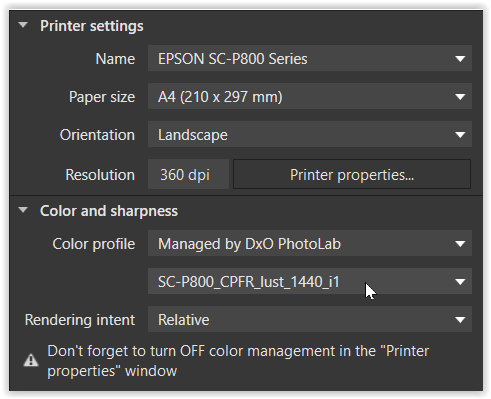
OR
let the printer driver do the CM … and set up as explained
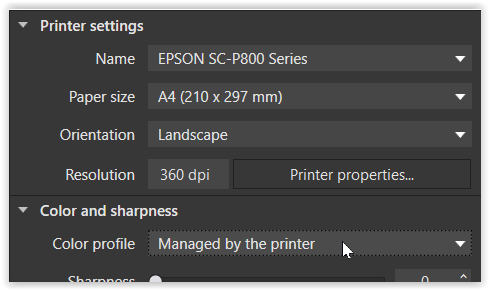
something general
It doesn’t matter, if you print a pic with a sRGB profile or one with a wider gamut (AdobeRGB, P3, Prophoto) on your P900.
IF the image contains colours beyond AdobeRGB, for example, and you have saved it as “Prophoto”, print it on good quality paper (e.g. glossy / baryta paper), regardless wether your monitor does or does not display the extended colour space due to a limitation (or calibration to sRGB, P3, Adobe RGB …).
→ The monitor property / profile determines what is visible, but it doesn’t “kinda” convert the image.
The “sacrifice” / hurdle for users with a monitor limitation …
Attempting to edit and export an image in a larger colour space than the monitor can display, can prove to be “flying blind” when a printer’s output (like from this Epson P900) is displaying those saturated colours. *)
Another “trap” …
When printing out-of-gamut colours with rendering intent perceptual, all colours get compressed / shifted to fit into the target colour space (determined by the printer’s ink + print paper) – and depending on the image that might not even be obvious.
There are just too many parameters to watch …
![]()
Apologies to everyone else for this expanded version about printing - but I hope to shed some light anyway.
Wolfgang
*) edited for clarity