I normally make adjustments manually, but it can sometimes be helpful to experiment with the presets to get an idea of possible directions to try. The most efficient way to do this was to click on the Neutral (default) preset and when you then hit the down arrow, it would highlight each preset and apply it to the whole image (rather than just the thumbnail) so you could preview what it would look like (although sometimes it would show the presets in two columns for no apparent reason). This “feature” no longer seems to be functioning since installing Nik5 (although SEP3 appeared in Nik4). It’s not a huge thing, as you can just click on a preset to see the result, but I was just wondering if anyone else experienced this or if there’s a setting to get back the old behavior.
… when an image is shown in portrait orientation.
Use the right and left arrows to flip through the presets.
I also get this, it’s quite annoying to have to manually click through each preset. I used to be able to use the down arrow and each preset would change the main image.
Yeah, not very observant missing that portrait v. landscape thing (it’s too bad you can’t drag to re-size the left column to get a single column) and yeah, I just use the cursers to navigate but the point here is that you actually have to click on the preset rather than just highlight to apply to the full image. That’s a minor annoyance so I’m not too concerned. There have been far worse bugs in SEP but they seem to have fixed the ones I’ve noted (such as artifacts appearing when applying things like amplify whites).
Well, like before in SEP2 now in SEP3 you still can go from one preset to the next one with using the keyboard cursor, but you have to confirm …
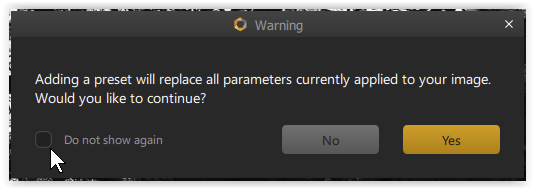
The major problem with the new behaviour is, that it deletes your control points, which are part of your edits, but not of the recipe …
→ please see
→ Silver 3 and Viveza 3 should keep highlighted current preset - #10 by Wolfgang
→ SilverEfex Control Points - Automatically being deleted - #3 by colin_g
→ Do not reset control points when selected another preset or give a choice - #2 by John-M
In fact, it is missing an option to keep / delete the control points, when changing the preset.
I was referring to the previous behavior, where if you clicked on the default “000 Neutral” preset and then arrowed down, it would apply whatever preset was highlighted. Any time in SEP when you manually apply anything via the right sidebar menu its gets overwritten if you apply a preset, which is why I only use those for “inspiration” if I’m not sure how I want to handle a shot and then manually adjust from there. When you click on Film Types, simply scrolling through the various emulsions in the drop list applies those looks to the image but it doesn’t “stick” so you needn’t use History or ctrl-z to back track. As I recall, scrolling through the presets used to behave in a similar manner. This is all NBD as there are workarounds; I just like it when software behavior is consistent (as long is it works).
Yes, you are right. – And when using the keyboard cursor you now have to confirm, e.g. by hitting enter.
There are several reasons, why I still use the old version → see here how to …
Wolfgang