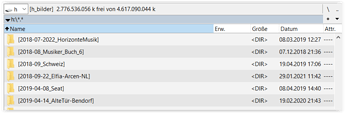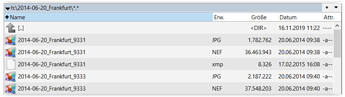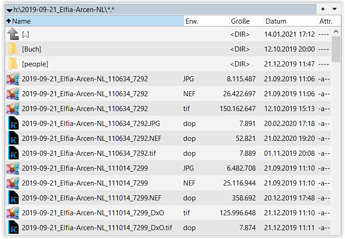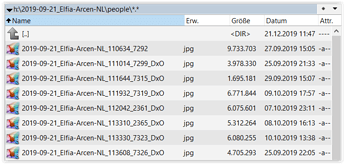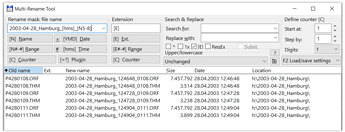Hi @smdnetau,
in general I’d like to have an option for customizable shortcuts and resizable windows.
But then, instead of adding metadata (original creation date etc.) afterwards, I think it is more sensible to rename them beforehand AND use it for organization.
Files with a naming convention e.g. YYYY-MM-DD_description_hms_0001.jpg
- YYYY-MM-DD = to sort by date, when the pic was taken
- description = short plain text
- hms = to sort by original creation time / two cameras *)
- 0001 = pic’s no. given by camera
- jpg/raw … = file extension
residing in folders YYYY-MM-DD_description have proven for me since some time.
When working on a pic, exporting from PL, maybe editing in a third party program, saving extra versions for print / web presentation …, the file name gets a descriptiv extension,
e.g. 2014-06-20_Frankfurt_9331_DxO_prn_40x50.tif.
Like this, everything stays organized in hierarchical order and the ‘flat’ folder structure allows me to quickly overlook the picture partition.
Some screenshots to illustrate the results, taken from “Total Commander” (Windows) Total Commander - home.
You may find different solutions. – And well, I hardly use keywords / no DAM.
my picture partition with folders
folder + subfolder *)
*) pics taken with 2 cameras, listed in chronological order by metadata ‘hms’
easy multiple renaming
To rename already processed files with dop sidecars (!), first try out with copies and test, that PL recognizes the renamed files in their new location as developed, while infomation stored in the data base (indexing, projects …) will be lost.
The file manager can be configured to your liking.
- By default it shows two folders / partitions side by side and allows easy to copy
/ move / delete / rename / synchronize / ftp upload … - Copying files to an ‘open’ folder, PL instantly ‘digests’ the new pics in its library.
have fun, Wolfgang
(ed)