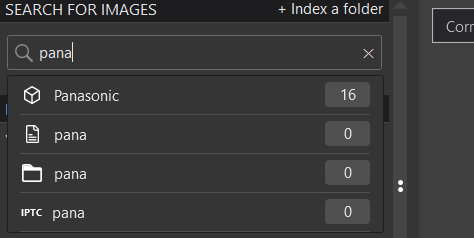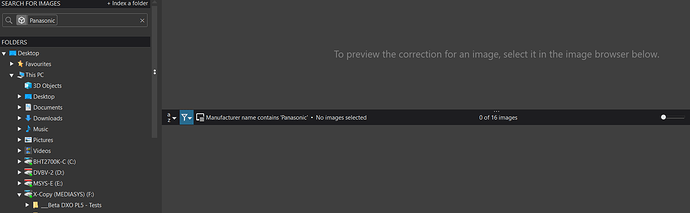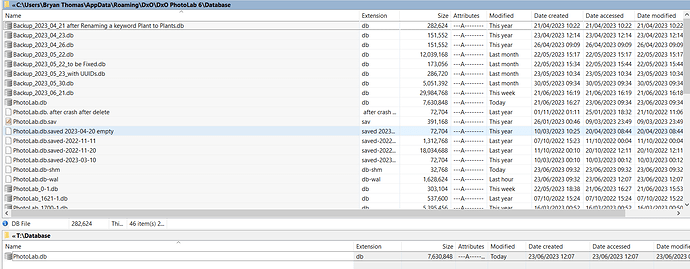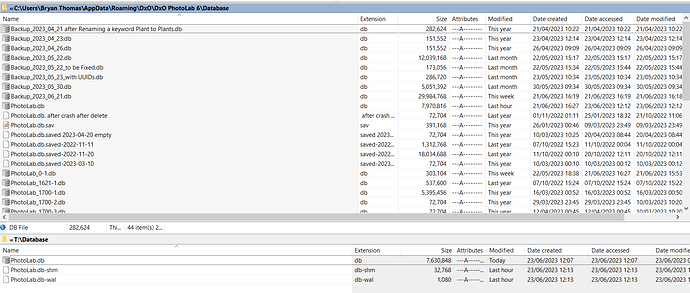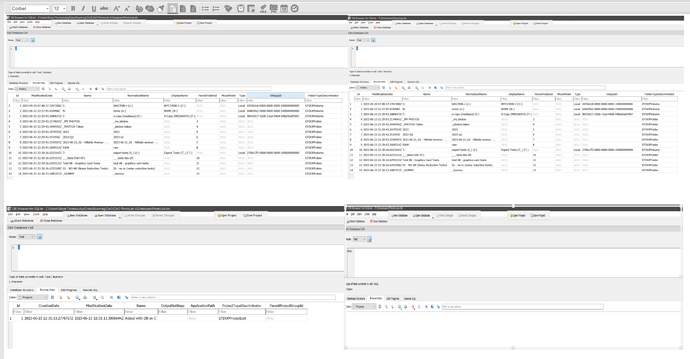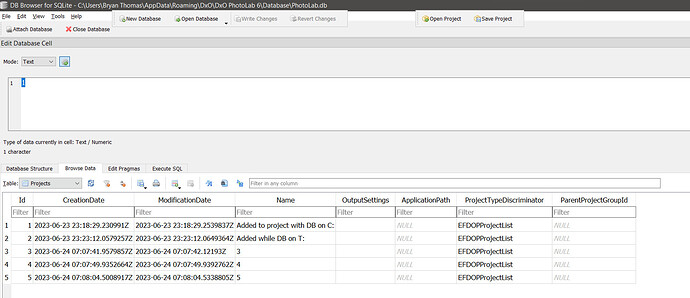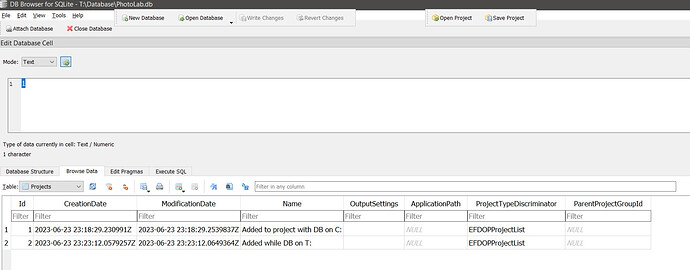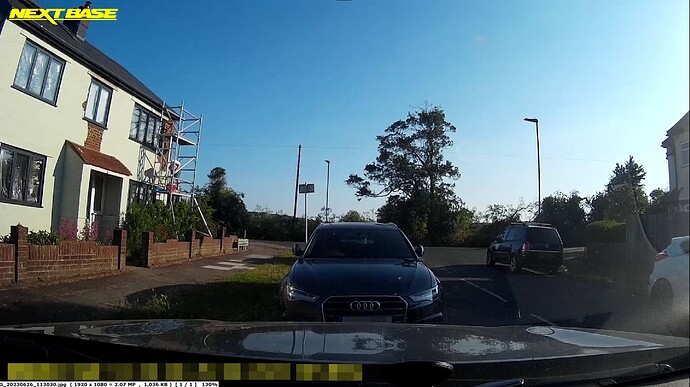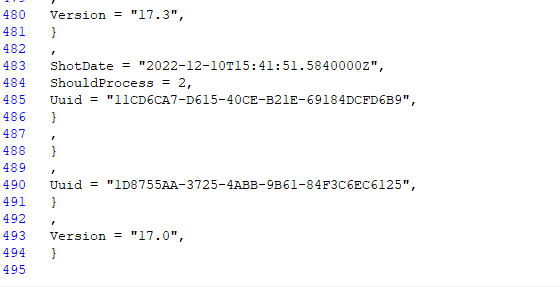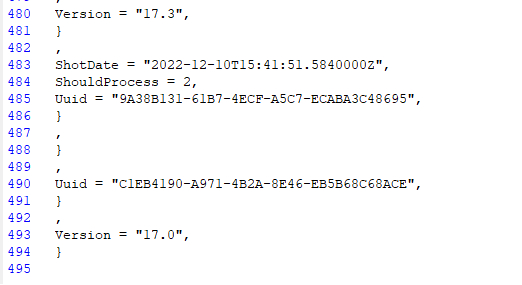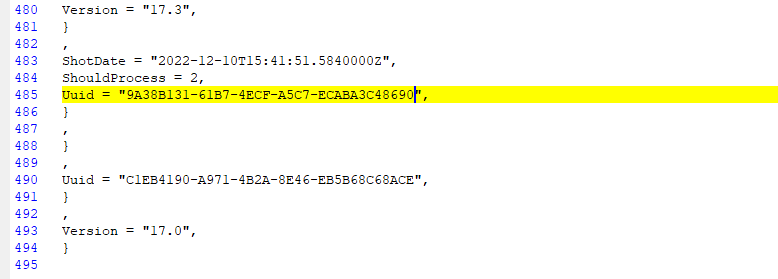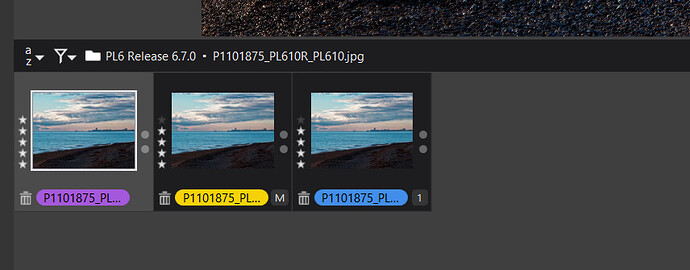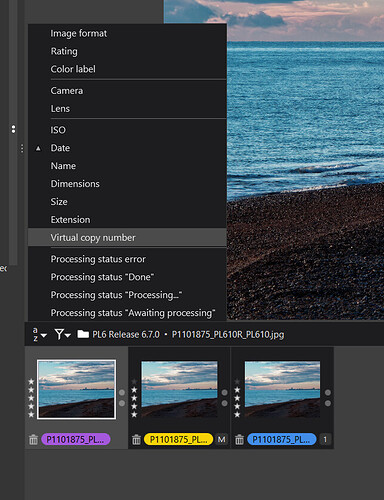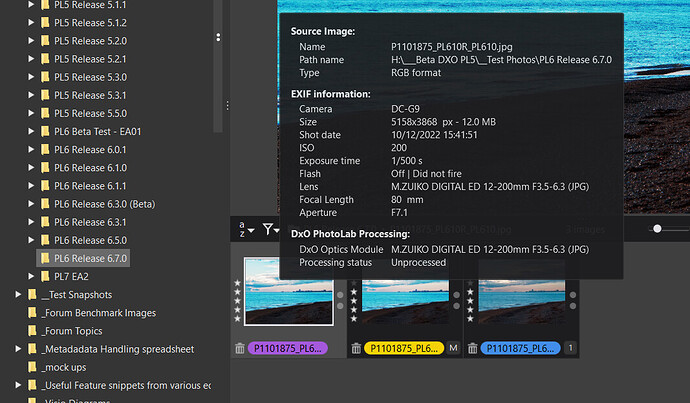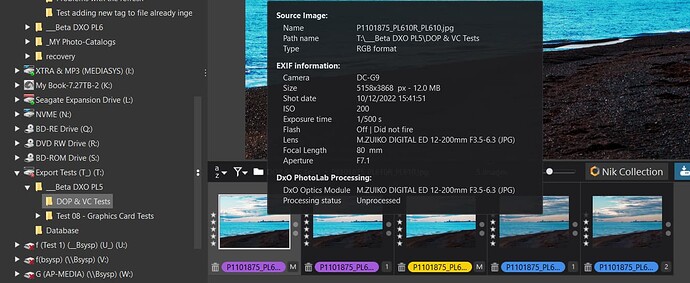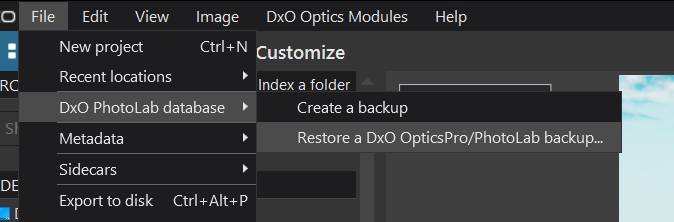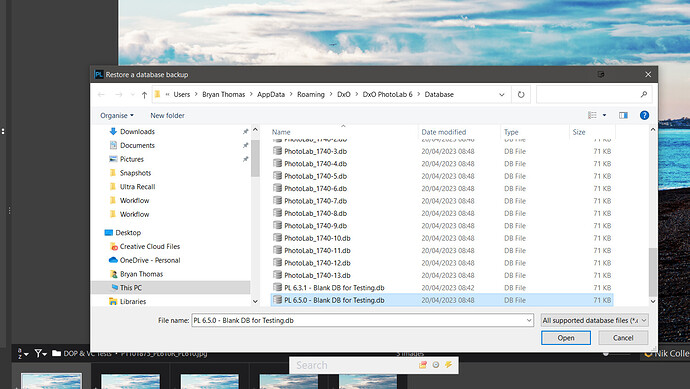@BHAYT I know clearly the process I went through.
On laptop: Copied all images with sidecar dop (and CO Settings and miscellaneous Afinity Photo .aphoto files) on to usb ssd. Via Windows virtual disk management, pointed laptop PL6 at:
c:\usb\sandisk\dxo\database
where \usb\sandisk is an empty folder in the laptop root and \dxo\database\ is the folder structure on the sandisk ssd. Restarted laptop PL6 to check all was well, and it appeared to be so.
[Aside: my image folder structure puts all images within My Pictures folder then camera name then camera model then date (a good idea when I had two cameras and very few images is now not so good) - so a typical structure would be:
\My Pictures\Nikon\D90\2018-01-01 London Trip\ …images…]
In PL6 Projects I had hoped to ‘recreate’ the ability to show ‘all images’. The plan was to have a ‘half-way-house’ to my structure by having the following Project Groups or Projects:
Collection
Collection - Nikon
Collection - Nikon - D90
Collection - Nikon - D610
… etc
Collection - Olympus - E-M1MkII
Collection - Olympus - E-M1MkII IR
… etc
Then, ignoring shot dates, using XNViewMP, drag all D90 images into the D90 Project and so on for each of the not-so-many cameras. I did this on the laptop for my old collection of Bridge Camera images and this worked absolutely fine.
Close PL6 and move to desktop. Pointed desktop PL6 at same NTFS empty folder as for laptop. Opened database and all appeared OK except, oddly, Projects appeared absent. I recreated the Bridge Project structure and dragged the images in using XN and that was fine, so took a copy of the database ‘just in case’. I repeated with the 7K+ collection of Lumix TZ60 and it caused PL6 to close half way through. I opened Pll6 and it did its ‘rebuilding database’ thing. I allowed it to do that but then renamed the database and took a copy of the backup from before the incident and renamed that. I opened PL6 and it was fine, showing the state at the time before it crashed. So I dragged the TZ images in, this time with no incident. So I rinsed-and-repeated the drag, exit PL6, copy database for at each further stage and completed with no further incident.
At the end, I clicked on Project Group Collection and went for tea. On return it had populated the screen with 48K images and the disk activity was nil. I exited PL6 desktop with no incident.
I opened the ssd on the laptop and it all went horribly wrong with almost all folders I checked containing M and 1 and where a 1 already existing, it then contained M, 1, 2 & 3. It was all instantaneous so I do not think the laptop created them but rather believe that when I clicked on Collection on the desktop and went for tea, the high disk activity was PL slogging through the collection and duplicating all dop files.
As \i have said, I have now replaced all dop files on the ssd with those from the master laptop internal drive but prior to do that, I have deleted all the Project Groups and Projects from the ssd database. Next I will open on the desktop and see if that and resolved the matter.
Enough for now - I’ll read your other email when I have taken fuel onboard.
Clive