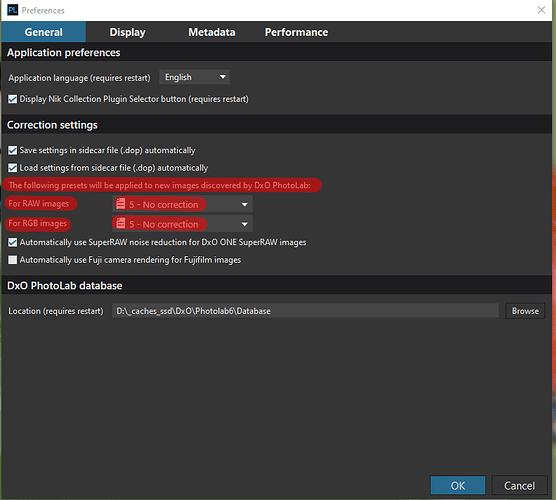The preset defined in “Auto-apply preset” in the Preferences only applies to new images = images that have not yet been viewed in the DXO Image Browser.
It is possible to reset/clear an image so that when you reopen the image, a new defined “Auto-apply Preset” setting is applied?
Yes, but you need to tread carefully. Read the entire post before lighting the fuse.
- Delete the image(s) → DPL will usually move them to the trash
- Select a different folder in PhotoLibrary view
- Wait a few seconds
- Quit DPL
- Move deleted image(s) from the trash back to their source folder. Don’t move the .dop files
- Restart DPL
- Select the folder that you removed the image(s) from
- DPL should now see the moved images as new and aply your new default preset.
Modified procedure
- In step 5, you could move the trashed files back to a new folder, direct the restarted DPL to that new folder and then (all that follows to be done in PhotoLibrary view) move the images to where you want them to be.
Caveat
- When an image is deleted, DPL says that the file is moved to the trash or deleted directly. Be sure to test what is happening on your system before “fixing” things in bigger batches.
- BACKUP…BACKUP…BACKUP…BACKUP…BACKUP…BACKUP…BACKUP…BACKUP…BACKUP…
(one can’t mention that too often)
Can’t you just apply “No Correction” in the Preset Editor? That brings you back to the original RAW file with no corrections. That clears everything. Then apply any preset that you want, including “DXO Standard,” if that is what you are using as your auto-applied preset. Or maybe I don’t understand the question.
The OP asks for a way to have PhotLab rediscover an already known image as new.
The easiest way to do this would be to rename or copy the files, delete the dop files and have DPL rediscover the files as new. Downside of this approach is that lots of orphans are left in the database and that searching DPL will find files that are gone, if you delete the originals in DPL. Keeping the duplicates has obvious downsides too… That is why I proposed the seemingly complicated procedure in my previous post.
Thanks for you reply. Its clear to me. There is no (easy) way to clear or flag an image as to be rediscover. That is also what I expected.
There is an easy way. Quit DPL, delete all dop files, delete the database … and everything will be seen as new, untagged, unedited pristine images. Not a preferred method, really ![]()
he wanted to apply a new preset, so why all complexities instead of just applying that new preset to ALL relevant files in DxO PL ? is there any reason to preserve old corrections somewhere ?
if he wants to left meaningfully edited images then script to analyze all .DOP files to find a section inside with manual edits (so some edits were done beyond just application of some old default preset) and spare those, the rest delete ( and nick database )
It seems you’d be happy to do “something” to reset/clear an image - - So, simply action that “something” as applying your newly-defined preset (via the Apply Preset button), which will result in all previous settings being undone, and your new settings will be applied.
This is true for FULL presets but not PARTIAL presets. Partial presets only changes settings that appear in the preset and does nothing to other settings that you may have changed.
Hi all, thanks for the replies. I fully understand how to apply and change presets during the dxo workflow. My inital question was if it is possible to fully reset/clear an image as such that when you reopen the image in dxo the “Auto-apply preset” as defined in the Presets will be applied. I understand and accept that this is not possible. Thanks.
Why would you need to do that ?
It would take more steps than applying directly desired preset :
- select images, reset/clear, close PL, open PL
instead of - select images, apply preset
Unless what you’re really asking for is to reset more than rendering presets (maybe you want to reset everything done on the image : virtual copies, keywords, project affiliation, anything else).
Is it what you’re asking for ?
@Dankup , your text still leaves a lot of room for improvement.
My proposed procedure to “fully reset” a selection of files includes getting rid of everything that was changed in these files, edits, metadata - and anything relating to those files in DPL’s database. Currently, there is only one way to rid DPL’s database of all records relating to the “to be fully reset” images. It’s deleting the images with DPL, by using DPL’s respective (context) menu item.
If your intention is different from my interpretation (delete edits, metadata and DB entries), you should add some text in simple words that describe what your goal is (fully reset) and what you are trying to achieve and are willing to lose or keep in the process. This might be difficult without already knowing the fundamentals of DPL, but we can try using Q&A and then propose whatever seems to fit your needs.
- Make the files look like never seen, edited and tagged by DPL?
- Reset edits (WB, exposure etc.) and keep everything else?
- Reset metadata: star ratings, colour labels, keywords, IPTC entries?
- Get rid of “Advanced History” entries?
- ?
Yes, that is what I was looking for, beeing able to fully clear/reset an image as such that for DXO PL it will be considered as a new image and the “Auto-apply Preset” will be applied when openig the image. But I understand and accept that this is not possible. Thanks.
it is surely possible - just do not “use” DxO database ( for example I delete it on every PhotoLab invocation to work with a raw file and otherwise have it on a ram disk - so that database does not really matter for me ) and use external image browser to invoke PhotoLab through a proper script ( for example by removing .DOP file first in that script ) when you need a clean start
…it is possible - if you follow the directions given in my post above. The key actions are a) to delete the images in DPL, which will move them to the trash (normally), then b) quit DPL and c) moving the trashed image files (without dop sidecars) to a folder that you’ll select, once DPL is d) restarted.
Iv’e done that a while for testing database integrity and it works, but one has to be careful doing those steps. It makes sense to start with small folders before venturing into bigger batches.
The Super-Alzheimer approach is to delete the database and the dop sidecars. After that, all images are reset, edits, metadata, history, projects etc.
Ok, I understand Thanks.
On the contrary, it is possible …
Since you’re saying you wish to “fully clear/reset an image” then, obviously, you’d be happy and willing to apply some action in order to do so … In which case, simply make that “action” the process of using the “Apply preset” button to apply your “Auto-Preset” - and, job done.
Perhaps you’re not understanding that you can select your Auto-Preset via the “Apply preset” button … Is that the issue ?
I fully understand that I can change my image with the “Apply preset” buttom on the top rigth of DXO PL interface.
After playing a bit more with the application I realiced that the “Auto-apply preset” is aplied already in the Photolibrary when the image is for the first time discovered/viewed.
Also when you “Reset” an image after a number of changes it revets back to the inital “Auto-apply preset” setting.
Not necessarily.
You choose what photolab does when discovering a new image in preferences panel.
You choose photolab to apply preset you want or no preset at all.
here no corrections at all :
For me the preset ”5-No correction” is also a preset.
There is always a preset to be defined.