Is it possible to partly protect an area from the control line effects, and not only a hundred percent? I don’t want the protective line to make a gradual protection but instead lets say a 50 percent protection over the full protective area.
The amount of space between the solid and dotted lines determines the amount of gradient you will get. When the lines are almost touching each other there is no gradient. The farther apart you put them the greater the gradient area. The Chroma and Luma sliders also affect the results.
You also referred to protection, This can be accomplished by using negative control lines or negative control points with your Control line.
Mark
Hi @chris-photography ,
In Local correction Palette, you can apply a percentage (100% default) with the Opacity slider to your correction:
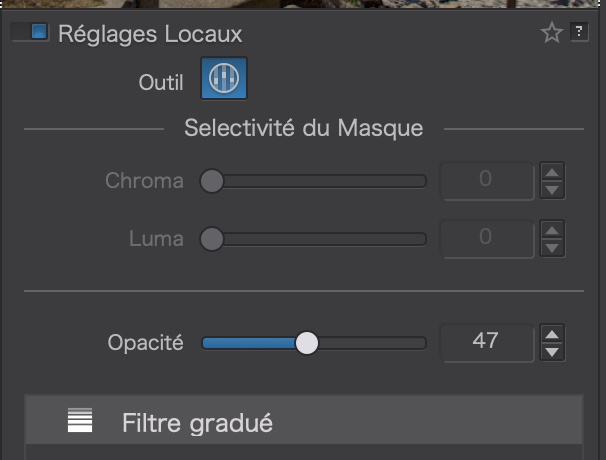
Thank you. I wasn’t being clear enough. I am using the negative control lines and have the distance between the lines set to very little or none, so that there is basically no gradient. The problem is that the area below the negative control line - which is protected - has no opacity control. So it’s always a 100 percent protected. I would like to protect the area, but not completely.
Thank you. I am using that, but as I understand it, the opacity slider only works for the control line itself, not for the negative control line protected area.
Experimented with a patch of solid colour, which of course is not the normal use case, but …
-
The normal Control Line ‘covered’ the complete patch and LA darkened it to a certain amount.
-
The negative Control Line only covered part of the patch and lightened that part by lets say 50%.
→ Moving the opactity slider towards 0 lightened both parts – keeping their brightness relation. -
Instead of the negative Control Line, I duplicated the normal Control Line, moved it again to only cover a part of the patch and changed LA to counter the reduced luminance.
→ Now I had 2 independent opacitiy sliders available.
also see → Editing high dynamic range images in PhotoLab 5 - #328 by Wolfgang
with the duplicated Control Line in VC3 (using the same Mask selectivity settings, but picking up a different colours to broaden the colour range)
Negative control lines and control points share the same corrections as their corresponding positive control line/point hence only one Equalizer.
If you duplicate a control line you end up with two seperate control lines that are completely independent.
Thanks Keith. That’s kind of what I ended up doing, first protecting an area with a negative control line, then creating a second control line with the amount of effect I’d want added back to the protected area, and then, in turn, adding another negative control line to the second control line, protecting the area which was not protected by the initial control line. Kind of cumbersome and time consuming, since any control line - a regular one as well as a negative one should really have strength/opacity control - but sort of gets the job done. Hopefully this will be addressed in an update.
@chris-photography You need to add a positive control line first then negative lines or points to protect the areas you do not want to affect. In the side panel under Local Adjustments you can adjust the Chroma and Luma sliders to control the mask. Turn the mask on and off by pressing the M key.
How this helps.
See my description before … use a second positive control line (new or duplicate of the 1st) instead of a negative one – to have separate and 100% opacity control.