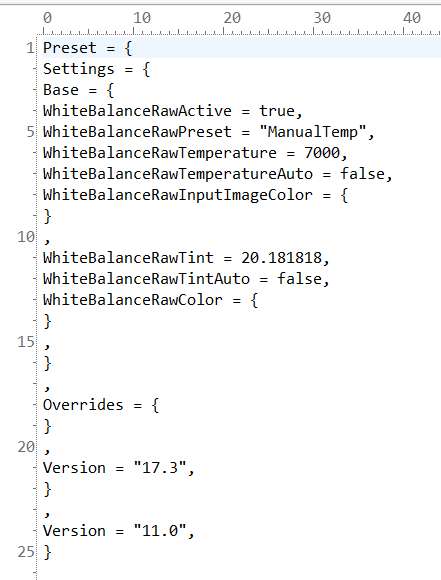I switched from Capture One to DXO Photolab from last fall and have been very happy with the results but do have a question about the design of the Tone Curve tool. The ability to select and alter points on the individual color channels seems to be very poorly implemented - kind of like typing while wearing boxing gloves. If I make a selection on a channel it is very difficult to reselect (or even see) that point. The Blue and Green channels are especially bad, the Red and RGB channels while slightly better are still not great. Is this something that anyone has ever been brought to DXO’s attention? Does anybody else feel the ergonomics of the tool are sub standard?
Nice description : typing while wearing boxing gloves ! EXACTLY !
Don’t you find the same feeling when tweaking some control points value ?
Or when using color tool ?
It is.
And it can drive mad.
It’s one of those ‘little’ things I’d like to be done (integrated histogram, picker …)
– before implementing new stuff.
I wonder how Strong Bad does it, but am afraid to ask…
How do you type with boxing gloves on? - Homestar Runner Wiki (hrwiki.org)
I agree with the ergonomics being sub standard. It really needs some attention as it is a normal and useful tool (common to all photo editors) that is as underspecified as it is possible to be. It could do with an underlying histogram and it could certainly do with being able to pick points/tones from the image. On-canvas editing would be useful too. ie click on the image to select a tone and mouse-drag up to lighten, mouse-drag down to darken.
tbh, it’s so frustrating to use, that I tend to favour other tools instead (though it’s a sub-optimal choice) and use the curve tool for white point, black point and gamma.
![]()
![]()
![]()
![]()
![]()
![]()
![]()
Yes it is very frustrating but it is also very necessary - simply using other tools will not give the same results.
I will give you 4 settings and tell me if you can adjust those very precisely (don’t just move the sliders, try to do as if you had precise adjustment to do, then go back on those just to make as you if wanted to make a little precise subtil final adjustment.
I’d really like to have your feeling on those one :
local adjustment : white balance, tint and hue.
color wheel : hue offset of any selected color range.
Try to acheive a precise wanted result with those and tell me the thickness of your gloves.
I use to use compositing softwares (and others), and you can easliy acheive any color, hue, value or any other setting very smoothly and precisely. But here …
I use mouse, not tablet for photo editing. Maybe relevant.
What’s wanted is not complicated for those slider : being able to slide and stop exactly were needed.
This “go left, go right” thing for local adjustment is terrible.
When you finaly have found the right distance and get near the right value, then come back to subtily affine the result and not being able to put the mouse at the right distance blindly (no other way to do this) for needed ajustment just have to start from the beginning again.
This really drives mad and it absolutly not ok for professionnal use.
Color wheel is a little different. Hue offset needed are generally very subtil (from 1 to 5 % I would say ??? - exept for a drastic color change, of course).
No way to acheive this precisely neither.
The other software you talked about allows you to set all these parameters extremely precisely and with real-time feedback (otherwise impossible to do).
All of the adjustments you mention are clumsy.
Local adjustments are imprecise - but I point to where I think I want an adjustment to be and press select then try and fine tune as necessary. It could definitely be implemented better.
The hue offset is not quite as bad for me.
I don’t want to tell DXO how to engineer their software, but it would be nice if you could make gross adjustments as things are now and switch to fine adjustment by selecting a CRTL or ALT or SHIFT key. Just have the key slow down or dampen the resultant action by 90%.
Happy to see someone needing a precise use of photolab too.
And yes CTRL, ALT, SHIFT are what is used on lot of software to allow more precision when sliding.
It’s not ideal … but …
Local Adjustments - click on the slider, move the mouse a good way right and the adjustment effect is reduced. On the slider, move to the top adjusts fully. Away from the slider, move to the effective top makes very little adjustment. Clumsy but workable.
General Sliders - Right-click adjusts by +/- 5 units depending whether the cursor is to the right or left of the mid-point. Or, click in the number field and use the up/down cursor keys.
Are you telling me you are able to get precise values with the 4 controls I talked about (those are probably the worst) ?
Did you really try to create a really precise work with them ? (not moving more or less to see if you can about get some result. But get a very precise and desired result (so imagine the result before acting).
And then (the worst of the worst) when done, return on them and try to adjust them very very little as if you wanted a last final touch (still trying to reach a result imagined before acting).
Please try again. Imagine what you want to achieve before (something that match what I asked) and then use your mouse and see how easy it is or not.
And tell me how you succed. shouldn’t it be extremely simple to acheive ? Just changing a value shouldn’t be a problem, don’t you think ?
Just try again.
@roadcone, @JoPoV Notwithstanding the adjustment issues you have identified there is an even more “sinister” issue at work!
Creating a partial preset for white balance, effectively to use as a template for creating a “family” of WB presets I did this
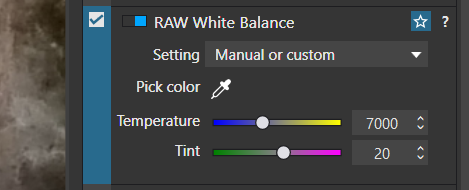 by entering the values directly into the fields
by entering the values directly into the fields
and the resulting partial preset is this
So much for the 20 I entered!?
Incidentally I am concerned that having too many presets may be slowing down DxPL 6 start up time but I have yet too investigate that!?
Thank you Bhayt, but I think we’re not talking about the same thing.
If I understand well you’re talking about presets.
Here we are talking about problem to get precise value when using some tools due to interface.
But not the general white balance tool.
Unless I misunderstood your post.
@JoPoV I understand what you are discussing here but my contention is that regardless of the difficulties you may have in making an adjustment there appears to be an issue with “rounding errors” within DxPL!
The 20.181818 should be what I entered (20) not some near approximation and this is not the first time I have found these “nearly but not quite right” values in the preset logic.
It is easier to examine a (partial) preset than it is to try to dig the exact sequence out from a DOP and while the “errors” are small why do they exist at all?
So when you have found a way of making the adjustments manually then DxPL may make a “slight adjustment”, albeit the user will be evaluating the results by eye so it probably doesn’t matter!?
I read what you guys post and think I should transition back to Capture One, despite the huge chip/shoulder that I have with them.
Chips aside - for me, their stand-out feature in releases 21, 22 & 23 was Speed Keys. This makes an absolutely huge improvement to getting the bulk of adjustments achieved. So, for example, holding down Q and rotating the mouse scroll changes the Exposure. All keys are user-selectable in Preferences. This feature covers exposure, brightness, contrast, saturation, blacks, shadows, highlights, whites, haze, clarity, white balance, tint, vignetting and setting the black and white points on the levels tool. With a bit of simple coding in AutoHotKey, it is possible to hold any key of choice (I use the unused key top-left beneath the Esc) and then adjust brush size and feathering with the mouse roll position. None of this helps, of course, but does illustrate what can be achieved.
Clive
@roadcone @JoPoV and using the mouse wheel has the same effect but as you indicated the pointer moves in increments of 5 units for some of the fields.
Mouse increments
Exposure Compensation:- 0.10 units (i.e. 10 increments rather than 5)
Smart Lighting:- 5 increments
Selective Tone:- 5
ClearView:- 5
Contrast:- 5
Tone Curve:- Gamma 0.10
White Balance:- Temperature 100
Tint 5
etc…
@roadcone sorry that the transition to DxPL was not good enough to enable you to turn your back on Capture One.
Regards
Bryan
In the case of the Tone Curve, it’d be handy to be able to enlarge the space in which the curve sits.
Maybe have a toggle that overlays the curve over the image for you to work with, so you have all that screen real estate with which to make fine alterations (rather than it being confined to the side bar).
I agree about the Control Point implementation too. I know what the “move the cursor further out from the start” method is trying to do but it can feel very imprecise (and I like the analogy of trying to edit with boxing gloves on).
Perhaps one way around this might be to allow us to manually enter whatever number value we want (from -100 to 0 to +100) by clicking on the icon of the column being edited?
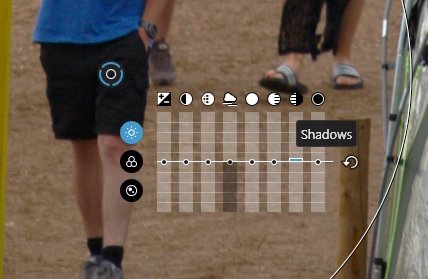
If I’ve visually adjusted the setting to roughly where I think I want it, I can then click that and change it from (for example +67 to +63) far more easily than reselecting the point and repositioning my cursor to hit +63 (rather than missing and finding it’s now +55… now +72… etc. etc.)