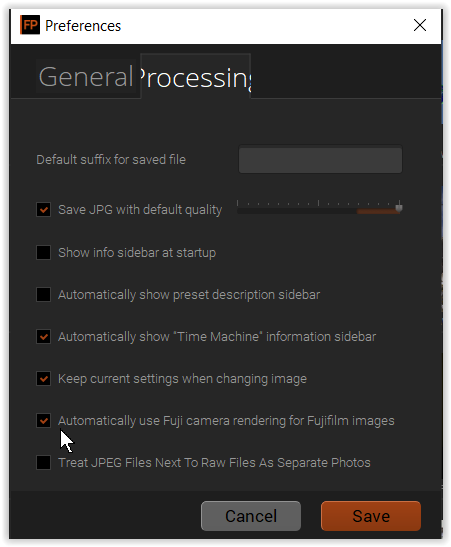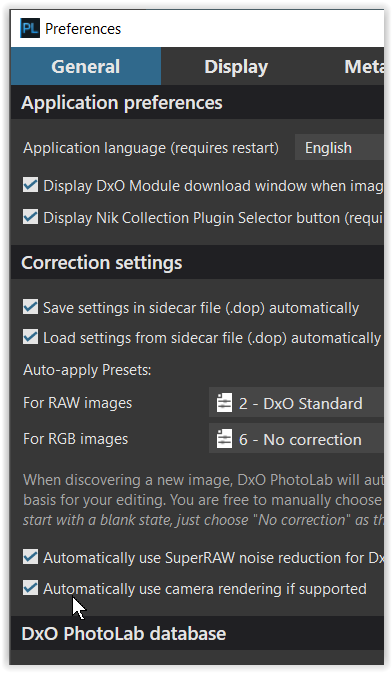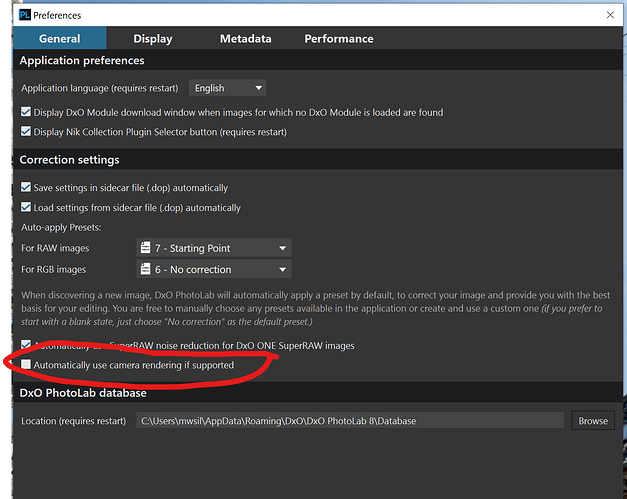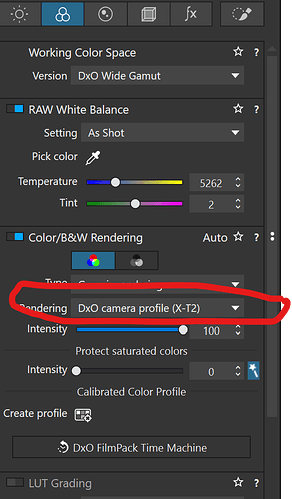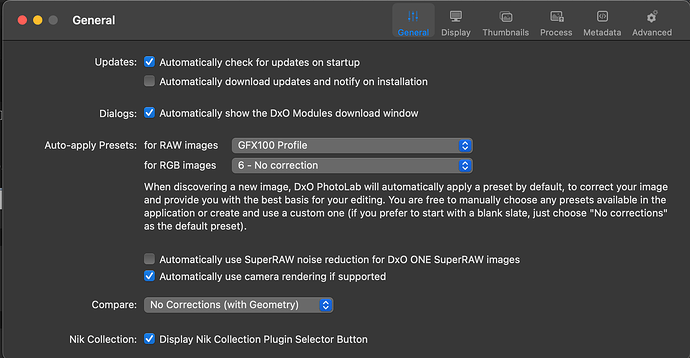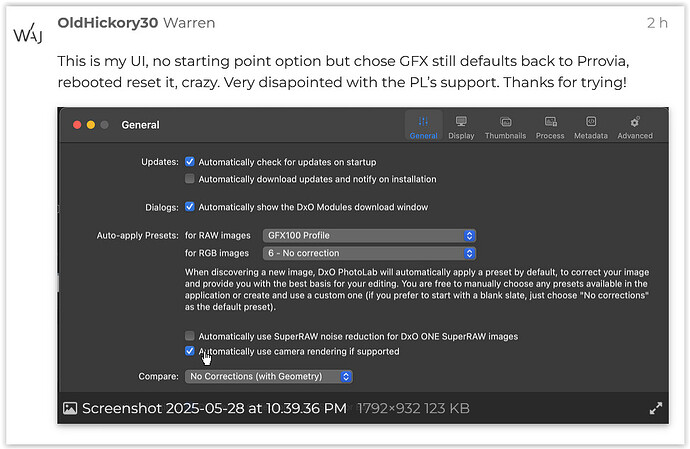When I an open “RAW” file in DXO 8 from my Fuji GFX 100, it opens in Provia / Standard, not my Camera body GFX 100, which I have to go in and manualy switch. Very frustrating because it applies that look which I don’t want. Lastly I don’t know how it’s pulling the profile up, since the file is RAW? Suggestions?
PhotoLab’s preferences/settings contain the respective information.
You can set your favourite preset that will be applied when an image file is seen by PhotoLab for the very first time. Older images have to be adjusted manually, unless you delete the database.
https://userguides.dxo.com/photolab/en/menus-preferences-and-functions/
Was Provia / Standard selected in camera when the image was originally captured?
Mark
Yes Mark, Provia / Standard is on by default within the GFX, however that only applies to jpeg, when the camera is set to RAW, with both cards, no profiles should be applied, not an issue with C1 or Camera RAW, they both generate native RAW files. Even the settings in PL is set to no corrections.
Thank you, that confirms it for me. Once support of Fuji x-trans cameras was added to Photolab, FilmPack was configured to automatically apply the same in-camera Fuli film simulation to raw files that wss selected when the image was originally captured. If I recall correctly, there is a way of turning that feature off, but I am not a Fuji shooter and how to do it doesn’t immediately come to mind.
Mark
Thanks but it didn’t work, still wants to ally Provia. We’ll see what support says.
The fix may not seem terribly straight forward. Even though I am not a Fuji shooter I have a number of RAF raw files from several different x-trans cameras used for testing a few years back.
If you uncheck the box in PhotoLab that @wolfgang mentioned, that is the first step.
Log out of PhotoLab and restart it. Any new Fuji raw files that haven’t previously been viewed in the editing window should default to the camera profile rather than the film simulation. See below.
If you also want images already viewed in PhotoLab to default to the camera profile rather than the film simulation, when you have exited PhotoLab you will also need to delete your .dop files for those images and perhaps even the current database as well. I say perhaps because when I just tested this a short while ago I deleted both the database and the .dop files. I didn’t test deleting only the .dop files. Keep in mind that deleting the database may have implications for any metadata edits you have made and projects as well.
Hope this helps.
Mark
DXO support sent this…Still does not save!!
- Open the “Color/B&W Rendering” Settings:
- In DxO PhotoLab 8, go to the sidebar and locate the “Color/B&W Rendering” section.
- Select a Different Rendering Profile:
- In the “Type” dropdown menu, choose a rendering that better suits your needs — for instance, “Generic rendering” or any other profile that matches your creative intent.
- Adjust the Intensity (if needed):
- Use the “Intensity” slider to fine-tune the effect of the rendering. Reducing the intensity may help minimize the influence of the Provia/Standard look.
- Save Your Settings as Default:
- Once you’re satisfied with the rendering and intensity, right-click the image (or go to the settings menu) and choose “Save as default preset”. This will prevent PhotoLab from automatically applying the Fuji Provia/Standard profile when you open RAW files in the future.
To assist further, could you please let us know:
- Does this happen with all images, or only with certain files?
- Could you share a screenshot of your current settings or any error messages, if applicable?
This additional information will help us better diagnose the situation.
Looking forward to your response and helping you resolve this swiftly.
Or, you could just read my previous post and follow my instructions. I’m using the Windows version, but it should work pretty much the same in the Mac version.
Mark
This is my UI, no starting point option but chose GFX still defaults back to Prrovia, rebooted reset it, crazy. Very disapointed with the PL’s support. Thanks for trying!
Even though you’re using a custom profile (or so it appears … )
the option to “Automatically use camera rendering if supported” option is enabled.
You’ll need to uncheck the option, resave the custom preset, Auto-apply for RAW images … try again with new images that PL has never seen.
Hope that helps.
Even though you’ve been told to deselect the "Automatically use camera rendering if supported” option, you apparently still have it selected. You need to remove the check mark and restart PhotoLab.
Both @Wolfgang and have given you explicit instructions. Did you read and did you understand my earlier posts? Unchecking that option will fix the problem for newly viewed RAF images only.
To change the default to use the camera model profile for images that have already been viewed in the editing window requires an additional step. After unchecking the option in Preferences you will need to exit PhotoLab and delete the. .dop files for those images, and perhaps you will also need delete the database as well before restarting Photolab. Try just deleting the . dop files first. If that doesn’t work for the older .raf files already viewed, try again deleting both the .dop files and the database.
Mark
Don’t forget that files already seen by PL will not be updated! You need to move files you want updated to another directory that has not been “seen” by PL in order for them to processed. You will most likely have to remove the .DOP files too.
@KeithRJ, thanks for the additional follow-up. I had already told @OldHickory30 twice about the need to remove the .dop files for images already seen in the editing window, but the additional feedback from you reinforces it.
Mark
Removed the DOP files, multiple times, absolutely no effect, still goes right back to the Provina - Standard! Support is reviewing the files and don’t believe that it has anything to do with DOP. 20+ of years of using RAW processors, never had one ADD a profile that wasn’t there. Curious if anyone giving advice is using a GFX 100?
@OldHickory30, even though it has been explained to you, you still don’t seem to understand why the simulations are being applied to your raw files or how to fix this issue.
Did you uncheck the option in preferences to "Automatically use camera rendering if supported” before rebooting PhotoLab? This was mentioned to you a few times but in your last screen shot it was still checked. Did you follow my explicit instructions with regard to resolving you issue for both newly viewed raw files and those files already viewed? If you did, it would be working the way you prefer.
Could you please tell us, step by step, what you did to try to resolve this? Don’t leave out any steps. Include a screen shot of the General tab in Preferences. This is a simple fix, especially for resolving this issue for newly viewed files.
Are you using Windows? Did you remove the database as I suggested? Do you know how to delete the database? I can help you with that for Windows and perhaps others can chime in on a Mac. In any case, even without deleting the database which is necessary for files already viewed, newly added raw files should not show the film simulation if you have previously unchecked the option in Preferences.
I am not sure what support is saying to you, or how you are explaining the issue to them, but if you want to fix this issue all you need to do is uncheck the option in Preferences we’ve mentioned several times and shut down PhotoLab. While PhotoLab is shut down delete all the .dop files in the folders that are affected and delete the database. Then restart PhotoLab. If you follow these steps explicitly it will fix your issue for all currently viewed and new unviewed .raf files. If you don’t follow them it won’t. I can’t be any clearer than that.
Mark
Yes I did, and no it’s not, regardless of your assumption. Am I also to assume you’re using a Fuji GFX 100, based on your confidence. Just a reminder, since all RAW files are proprietary and based on the algorithm within PL, there could be an issues, this is only happening to my GFX files.
I believe I have some GFX 100 raw files. I will check again to confirm.
Mark
Meanwhile, Warren, here’s a simple, easy-to-apply manual fix;
-
It’s a common misunderstanding that one must find and select, from the “Camera body” list, the camera used to capture the image - But, doing so is actually not necessary (This option is provided so that we can ask PL to simulate the rendering for a different camera body/model - - For example, I specify that all my images are to be rendered for Camera Body = DxO ONE … standardising for my mix of Sony and Olympus/OM bodies).
-
All you actually need to do is to set Color/B&W Rendering = Generic Rendering … and PL will automatically detect your camera body apply its native rendering.
-
You can easily test and confirm this for yourself;
– Set Color/B&W Rendering = Generic Rendering
– Now disable Color/B&W Rendering altogether.
– You will see no change in the result.