With PL8-trial installed on my Windows PC, I´m following the video “Customize your interface” from the “Learning and Support” section (it´s shown on a Mac.)
After creating a new user palette, I should be able to select a list of available palettes from a dropdown list, which I´m not. Is the dropdown list only for Mac. users? If can I find it somewhere else on a Windows PC?
Have you tried dragging tools from default palettes to your new palette(s)?
Hi and welcome to the user forum,
it’s a while now that I’ve created it from scratch.
-
create one
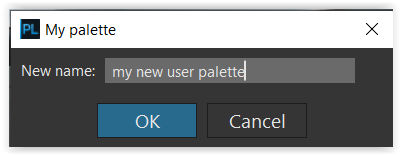
-
the new user palette is empty and you can move it right over the picture area
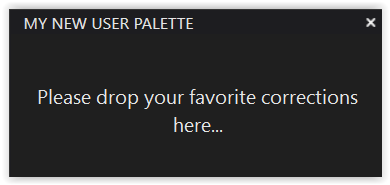
-
save your new workspace

-
then you simply drag what you want/need onto it ( there is no dropdown list )
and save the new workspace -
move your new palette wherever it’s convienient for you
and save its position (= the new workspace)
Try if that works. And when you have it almost right but want to change something else, you can save the workspace under a new name, delete the old one later and rename … …
DxO has different UI for OSX and Windows… for example there is no palm tool in top toolbar for Windows and there is no control to add tools to custom palette directly from it - you need to drag them to it from elsewhere
The video that I saw uses a Mac.
On Mac - PL8
- The Palettes menu shows an item “New Palette…”
- On clicking this you specify a name for the palette
- After this the palette appears as a bar on top of your workspace - you can drag it somewhere else and then start adding items to it
On Win11 - PL8
- The Palettes menu shows an item “Create user palette”
- On clicking this you specify a name for the palette
- After this nothing happens – no palette appears
- However - in the Palettes menu you can now see an entry for your palette
- The secret is that your custom palette is added to the bottom of the palettes on the right-hand side of your screen but to see it you need to ensure none of the 6 palette groupings is selected
- At the top of that right-hand group of palettes you have the six buttons for: Light; Color; Detail; Geometry; Watermark & Effects; and Local Adjustments. ← ensure these are all switched off and then you’ll find your new palette right down the bottom.
FWIW: A few years ago, DxO indicated that they were working on a redesign of the user interface to make palettes more manageable. That still hasn’t been realized. But the feature request I created for this remains open:
I’ve since decided to just use the tabs at the top of the right column. I’ve gotten used to that, but would use a custom layout if palettes could be adjusted in width and arranged as one desired with just a drag of the mouse.
I also do not use most of the standard palettes any more and have gotten used to using the Smart Workspace buttons on the top of the right panel instead. I do have a couple of standard palettes with other features on the left hand side, but I haven’t used custom palettes for years.
The main issue with the Smart Workspace buttons is that even after all the years since they were implemented in PL4, you can still only collapse features within the current editing season. As soon as you reboot, all the collapsed features expand again. It’s very annoying that they can’t implement such a simple feature that already exists in standard and custom palettes, but I’ve gotten used to it.
Mark
And that’s the main reason that I’m using custom palettes, containing a specific & limited set of correction panels … and then I use the standard tabs for lesser used tools.
I have, at times created a single palette that contained all (yes, all) tool panels. After all, we’ve got to scroll a lot or filter for palettes etc.
Within a palette (on Mac), a command-click on a tool title opens the tool under the pointer and closes all other tools - Lightroom’s solo mode à la DxO.
Yep. We all have our preferred ways of working. To that end the options in PhotoLab are far from perfect but they do offer us a lot of flexibility.
Mark
I have a custom palette like @John-M does but I also make my lesser used tools “favourites” so I can click the Star tab to access those tools. Finally, I will use the other tabs for tools I rarely use. This works well for me and my workflow.
BTW, I arrange the tools in my custom palette in the order that I normally make adjustments which also helps streamline my workflow.
On Mac, DPL sorts filtered tool views along its developers logic. This means that any custom sort order will be ineffective as soon as a filter is activated.
A request to show filtered tools with custom sorting has been postet, but it has not been serviced yet.
![]()