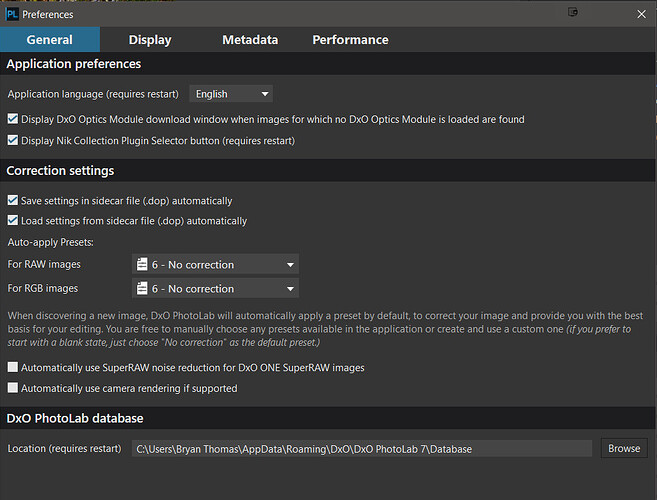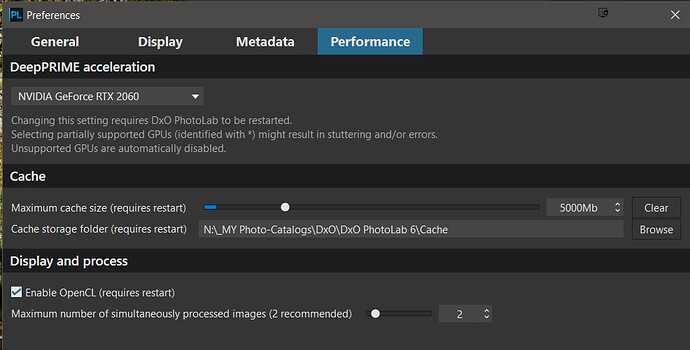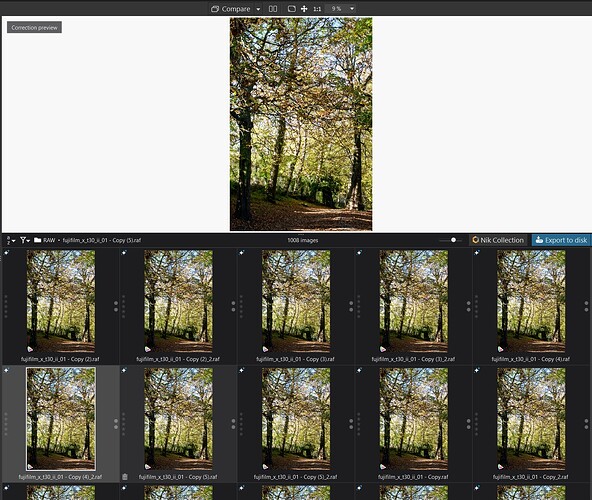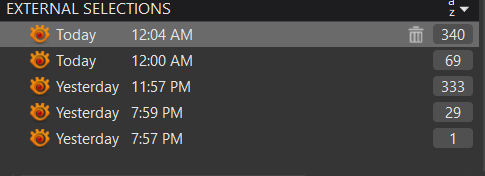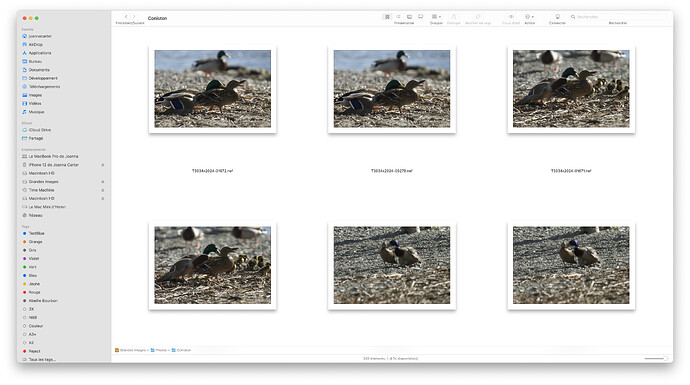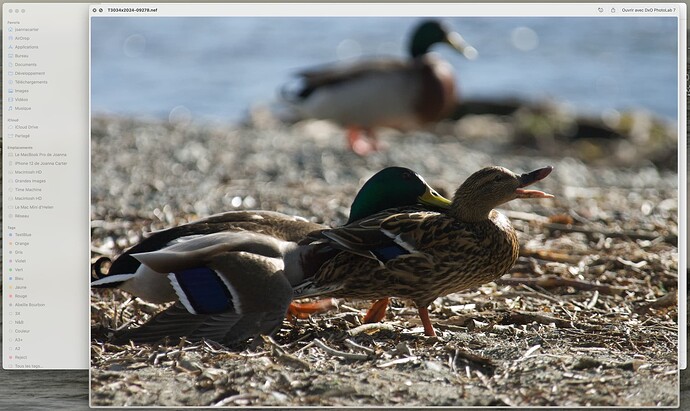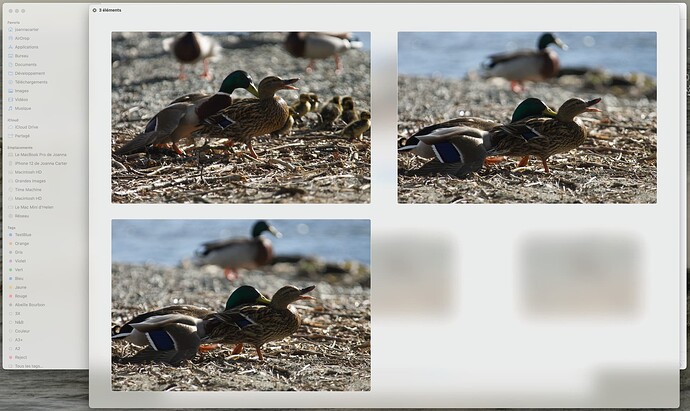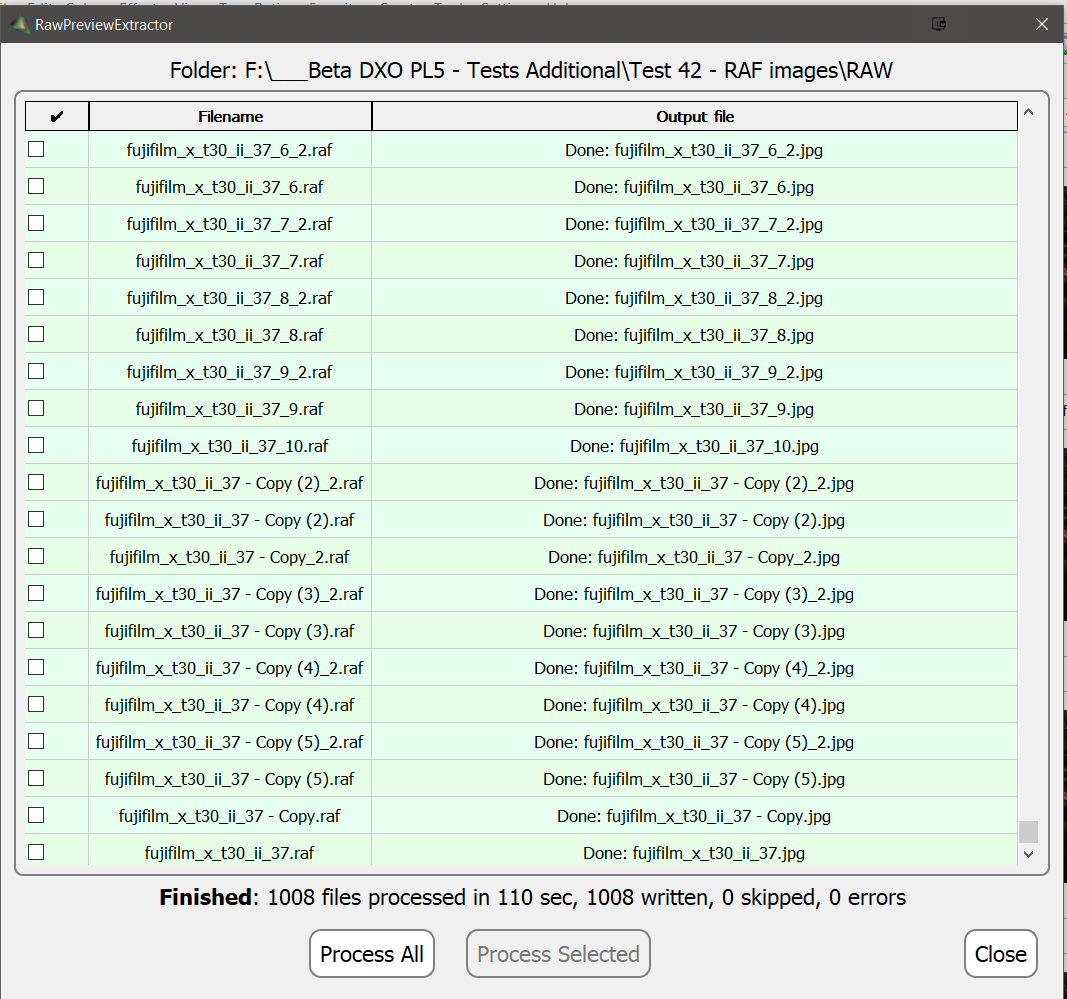@Stenis Yes and I wrote about it a long time ago.
So
-
In FSIV (FastStone Image Viewer) you can select any number of images from the same directory but because of the way the request is submitted to DxPL only one image, the last one, will make it to DxPL!
-
In XnViewMP a number, up to a maximum of between 250 - 300 of my 20 megapixel images can be passed at the same time (that limit applies to any program that can manage more than one image at a time and the number may be less for larger images - I can test that with the directory of Fuji images I have created). Using tagging it is actually possible to tag images from more than one directory and pass to DxPL in one operation with XnViewMP.
-
FastRaw Viewer (FRV) can pass the same number as XnViewMP, or thereabouts but only from one directory.
We have discussed using the technique of viewing and culling externally and then passing to DxPL many times in the past.
My issue with this post is that I have similar hardware to @biggestkid but with generally better performance??
One problem is that I have run further tests on and off during the day (I tired myself out gardening yesterday and then today the weather is way too miserable so I have been having an “easy” day) and it is difficult to get the same figure twice!
On the 5600G I get close but not identical image to image time between the PhotoLibrary view and the Customize view, e.g. 1.1+ seconds versus 1.4+ seconds respectively.
What I have also done is the following
- Copied the test directory to another subdirectory.
- Cleared the database
- Discovered and flip flopped between the two directories taking timings (all timings are manually taken with a digital stop-watch)
and
4. Taken the copy directory, changed the image names slightly and combined the two directories into one containing 2,015 images, I managed to create a duplicate along the way so it was 2015 rather than 2016!
and size definitely matters (or does it)!
The discovery of the 2015 images took 2minutes 7.772 seconds (127.772 seconds) versus 30.951 seconds for 1,008 images which looks wrong!
So I checked some reruns I had logged and they show 39.068 seconds for the original directory and 41 seconds for the same sized copy but I just cleared the database (again) and discovered the 1008 directory and it took 1 minute 22.870 seconds (82.870) and the 2015 directory took 2 minutes 37.094 (157.094)?
So I restarted the machine, deleted the database and repeated the tests and can I stop testing please.
- 1008 images in 96
- 2015 images in 193.903 but I reduced the number of thumbnail rows to 1
Empty database and increased the number of rows to 3
- 1008 images in 39.905
- 2015 images in 100.698
Empty database and increased the rows to 5
- 1008 in 51.84??
- 2015 in 74.188!!
Empty database and switched to 2560 x 1440 screen from 1920 x 1200
- 1008 in 39.677
- 2015 in 77.106
@Stenis I have lost the will to test!!
It appears that as many tests as I run will produce a different result!
One problem is the the 5600G is in a new build that I haven’t bothered to “shake down” so I will leave it there for now.
With respect to XnViewMP passing RAF images I certainly managed 340
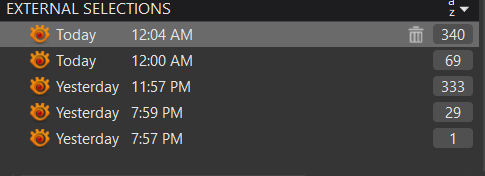
and the actual figure is somewhere between that and 350!
@PixPixPix I am glad the performance mostly meets your needs on older hardware and your image count is about my normal size but your RAW size is 4 times mine.
I presume that the light weight JPG comes from DxPL?
But for the JPGs there is software available to create a directory of JPGs from the RAW files embedded in the RAW.
Additionally XnViewMP can provide access to the RAWs (?the embedded JPG) for review cheaply (free or a donation), FSIV can access either the embedded JPG or the RAW for viewing (free or a donation) with the issue that it can only pass one image to DxPL and FRV can review the RAW for a modest fee.