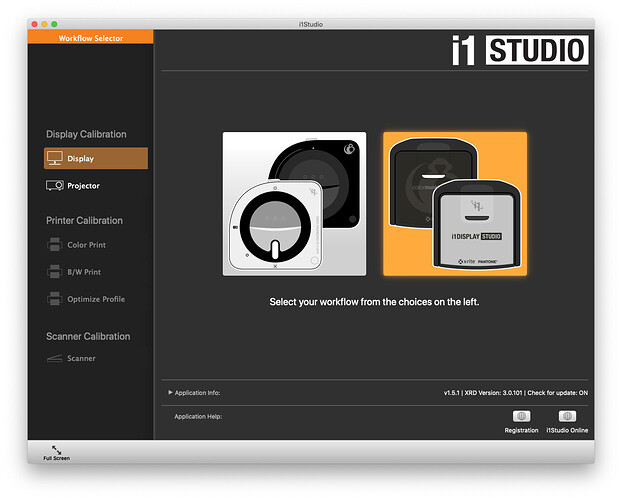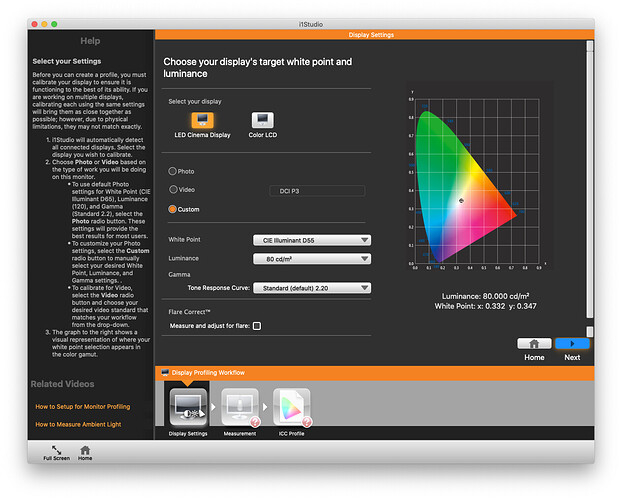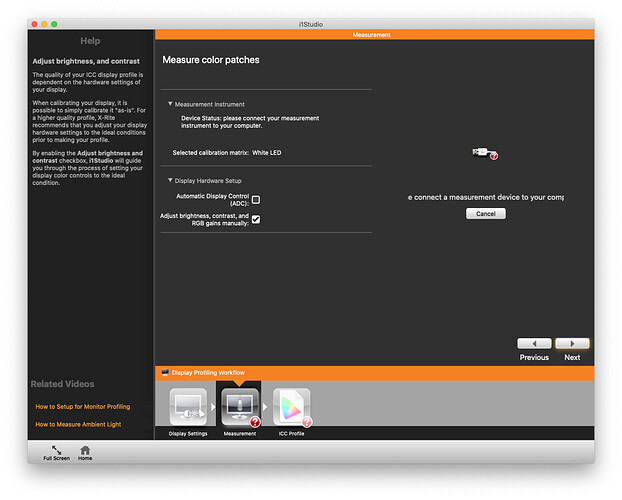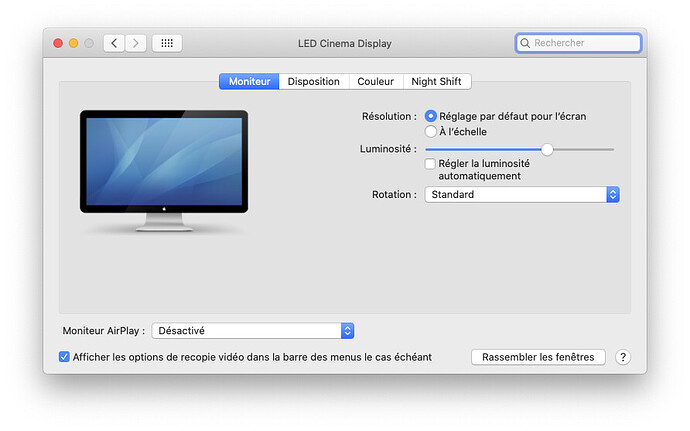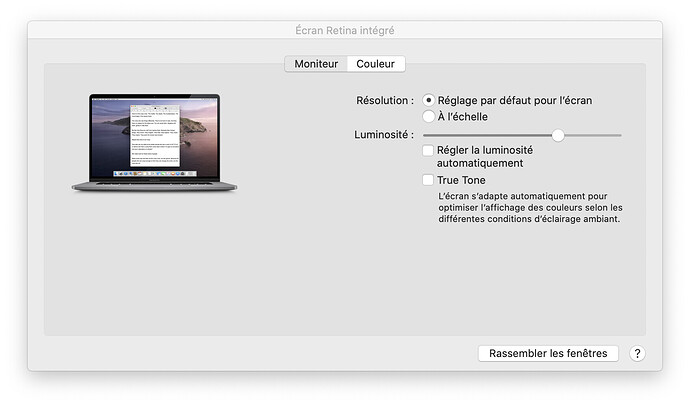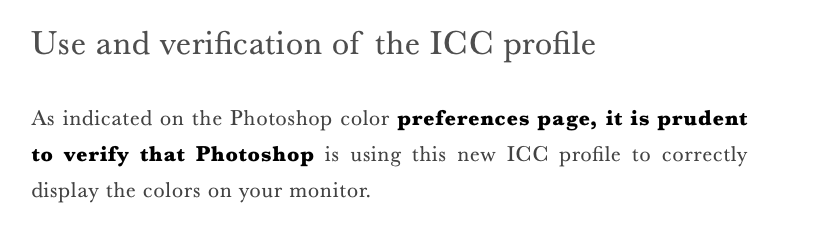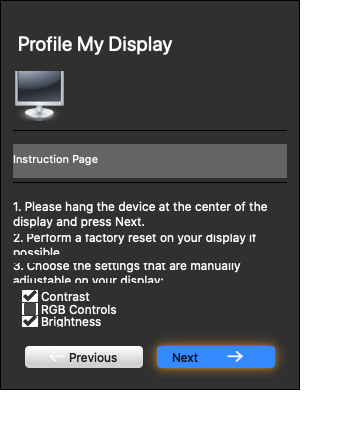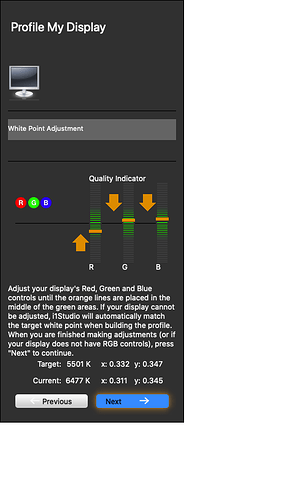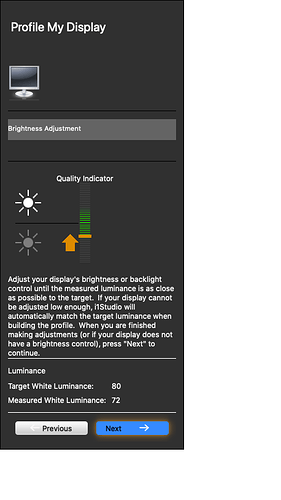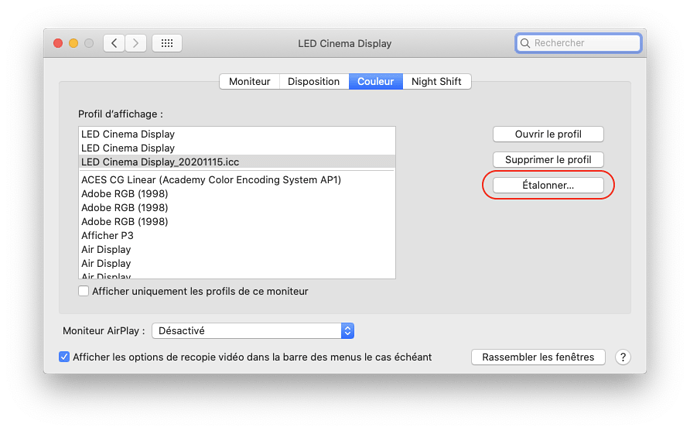I’ve been using PhotoLab 4 with my iMac, which has two display screens, the built-in screen of the iMac, and my 27" Asus PB278 display. My computer is in my living room, with huge windows and doors on two walls, meaning lots of bright sunlight comes in during the daytime, and the room can be as light or dark as I want at other times.
I’ve noticed on the iMac that the screen image during the day is much brighter than the same image on the Asus. At night the reverse is true. The iMac computer has an ambient light sensor up on top, next to the built-in camera, and this makes a huge difference in screen brightness.
Following the advice of people in this forum, I purchased an X-rite i1Display Studio, the model suggested by the tech support people at B&H Photo where I bought it. The goal is to properly calibrate my screen, so when I edit my images in PL4, if they look good on my display, they will look the same way on other people’s displays.
It’s now the middle of the afternoon, meaning my room is very bright. I went through the automated calibration program, without making any changes to the physical controls on my ASUS display. The calibration software thinks everything is set up. I need to confirm some of my choices with the tech support people, but I think it is ready to use.
My confusion right now is mostly about ambient lighting. An image I worked on this morning, while viewed on the ASUS display, is very dull and dark. If I slide that image over to my iMac display, the image lights up, and looks great again. But if I put my hand over the ambient light sensor on the iMac, the image gets even darker than the way it looks on the ASUS display.
Yesterday, while learning how to set the system up, I called the tech support people, and was told this system was designed to be used in an indoor room without sunlight streaming in through the windows and doors. I don’t really have much choice, other than to close the blinds when I’m working on images, to block out some of the sunlight. I’ll wait until tonight, and make another comparison test.
The reason for posting this here in this forum, is to find out what the rest of you do about display calibration. Do all of you do this in a dark room? If not, how do you know what your image is going to look like to everyone else when you post it? Do you even calibrate your displays?
Any advice?