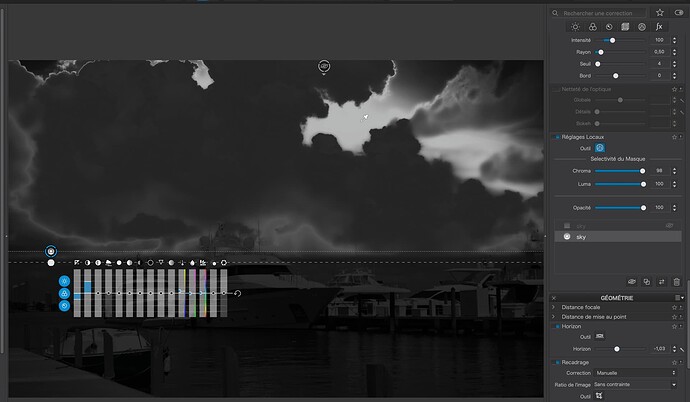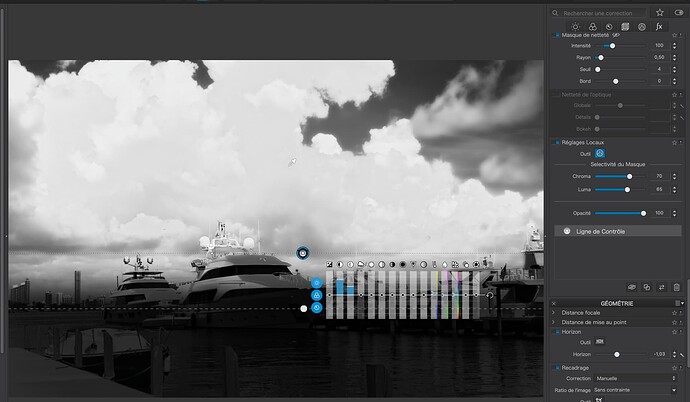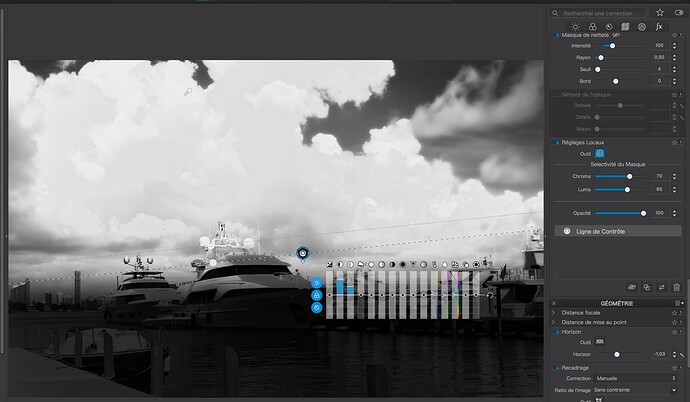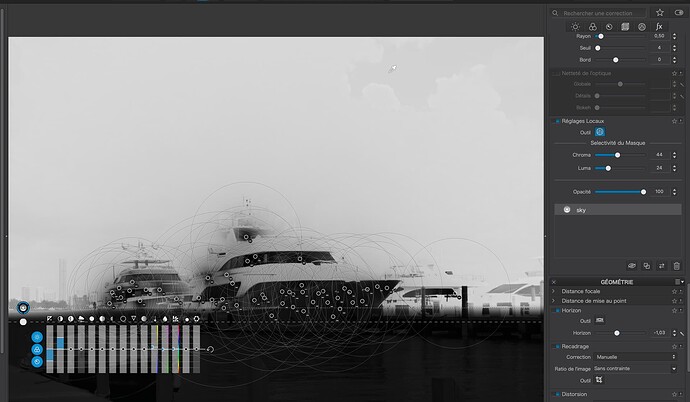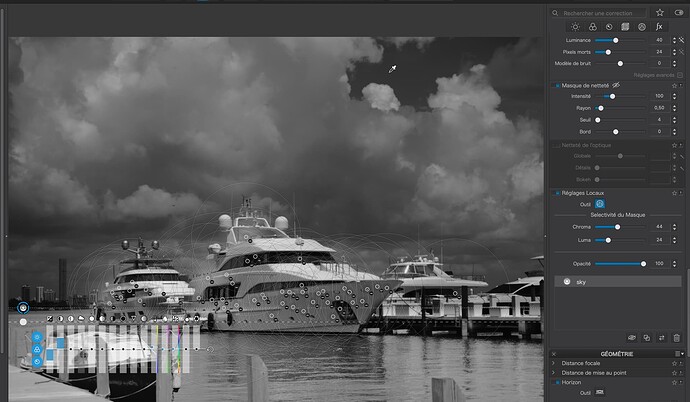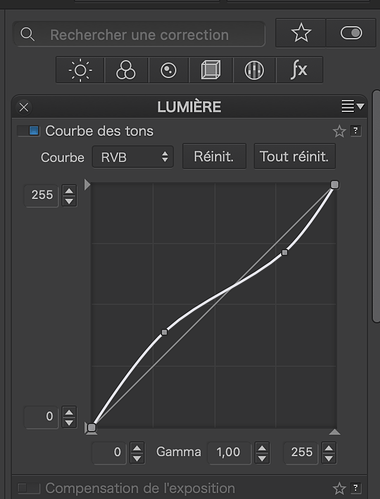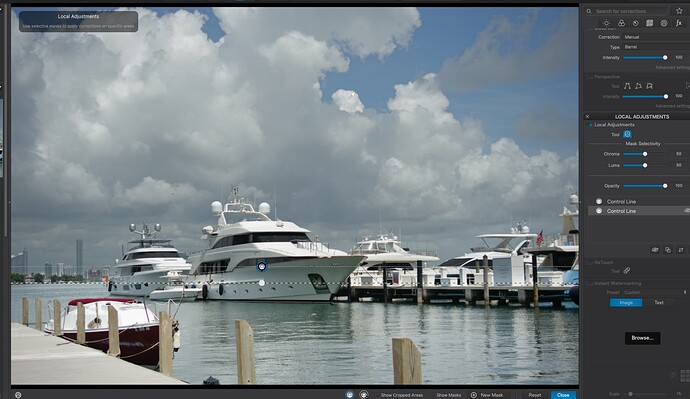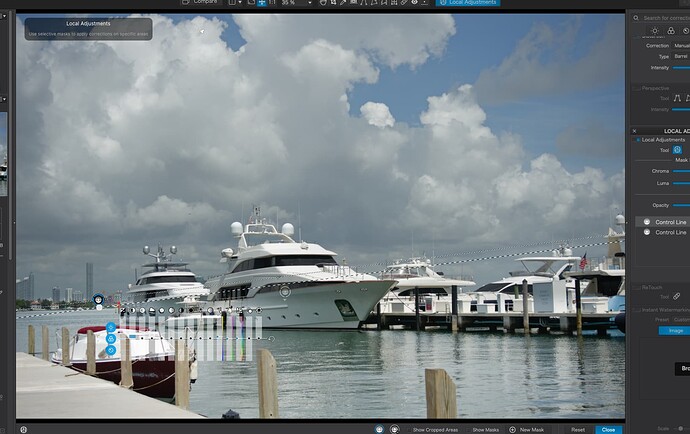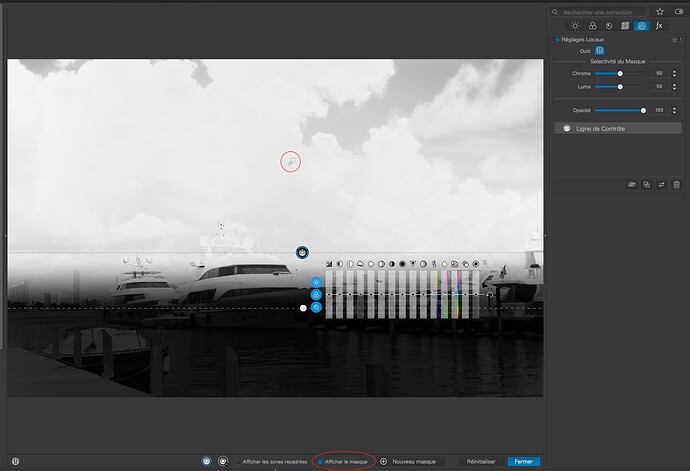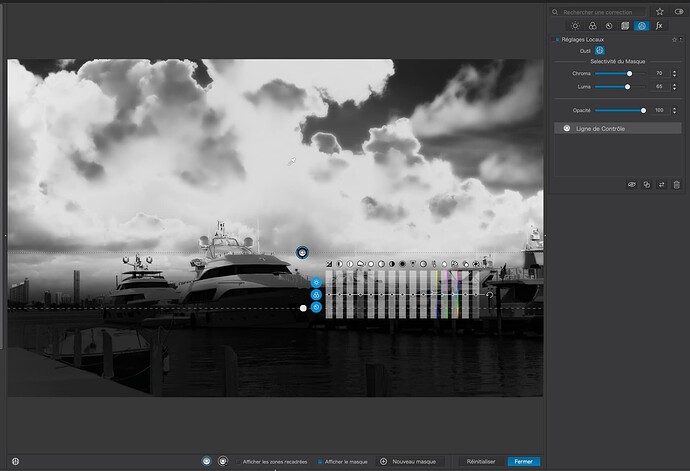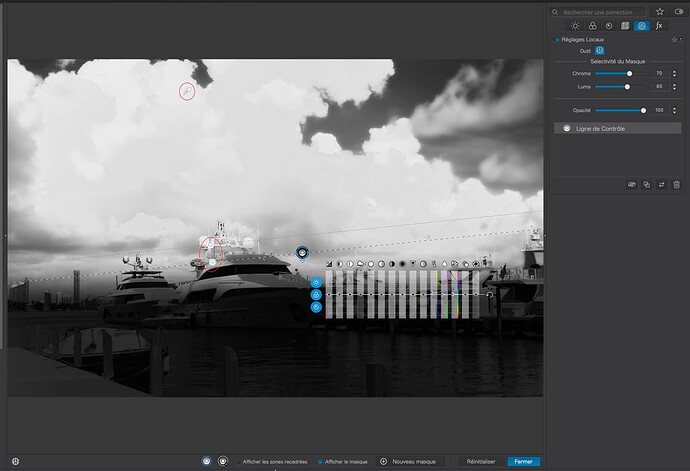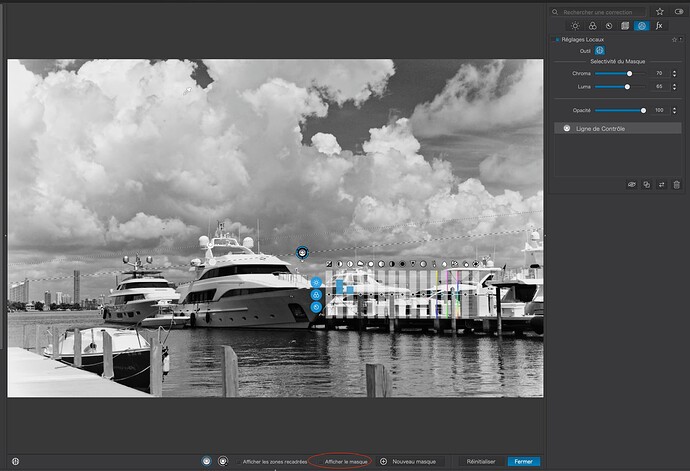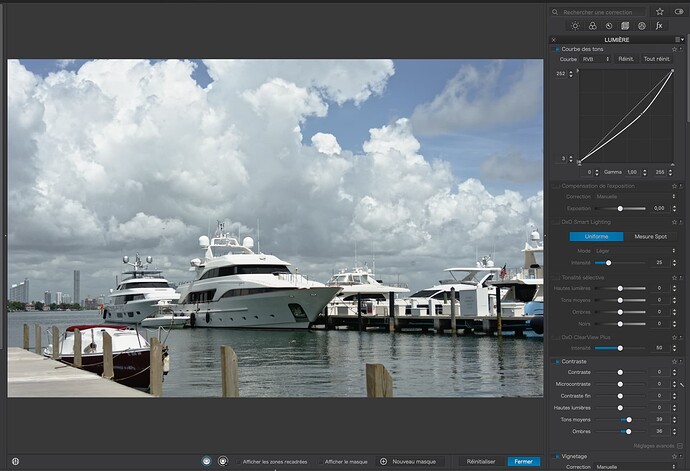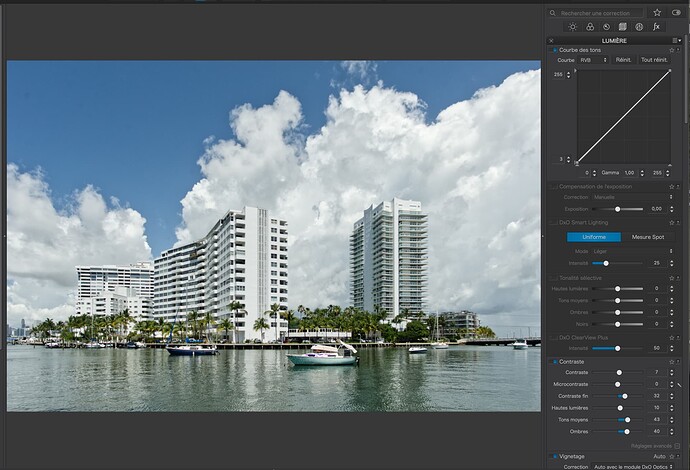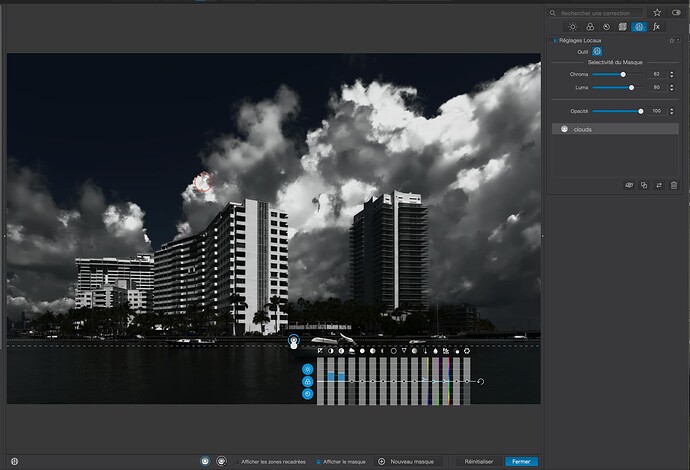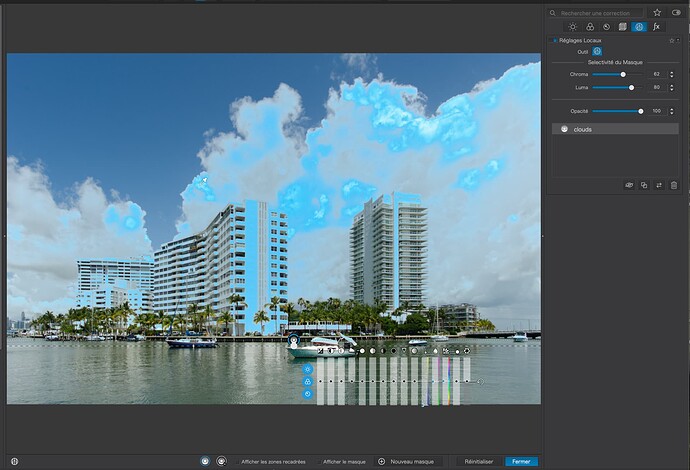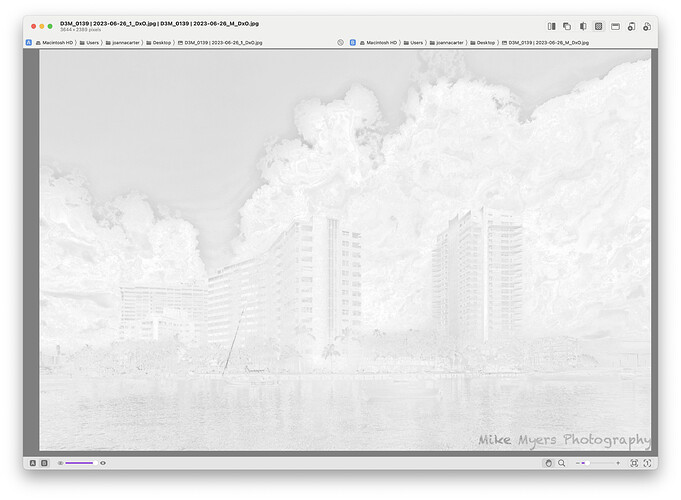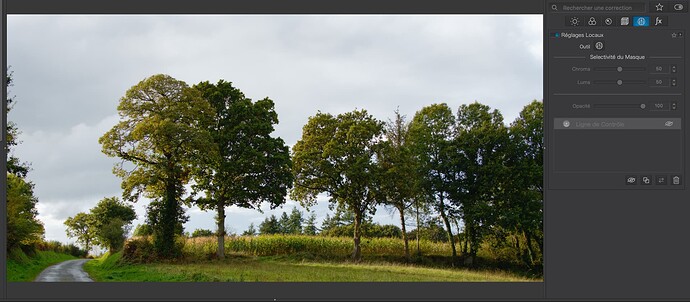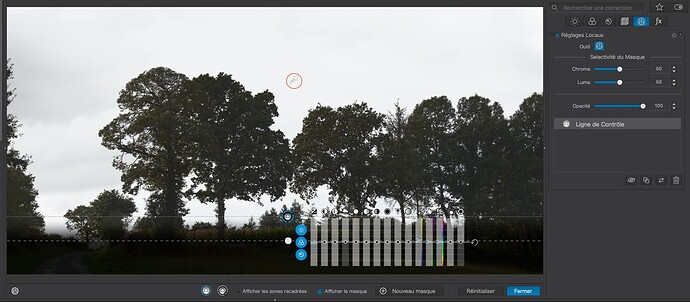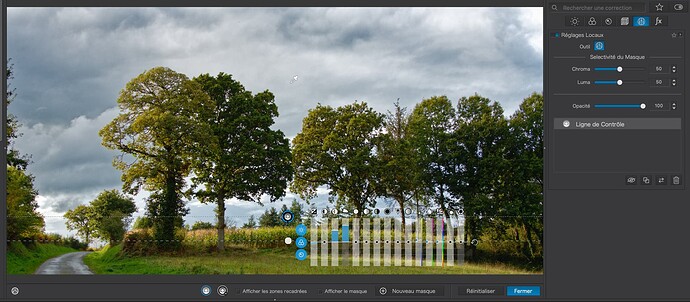Starting with your “master”…
You have tried to apply a Control Line to the sky but, if you look at the mask, you will see that the only parts affected are those that are the darker parts of the sky…
If you really want to bring out detail in the clouds, then you need to select the clouds, not the blue sky…
Note the second Control Line that adds in more of the clouds. See where I have placed the second pipette on a part of the clouds that was not affected by the first pipette.
As for VC2, I’m really not at all sure what you wanted to achieve…
You placed the pipette on the blue sky but then you reduced the selectivity to include almost everything in the image above the gradient, only to spend ages trying to negate (unsuccessfully) the boats - so you ended up with, essentially, a simple gradient filter.
Then you proceeded to reduce the brightness over everything above the boats, along with increasing the contrast on the shadow tones you have just created. This wasn’t helped by your creation of a tone-flattening curve…
… which further served to only increase contrast in the deeper shadows, but not in the mid-tomes where the majority of cloud texture is to be found.
VC3, with its additional Control Points, only served to flatten the contrast in the clouds even further.
Try my DOP, with two alternative versions - the first using the double Control Line, the second using a Grad Filter on the foreground rather than the sky…
D3M_0126 | 2023-06-25.nef.dop (114,0 Ko)