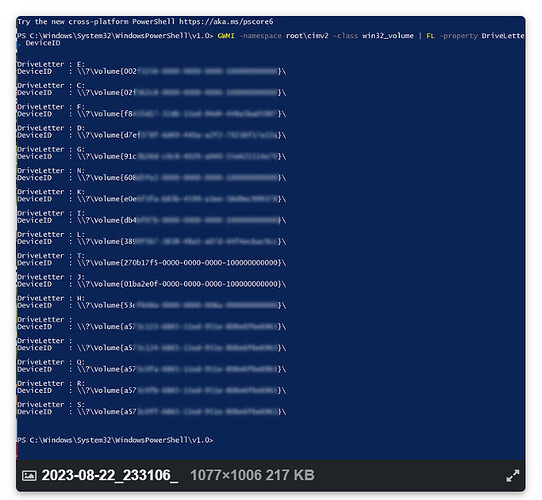@platypus that is exactly what the above posts Moving Photolab to a new computer - #36 by BHAYT and other posts I have been making for some time are all about, i.e. replacing
with the an identifier from a table like this one
I first encountered the problem here This image cannot be processed since the source file could not be found ( After I cloned the Drive ) and found that for that user ‘Mount Points’ could avoid their particular problem but that does not address the problem of losing a disk and trying to use a replacement backup.
The technique I tested above at Moving Photolab to a new computer - #36 by BHAYT does.
You suddenly seem to have “discovered” this as if it is something new which puzzles me!?