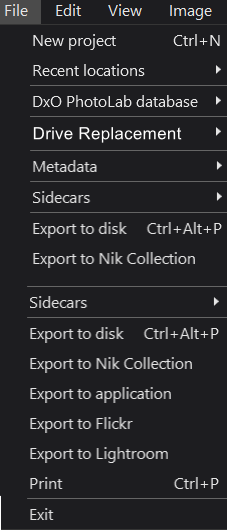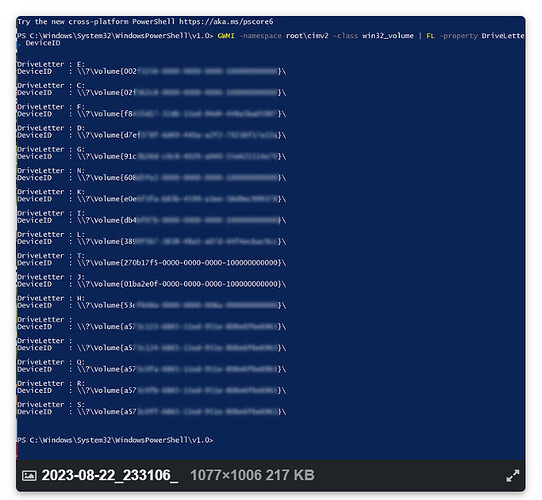It is essentially impractical (impossible) to move large numbers of files via the DxPL user interface, >thereby retaining the link between the database entries and the newly (re-)located files.
Well, so one would think. I thought so too, at first. But then I realized I was making some assumptions about the scope of the problem. So I resolved to figure that out first. What follows will work on OS/X only, although if you’re willing to install Cygwin (which I have in the past) on a Windows system, they MAY work there, too:
To find all the DOP files on my SSD (cd to top level folder of SSD, first):
find . -name ".dop" -exec dirname {} ; | sed 's//.///’
- Ugh. Not good.
Removing duplicate folder names:
find . -name ".dop" -exec dirname {} ; | sed 's//.///’ | uniq
But then I realized that the number of FILES is less important than the number of FOLDERS containing those DOP files. Why? Because it’s the folder that represents ONE copy (or move) operation.
How many folders are there with DOP files:
find . -name ".dop" -exec dirname {} ; | sed 's//.///’ | uniq | wc -l
18 folders. Okay, now THAT I can handle!
Now find all DOP files and print the full path to the parent folder (makes it easier to find each one, as there are some duplicates if I shot images on the same day with 2 different cameras):
find . -name “*.dop” -exec dirname {} ; | uniq
I hope some of this might help someone else. It turns out it WAS reasonable in my case; although I can easily imagine the next time I’ll want to do this, it won’t be.
I had a number of folders where there was just one DOP file, or maybe a couple or a few out of dozens or hundreds of images. I could have sped things up by just copying those images, but it was simpler and less error prone to just do everything in each folder.
The first step was to copy EVERYTHING on the old SSD to the new one. And I mean everything.
So here’s what I did for each folder from the last “find” command above:
- Pointed Finder at new SSD, DxO PhotoLab 6 at old SSD.
- Removed all DPL assets from corresponding new folder in Finder.
- Clicked on old folder on old SSD in DPL; then clicked on first image that appeared.
- Hit CMD/A to select all images.
- Grabbed first selected image and dragged it (and all other images) to new (now empty) folder in DPL.
In my case, I wanted to do a COPY, and that’s what this does. The documentation is either so badly written, or just completely wrong on how to do this. Probably a bit of both. Not sure how to do a MOVE, maybe holding down a key (shift, Option, Command, etc). Usually not holding down a key results in a move operation, so whatever it is, it’s non-standard.
The Advanced editing history is still there. I did notice the Processed checkmark was lost, but that’s not a big deal to me.
Now I have all my images on my new computer, stored on my new SSD. I’m relatively happy. But VERY unhappy with PhotoLab. This is a ridiculous amount of time/effort/energy.
I don’t mind that PhotoLab isn’t a DAM; in fact I’d prefer if they never went there. Luminar was a good editor until they put a DAM in, and then it became unusable. BUT, if a program creates data or metadata, then it HAS to provide a simple, easy, intuitive way to manage those things. I spent more than 35 years building software, very often on customer facing GUIs, and this was one of the mantras I learned. Another was, if the user has to go outside your app to deal with YOUR data, YOU failed.
I’ve downloaded DB Browser and managed to connect to the db. I’m not seeing the same tables as @BHAYT, though. I see a bunch of “ZDOP*” tables, then some “Z_*” tables. I’ll have to spend some more time looking into this, it honestly never occurred to me to dive into someone else’s db.
I agree with the response that said that this is probably not a good idea for most people, though. Even someone who is VERY experienced, knowledgeable, and careful can muck up a db when poking around, especially a db you’re not familiar with. I would probably make TWO backup copies. 
I do appreciate all the replies, though! I had no idea how much I had to learn when I started down this road, all those months ago…
Brian