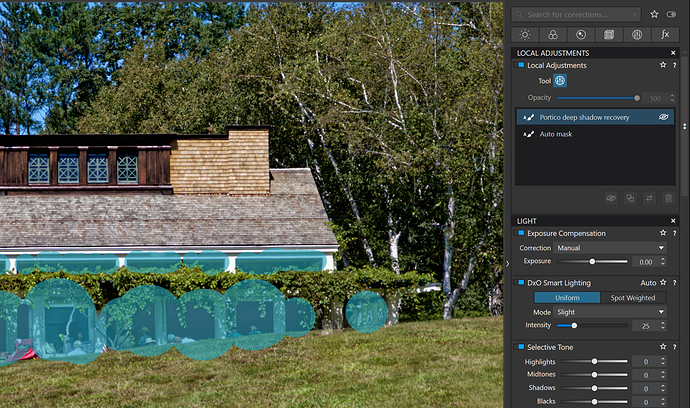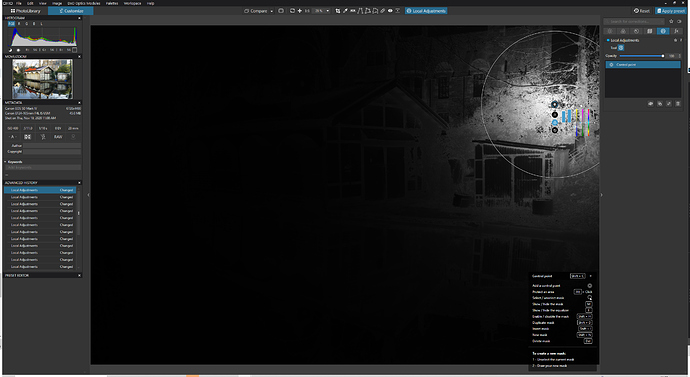I make no apology for the following request previously submiitted on 30th January. I was hoping for inclusion in Photolab 4. Activating ‘Local Adjustments’ on the Mac version triggers a lower tool bar containing the following: Control Points (+/-), Show masks, New mask, Reset & Close. Sadly this tool bar does not appear in the Windows version. When I contacted support I was directed to the non-floating pop-up activated via the Radial menu (?) which provides info on the short keys required to activate the above functions. Whether using mouse or tablet the missing tool bar is far from conducive to a seemless workflow.
Just why this tool bar is omitted is a mystery as a tool bar is designed in for Crop, Horizon, Red Eye & DXO Viewpoint, etc.
Another omission occurs in the floating ‘Local Adjustments Panel’ where Automask, Brush, Graduated Filter & Control Point appear on the Mac version but again unavailable to Windows users.
Maybe this oversight will be included in the next minor update … here’s hoping.
Yes. These diffrerences are not normal.
Are you sure ?
Right click to activate the radial menu which contains all functions.
Pascal
I have absolutely no idea what you mean by ‘These differences are not normal’. Sorry I don’t understand your comment.
Maybe to clarify: On the Mac version when ‘Local Adjustments’ is selected a lower dedicated tool bar appears. On the Windows version no tool bar appears resulting in Windows users having to resort to the keyboard to select Control Points -, Show/New Masks, etc. A toolbar would facilitate use of mouse or tablet easing workflow.
There are a significant number of differences between the Mac and Windows versions of PhotoLab… Many of them are at least partly cosmetic, and some are features differences that affect the workflow. @StevenL on DXO’s staff has indicated on a few occasions that these differences will eventually be addressed. However, It is unclear when updates to the Windows version to resolve any of these differences will be implemented .
Mark
I’m not really clear about what you mean, Allan (I’m on Windows) - but … are you aware there’s a Workspace palette that you can use to access Local Adjustments (?)
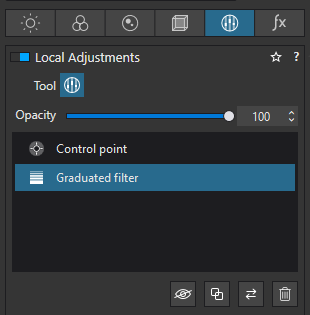
Regards, John M
Hi there,
As already stated on this forum, we are ironing out all discrepancies between platforms, one after the other. This is a rather tedious process and will take a while before reaching full parity between mac & win.
BTW, there are differences that simply are just that (needing a fix to gaining full parity) and ‘differences’ where some features and/or options are not yet available on both platforms (but they will in a coming incremental update.
Steven.
Hi John, Yes I’m well aware of the Workspace pallete however the Local Adjustments options are not available here. I will try to clarify the issue: In the Windows version when you select from the Command Bar any of the following Crop, White Balance, Horizon, Perspective options, Repair, Read Eye or Miniature Effect what appears either just above the Image Browser or just below the Command Bar are various options pertaining to the selection made. However on selecting Local Adjustments no option bar appears and consequently you are forced to use key strokes to trigger - Add Control Points, Protect an area or Show/ Hide/Enable/Disable/Duplicate/Invert/Delete Masks. The result is you cannot just use a quick mouse click or tablet pen to select. My request basically is to obtain parity with the Mac version where an option bar does appear on selecting Local Adjustments. The reply from Steven (DXO) seems to indicate the Windows version is trailing behind Mac and I presume we need to wait on catchup.
The only bar I have on a Mac is this :
![]()
Apart from that, I use the Local Adjustments palette :
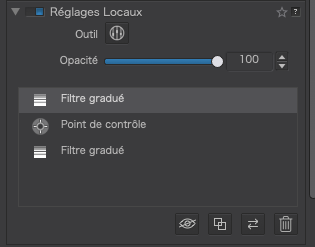
I presume you have the U Point tool wherever you want to add a mask?
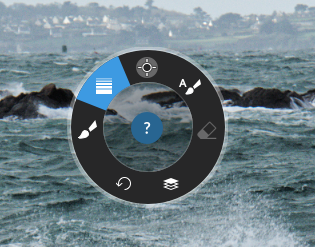
This is what I use with the mouse to add a mask, with the option/alt key to change the active tool to protect rather than add.
Hi Joanna, In your screen dump what you are pointing to is the Gradient mask. Tell me what you would point and click to turn on/off masks created using either the control point or paint brush? I’m afraid in windows you’ll be stretching to the keyboard with a combination of finger manipulations. In their wisdom DXO added an option bar for Local Adjustments in the Mac version, the reasoning behind I totally agree, all I’m asking for is parity for Windows users.
I’m just trying to simplify the edit process by providing a single click of the mouse or tablet pen.
Just an idea why not add the options to the radial menu.
I don’t follow all the discussion as i don’t know Mac environment. However, i think as a general comment, it is not so easy to use a tablet with dxolab.
In the Windows version you can use the Local Adjustments palette to turn off all Local Adjustment masks, or individual ones. To turn off individual adjustments select a mask in the Local Adjustment palette and click on the circle with the line though it to the right of the mask name to disable it. Click on it again to reenable it. Or, you can use that same icon located at the bottom of the palette. To disable all the masks together deselect the Local Adjustments check box in the panel.
Mark .
The following frequently used options are unavailable in the Local Adjustment palette:
- Show/Hide a mask where the ‘M’ key is required
- Protect an Area where the ‘Alt’ key is required
The Mac version includes both these options in the pop-up panel appearing at the bottom of screen.
Still waiting on the Windows sub pallette option for Local Adjustments. Just watched last week’s webinar on Local Adjustments and could not figure out why the options shown did not appear on my Windows computer. I hope it will be implemented soon as the lack of the sub pallette at the bottom of the main viewer window makes local adjustments much harder to use.
Hi Nikki,
This bottom bar is not yet implemented on Windows. It surely will, but I cannot give you any precise timeframe for now.
Steven.
Someone said there is a keyboard shortcut to bring up a panel, but I cannot find it in the user manual.
Sorry, yes, plenty of shortcuts for local adjustments!
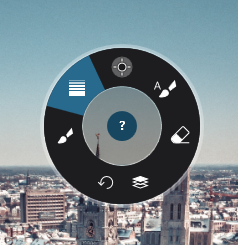
When you trigger the radial menu (by right-clicking), there is a “?” icon right in the middle. Click it to access all local adjustments’ shortcuts (which I include down below).
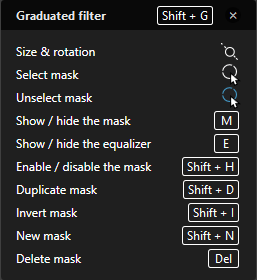
Thanks. Can that panel be kept open?
Yes. It stays unless you close it (by clicking on the top right “x”)
Thanks. Hope they implement the sub palette for Windows soon. Would be so helpful.
This is exactly what we want too. A better PhotoLab 
Steven.