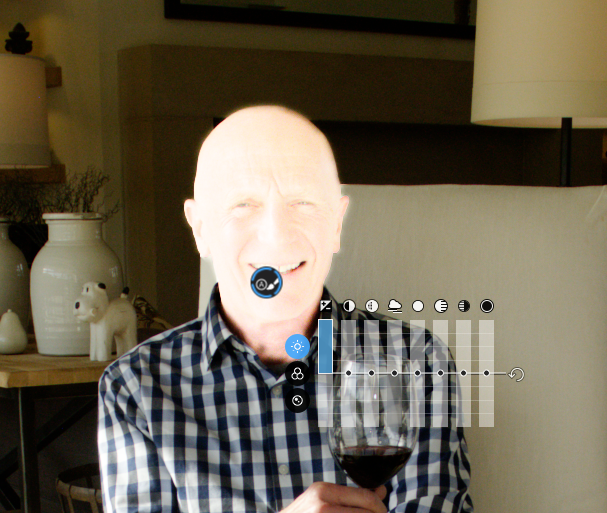Hello,
I don’t agree that auto mask has been greatly improved, since the only improvement that would make auto mask usable at all is still missing. 
Quote from my original post on the old forum on 02. February 18 (after already having discussed this for a longer time with german email support):
Hello,
when PhotoLab was introduced, I immediately loved the local adjustments and bought the upgrade from OpticsPro right away.
However, particularly the “auto mask” function is far from being really useful the way it is implemented now, unfortunately. The problem is that you don’t get any feedback about which part of the image really gets selected, and, even worse, you don’t have any influence on that.
I’d like to strongly suggest an (urgent in my eyes) improvement to the auto mask function. It should work in a way that during selection, you can already see which area is selected. Then, you could also modify the selection with the standard tools like brush, pencil and eraser to correct details that “auto mask” missed (or picked wrong).
This modification would also make the local adjustment functions more consistent. All other tools exactly reflect the state of selection during input, only “auto mask” does not.
As a reference for such an implementation, you might have a look at the “Smart Photo Editor” of Anthropics.
I would be really glad to see this improvement, it would make PL yet much better than it already is.
Thanks for any feedback (from other users and/or DxO),
Tilmann
See the whole discussion here:
Local adjustments - auto mask
I really expected that this new release would fix that…
Regards, Tilmann