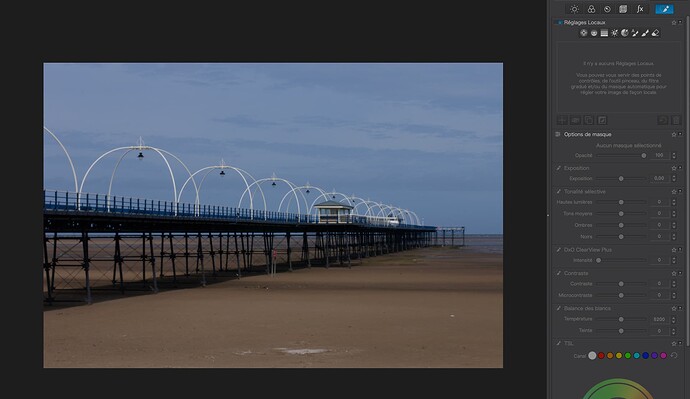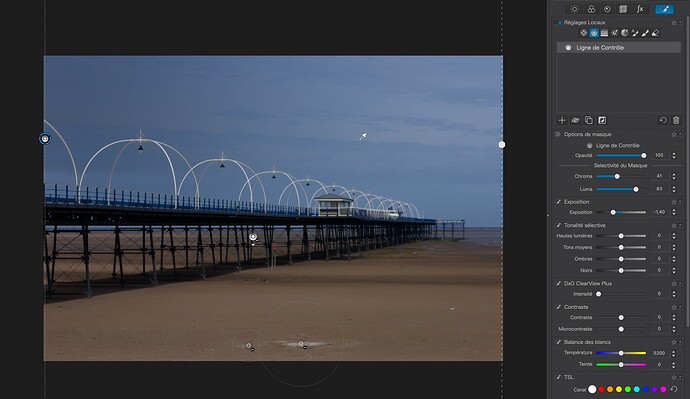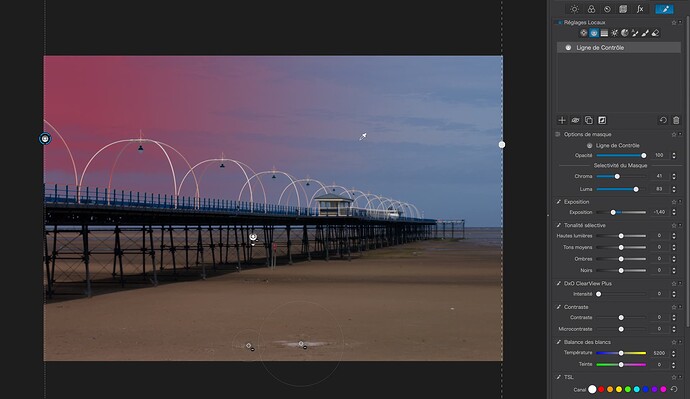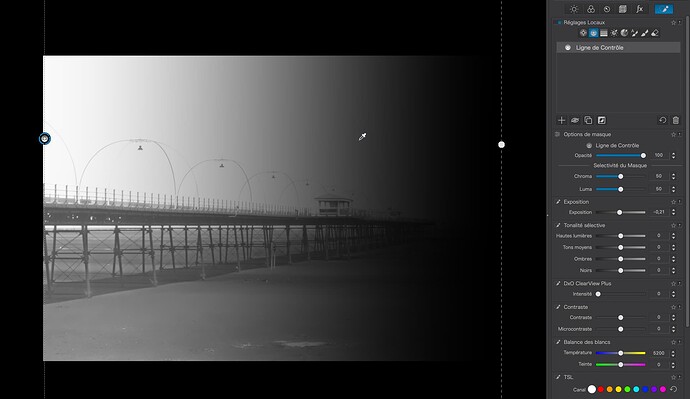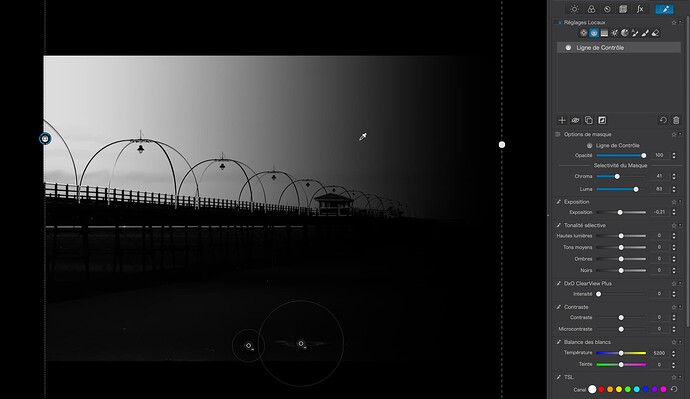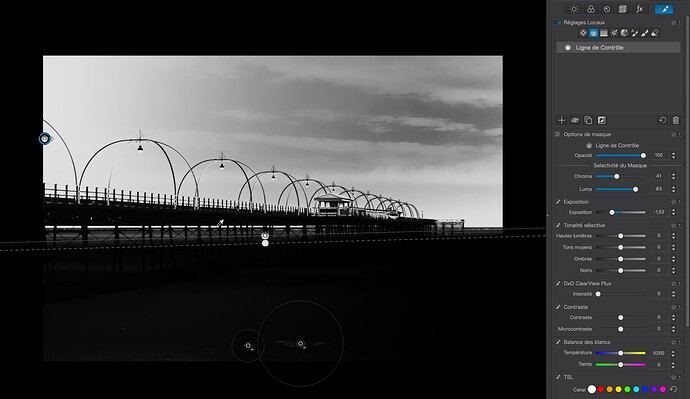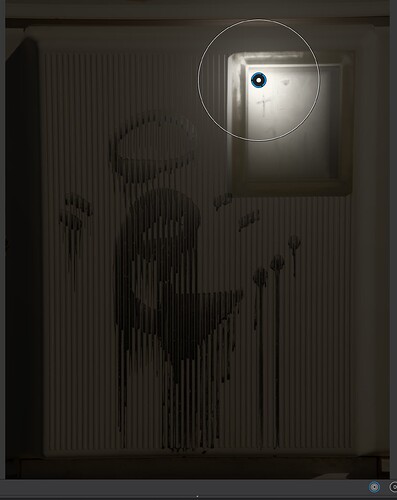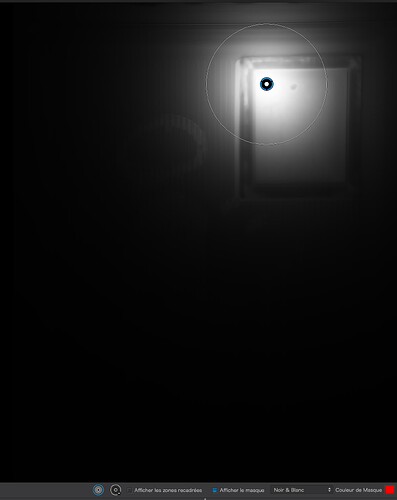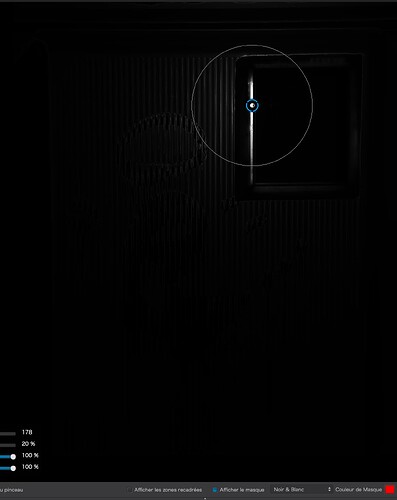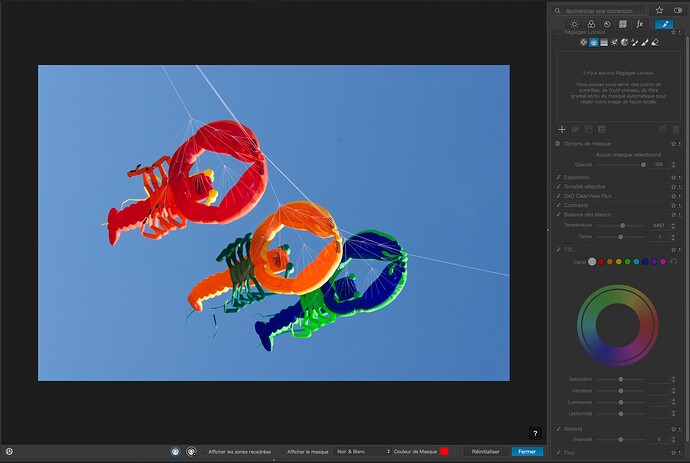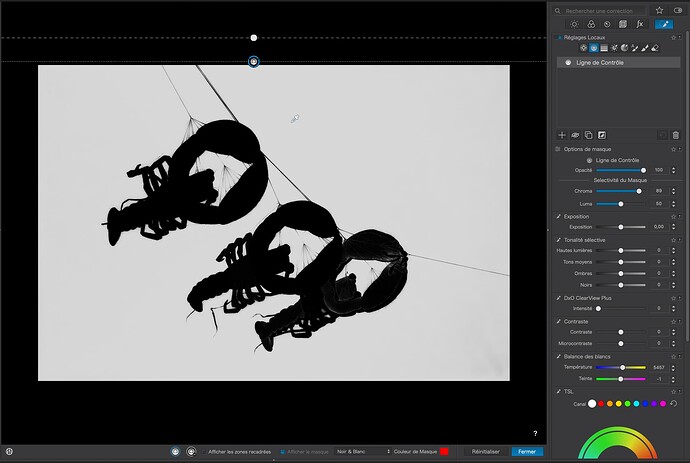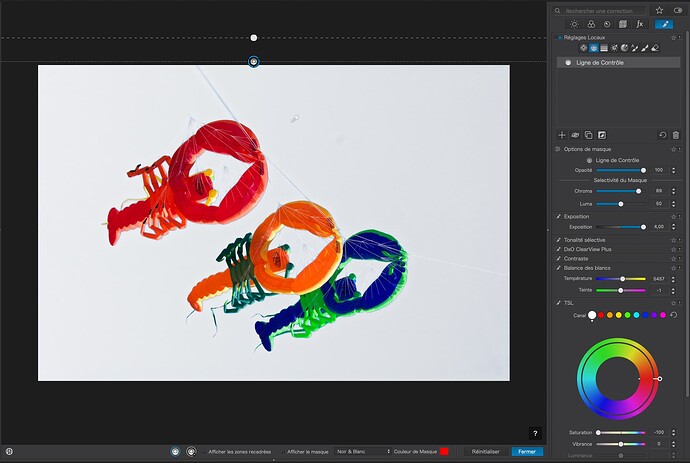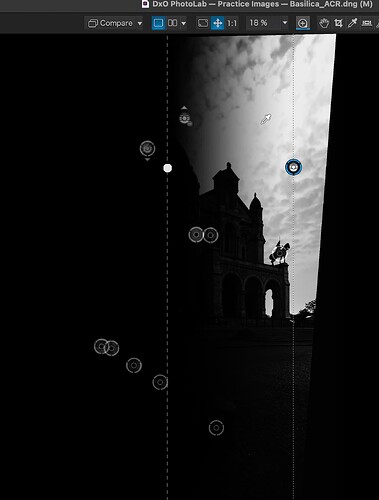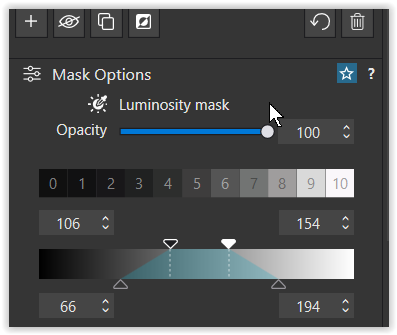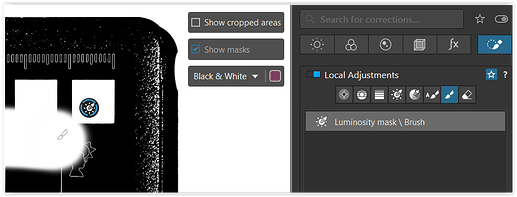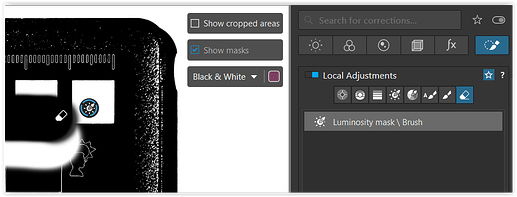OK, let’s take a look at Control Points.
Up to PL6, Control Points were simply a mask, whose selectivity was based on the point in the middle of the circle and was fairly vague in the area around it that was affected.
PL7 changed that and introduced the concept of Selectivity, allowing the user to choose how much tonal range was made available for editing.
In PL6, a Control Point looked like this…
The black areas denotes areas that will not be affected by adjustments, the white represents the mask, where changes will have an effect. But you will notice that the black is not completely black, which means a very small amount of change may be visible over the entire image.
However, if I open the same image in PL7+, the mask is more clearly defined…
But this still means that a reasonably wide range of tone gets selected. If you look at the Luma Selectivity, you will see that it is set to 50.
But, with PL7+, if I lower the Selectivity to 0, the range of tones that will be affected is much increased…
… and is roughly the equivalent of a circular Paintbrush mask with a very soft edge and a lot of overspill outside the circle.
Now, if I increase the Selectivity to 100…
… I get a very restricted range of tones and very little overspill at all.
By moving the point to the frame edge, the range of selected tones switches to whatever is below the point…
This can give very precise masking but can be complicated if you want to remove any overspill by using negative points. If this is the case, using a Control Line that covers the entire image can be useful…
I want to change the sky to white…
This screenshot doesn’t show the sky as white, it is only showing the mask and, as you can see, the Selectivity sliders have been adjusted to make sure that the sky and only the sky, is selected.
Now, I can hide the mask and adjust the saturation and exposure for the sky only…
But, be warned, this can provoke edge halos and is why, for this kind of need, I have switched to Luminance and Tint masks, even though it can sometimes mean having to tidy things up a bit…