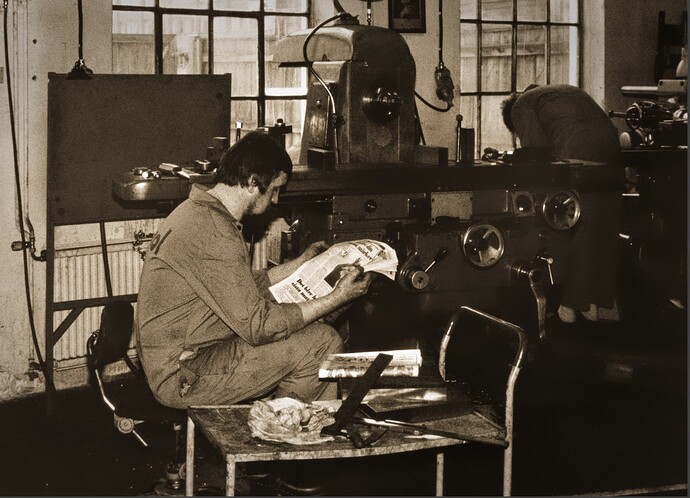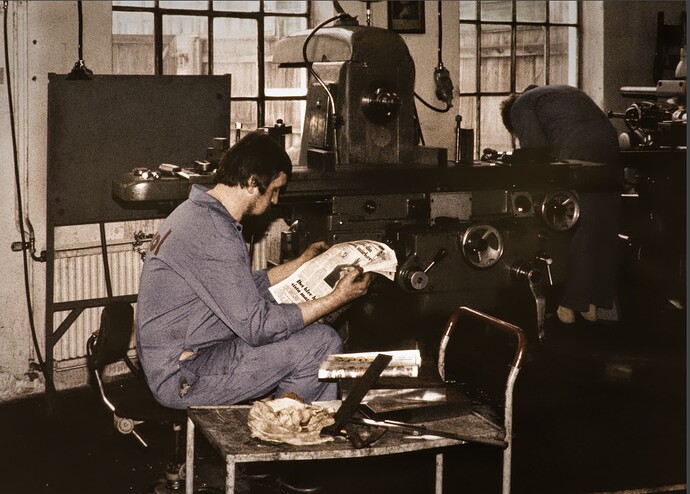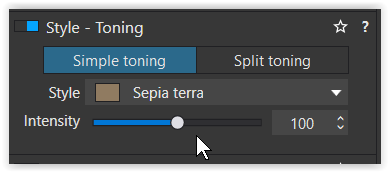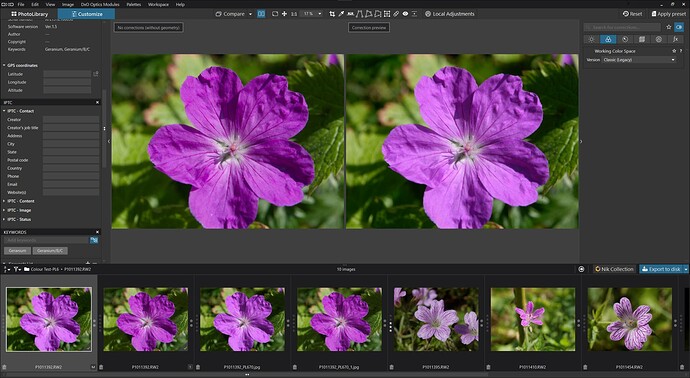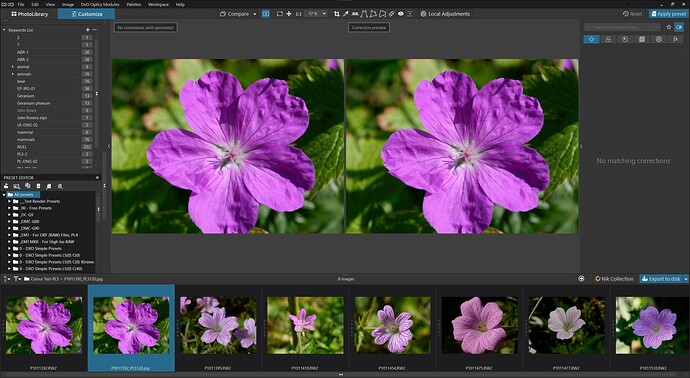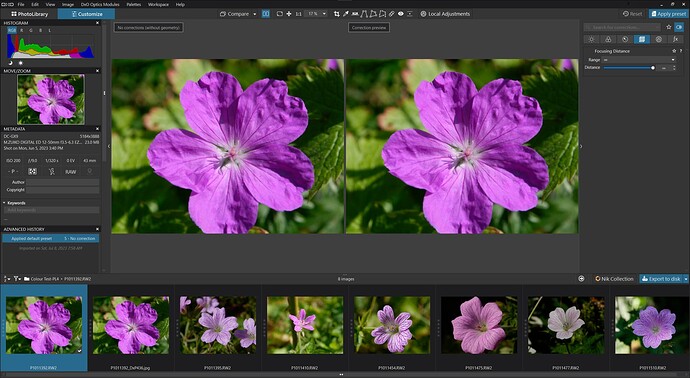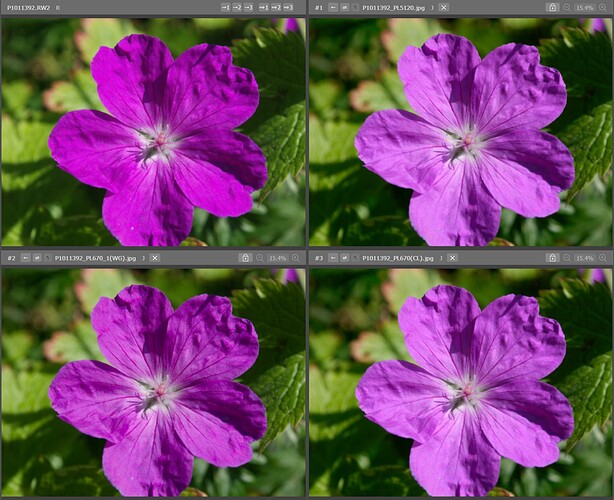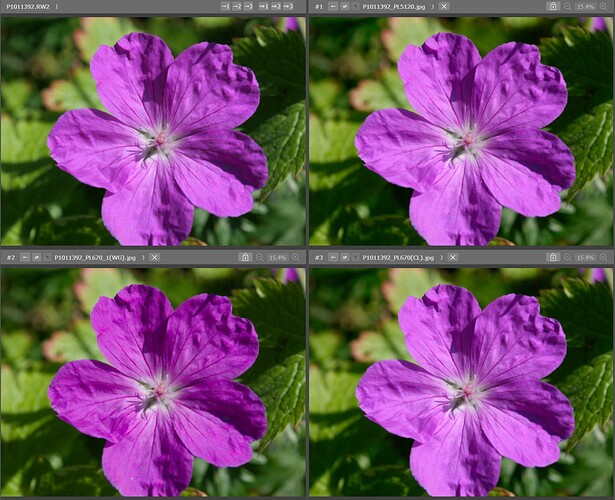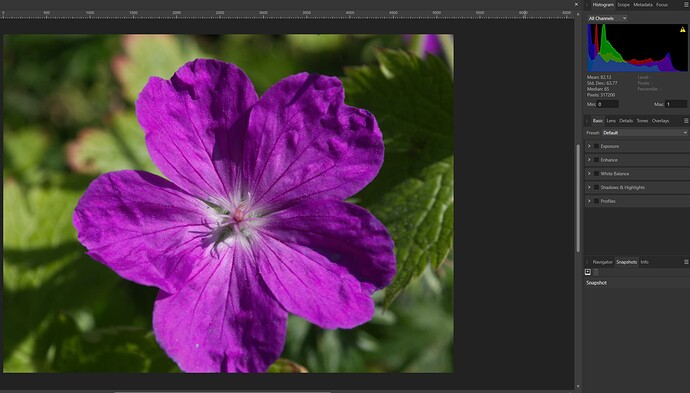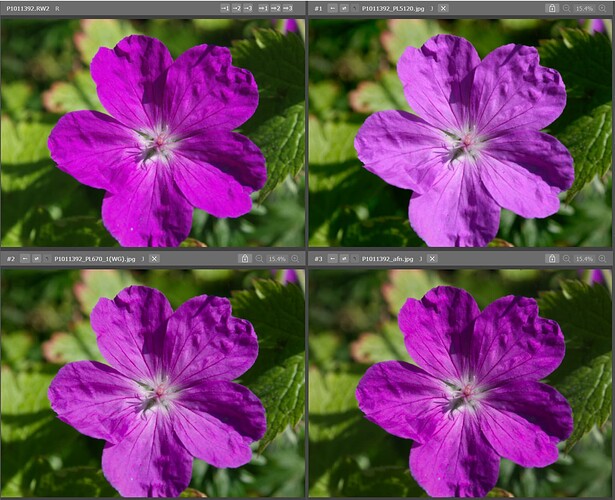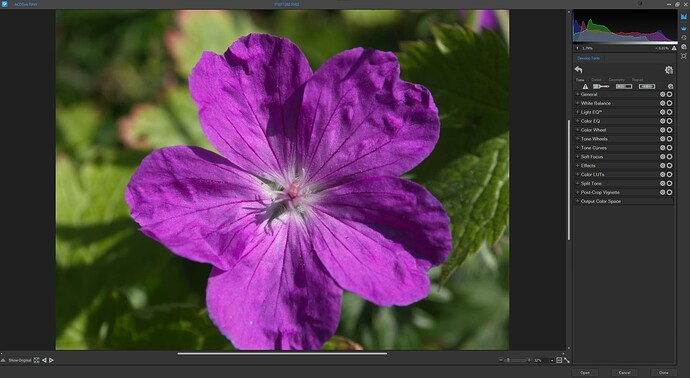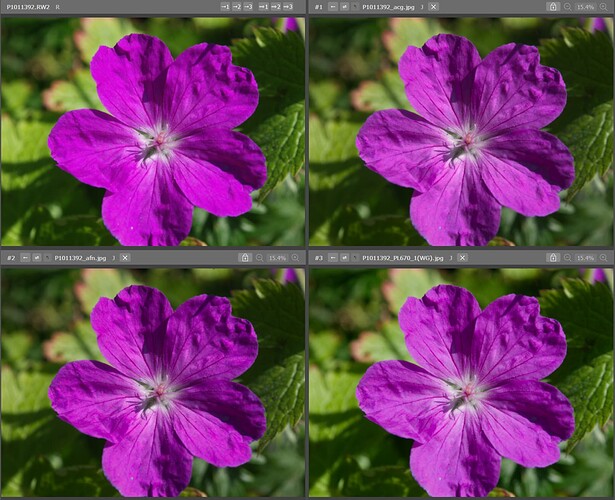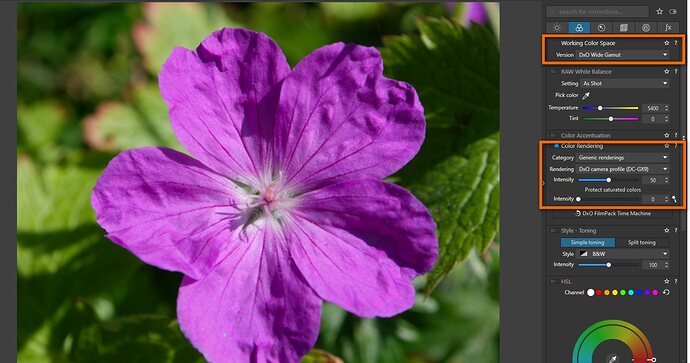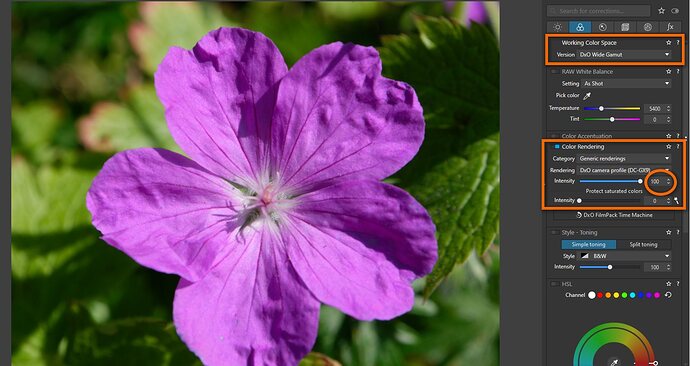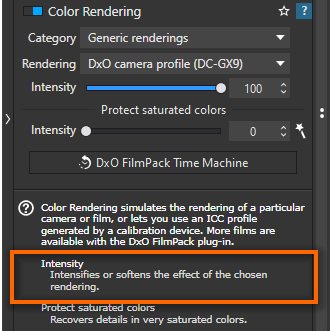After downloading your raw file and .dop file. I’ve notice that “DXO wide gamut” working color space is displaying darker flower than “Classic” working color space.
It was set to 50 out of 100 for DXO Wide Gamut. When cracked up to 100 on the intensity scale the difference between “DxO Wide Gamut” and “Classic” is very small. When I turn off the rendering intent, I do get darker looking flower image. I am not quite sure how rendering is done in the background.
It would seem that slider for intensity of color rendering pallet was set to 50 instead of what I think was default of 100. Even if color rendering panel is off, I think the intensity slider still applies.
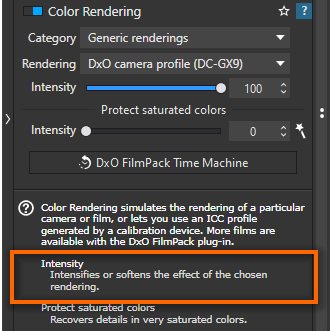
According to DXO Manual this is what it says:
Working Color Space
DxO PhotoLab (from version 6) uses an extended color workspace: DxO Wide Gamut, in addition to the Classic profile (Legacy), which matches the Adobe RGB 1998 profile, kept to prevent users from applying unwanted changes to images that they have already processed. The Colorimetric Space Subpalette lets you to manage images according to their color profile and convert them:
All images processed in versions prior to DxO PhotoLab 6 will use the Classic colorspace, but you can convert them to the DxO Wide Gamut space.
All new images opened in DxO PhotoLab 6 use the DxO Wide Gamut color space, for even richer colors.
Converting images processed in Adobe RGB to the DxO Wide Gamut profile may change some colors and so, depending on how the picture looks, you may need to redo some corrections.
Indeed, soft proofing is available for the DxO Wide Gamut space, as well as the Legacy colorspace.
Important
Since version 6 (October 2022), DxO PhotoLab is no longer constrained by the color space of the input image, as each one is converted to use the expansive DxO Wide Gamut color space. For most screens with restrained color spaces, out-of-range color warnings may appear in the Soft Proofing tool when correcting images. However, getting rid of these warnings should not be your aim as they do not concern the quality obtained in exported files or prints.
Since DxO PhotoLab 6.3 (February 2023), the DxO Wide Gamut color space applies to both RAW and RGB files (JPEG, TIFF, linear DNG).
Color rendering (DxO FilmPack not activated) – ELITE Edition
Every camera, every processing software, and for traditional photography, every film, has a particular color rendering (and some renderings have contributed positively to their manufacturers’ reputations). The purpose of the Color Rendering palette is to simulate the rendering of a camera or film. Beyond aesthetics, this correction has a practical application for photographers who work with multiple cameras, enabling them to unify the appearance of their images regardless of the camera used. And professionals might also want also to deliver to their customers a neutral set of images that bears no noticeable signature of any particular camera.
Color rendering (DxO FilmPack enabled)
Starting with version 6.0, if FilmPack is enabled, the DxO FilmPack Time Machine button appears in the Color Rendering sub-palette. Clicking on it will open the Time Machine floating window that lets you browse through an illustrated history of photography, from the 19th century to the year 2020. You can also apply directly the presets proposed by Time Machine (see the section on DxO FilmPack and Time Machine for more details).
TIFF or JPEG images
As with several other corrections, Color rendering is inherently limited when applied to TIFF or JPEG images: the images have already been processed to some degree, and thus there is no access to the original file data. So for these formats, only certain film emulations are available.
You can access film options by combining certain choices found in the two drop-down menus, Category and Rendering (see below). The Intensity slider allows progressive changing of the original image into the selected emulation. The default setting is 100, with 0 for the original image, and all values above 100 “hyper-correcting” the image.
RAW images
Because RAW images still contain all the luminance information and have never been converted into any color space, they are particularly suitable for the Color rendering correction. This means that many creative opportunities are open to you, as you can see from the contents of the two drop-down menus Category and Rendering:
Generic renderings: Camera Body is the camera default rendering: if you select a JPEG file, the rendering will match the manufacturer’s. In the second dropdown menu, you have the choice between four “neutral color” settings, which differ slightly only in the shape of their tone curves (i.e., contrast levels). Of these, the Neutral color, neutral tonality setting is our baseline for switching from any color rendering to another.
ICC Profile: Choosing ICC Profile opens a dialog box for browsing your file system to find color profiles that you might want to use. Remember that an ICC profile is a set of data that characterizes any visual device such as a camera, a screen, a scanner, etc. As with JPEG or TIFF images, an Intensity slider allows a progressive change of the image’s original color space into another. At 0, only the original image appears; 100 is the default setting; and above 100, the image is “hyper-corrected.”
DCP profile: See Using DCP Profiles for more information.
Intensity Slider: The Intensity slider enables gradual changes to the rendering of the original image in another color render. 0 matches the original image, 100 is the default setting. If the color profile is Classic (old), values above 100 will allow for extreme corrections. If the color profile is DxO Wide Gamut, the maximum value is also the default 100.
Protect saturated colors: The Protect saturated colors correction prevents some specific saturated colors from being clipped, which may lead to unnatural colors and loss of texture when a particular color channel is close to the minimum or to the maximum luminance intensity (0 or 255). This process is performed automatically; you can fine-tune or modify the result with the Intensity slider. Clicking on the magic wand restores the image to the original automatic setting.
https://userguides.dxo.com/photolab/en/general-image-corrections/#color_rendering
![]()