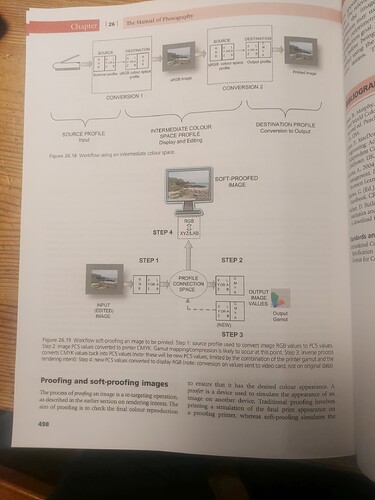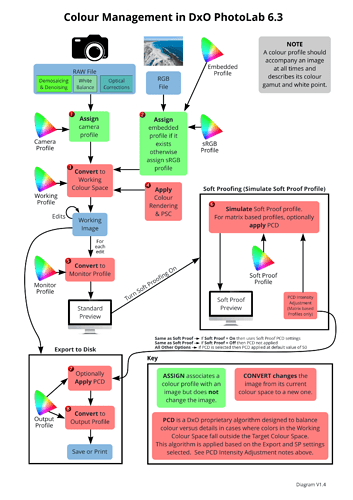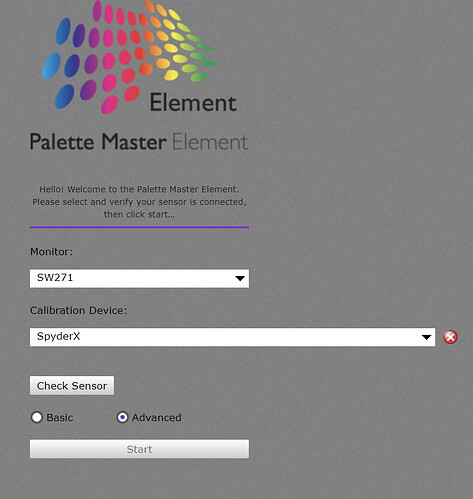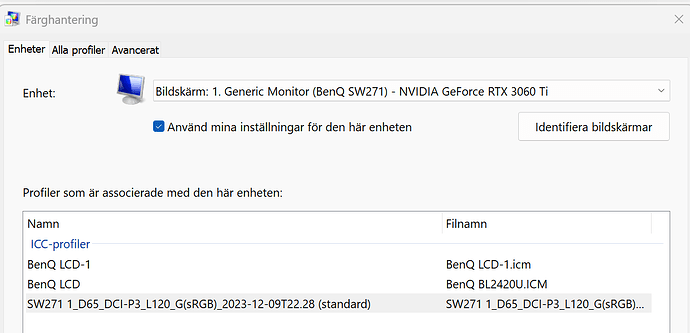I have submitted a support request with the following text, but I also want to see if anyone in the Windows Photolab forum can clear up my confusion:
I don’t understand the logic in support article https://support.dxo.com/hc/en-us/articles/7063819737501-Why-is-the-ICC-profile-used-for-display-option-missing-from-the-Preferences-Common-options-Windows-only?input_string=multiple+screen+display+profiles which has the title
Normally in every other professional editing software, the display profile assigned by the user to a particular screen display in the relevant Windows operating system display setting is used by by the editing software to translate the image color values represented in the internal working color space used by the software to the equivalent color values of the individual display screen, i.e. the familiar ICC model of how display profiles function.
In the case of a person using two or more display screens on Windows, each having a distinct calibrated display profiles, either (1) the photo editing application queries the operating system for the display profile used on the display screen where the user started the application, or, much better, (2) offers the user (in the program’s preferences) a drop-down list of current display profiles installed on the user’s machine, so that the user cam move the application window to another non-primary screen and select the proper calibrated profile for that screen, after starting the program (the two methods can obviously be combined for convenience).
Photolab’s main program window will start up and open on a user selected non-primary screen only when the user has initially moved it to that non-primary screen and exited the program one time. On the next start of Photolab, the little start-up window stills opens on the primary screen, followed by the main program window on the user-selected non-primary screen. The user still has no way of determining which ICC display profile is being used by the main window, is it the profile used by the primary screen where the little start-up window appeared, or the one used by the screen on which the main application window appeared?
As I understand soft-proofing with ICC profiles made for a particular output device, soft-proofing is a subsequent transformation which works in conjunction with display profiles in order to simulate the colors of the output device.
So, In Photolab’s case, the internal working space is “DxO Wide Gamut”; image data is transformed from that color space to the display color space while editing an image so that colors are correctly displayed; Photolab offers an option to mark image colors that exceed the gamut of the display device; Photolab also can soft-proof an image using a particular output device’s ICC profile, and here can also can optionally mark image colors that exceed the output device gamut.
What confuses me in the cited DxO support article is the statement “With the introduction of the new Wide Gamut color space in DxO PhotoLab 6, this option has been dropped. You can achieve the same result using the soft proofing tool, which is intended to replace the functionality of this option in an easier and more widely applicable way since it lets you choose a display profile directly from the palette.”
So does Photolab perform standard ICC image display color management only when using the “soft-proofing” feature with the display profiles I have created for each of my screens? In other words, normal image editing without using that feature just sends un-transformed, un-managed internal color values to the screen, i.e. disables any ICC color management for the display screen?