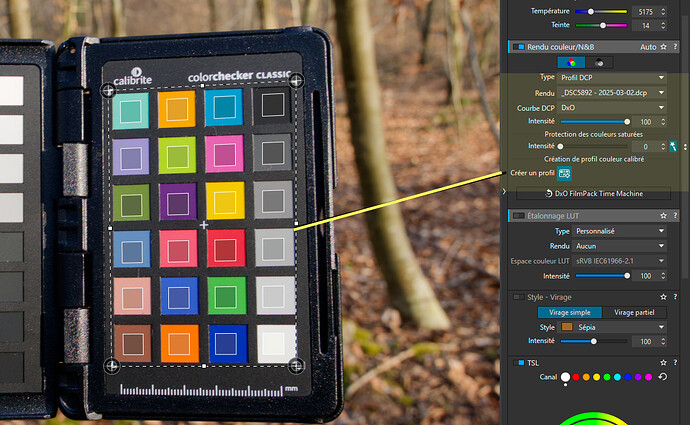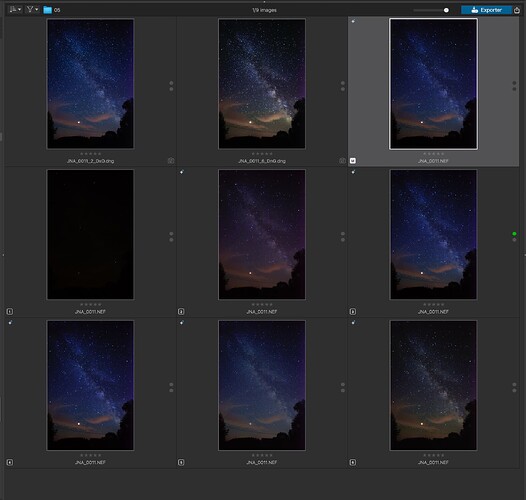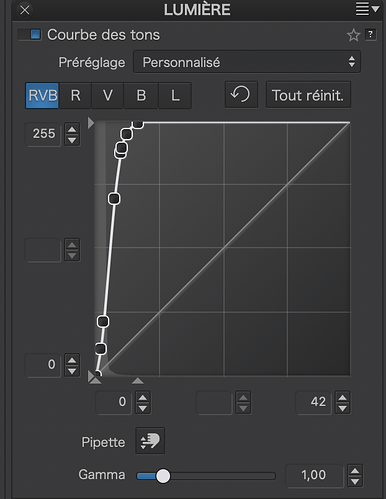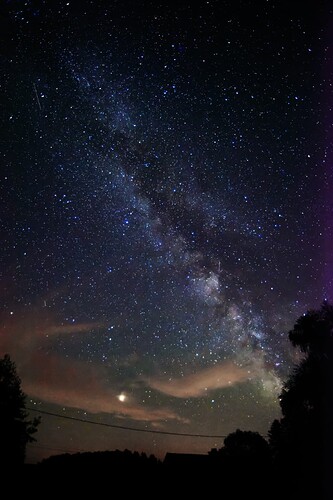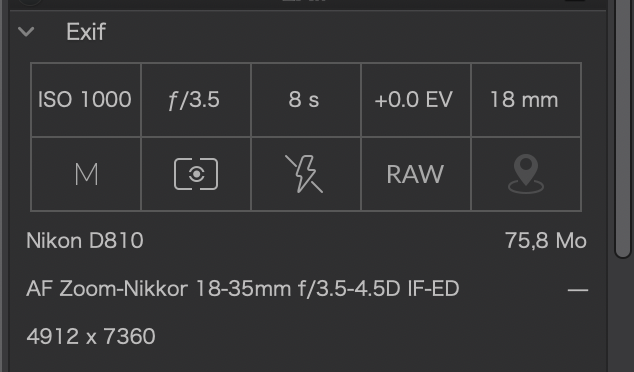If I may add my POV?
DCP profiles from ColorChecker targets are really only useful where you need an absolutely guaranteed colour match, for those times when you are producing artwork for product packaging and catalogue images where CMYK print matching is hyper-important.
But, as @platypus says, there is technically correct and there is visually correct. Especially when it comes to mixed or fluorescent lighting, you are going to be hard pressed to get it right every time, especially when such lighting can flicker imperceptibly and one frame in the camera can be taken at a different balance than the previous.
I use a Nikon D850, which allows me to measure and preset white balance before a shooting session. I place a translucent white lens cap on the lens and follow the procedure for measuring and saving the WB. Although the WB is only applied to JPEG files, it is also noted in the RAW and PL can pick this up.
If your camera doesn’t have this option, it’s a simple matter of photographing a grey card or a sheet of white paper to measure the ambient temperature and keeping that frame with the images from the shoot so that you can apply it afterwards.
You could also use the ColorChecker but, most of the time, most people won’t notice the difference.
Really? Honestly, don’t bother. For the average daylight shots, just take everything at 5600°K manual WB and correct to suit your eye where necessary. You’ll be surprised how “right” most of them will look.
Absolutely don’t bother with shooting a target for this kind of photography. So much depends on who you “feel” looks right and what you remember when you were there.
Here is a screenshot of several versions of the same image of the Milky Way…
The original RAW shot (which looks totally black before processing) was taken at 5600°K and then I applied a curve something like this…
… made some virtual copies and experimented with two main temperatures…
I also used the colour wheel in PL to adjust out some of the tint of pollution from street lighting in the distance.
At the moment, this has to be my favourite, but that is subject to change…
Here’s the basic camera EXIF…
Here is a screenshot from a cider producer, shot at 25,000 ISO due to very low light…
But, for night skies, I tend to go somewhere between 1,000 and 4,000.