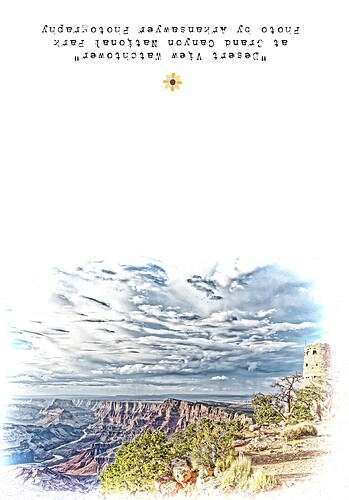I realize this is an old conversation. But I’ve been studying with interest. Yesterday I was experimenting with the engraved and color engraved presets shared in this thread. I think I understand something I saw happening and would like to tweak the presets to my preference here. Can you help clarify?
I had originally taken a couple of photos of the American southwest. I processed the original raws and created jpg outputs that look the way I like them. So far so good. Then… taking the output from them, I wanted to try printing a greeting card, using the engraved and color-engraved presets. In this case, the stock I have is 10x7 (folded, 5x7 is printed). So I cropped the original photo, then applied the engraved preset, exported to a new image I named something like fname_5x7. I did this with both images, once for color and once for bw engraved. I then opened the new images in an editor and started to add the “back” of the card (basically, changing the canvas size to 10x7, so I can add some text on the back of the card). After going through this a little ways, something wasn’t adding up. I went back and checked the sizes of my images and they were the original ratio, not the cropped 5x7.
After some experimenting, I realized that as soon as I applied the preset, my crops went away and the jpg was as originally exported. My workaround then was to redo the whole process in a different order. That is, I applied the preset, cropped to 5x7 and exported. However, I am not sure the vignetting looks quite centered on the resulting image. So then on the 3rd attempt, I went back and cropped the jpg, exported it, then applied the preset to that image and then exported again. I have a lot of intermediate files, but I can see the work through to the end.
Here’s what the code in the preset looks like (searching for word ‘crop’ in ‘Engraved Color.preset’):
Line 52: CropRect = {
0,
0,
1,
1,
},
Line 65: CropAuto = true,
Line 303: CropActive = true,
Line 416: CropRatio = 0,
If I wanted to ensure that any crops that I applied to the base image “stick” through the application of this preset, what would I change? Or am I better off to try and apply the preset, then crop as needed?
The end result may be something like this image.




 and how during/post the installation the method to rename them “a” and "b " as you suggest
and how during/post the installation the method to rename them “a” and "b " as you suggest