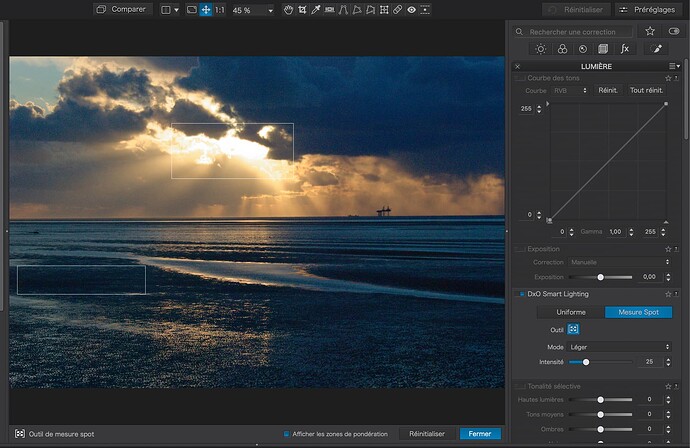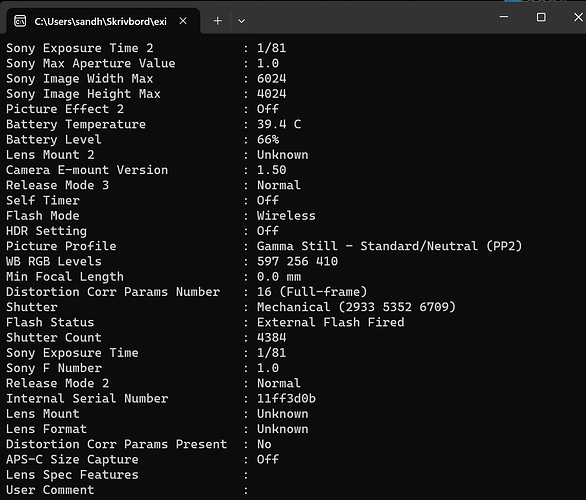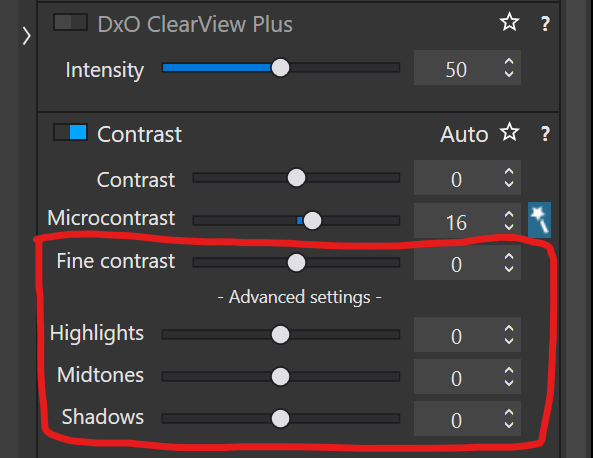Hi,
I just started using PL7 a couple of weeks ago, and simultaneously started shooting (a Sony A7iv) with JPEG and RAW. Previously, I was mainly only producing JPEGs and tweaking the JPEGs, but I want to move to a workflow where I start with the RAW/ARW files instead (with PL7). I think that the main thing that prevented me from doing this earlier was that, the couple of times I tried (before I finally took a look at PL7), I was not able to produce image (either sharpness or color) from the RAW files that I liked.
I think the “workflow” that I am using now with PL7 is something like:
- Apply the camera preset
- Set the white balance using the color picker
- Tweak the exposure
- Set the DXO ClearView
- Try the DXO Denoising setting
- Export the image
So far, I am getting what I think are “good” JPEGs from the above (“good” == I like them).
Now that I am working with PL7, I have a couple of questions:
- I know that when I make changes in PL7, it is producing the .dop files, which, I think, contain the changes that were applied to the original RAW file. Is that correct?
Question: If I delete the .dop file from the filesystem (I am on Windows), does that basically revert the image to the original, unaltered state?
- The Sony A7iv has a setting called “Creative Looks”. I think that this setting tells the A7iv some things to do to the RAW images to produce the SOOC JPEGs. I have my A7iv set to Creative Style “VV2”. This is what Sony docs say about “VV2”:
Produces highly clear images with bright, vibrant colors. Makes colorful subjects and scenes even more impressive, and can also enhance pale or dull colors in "high-key shooting" or cloudy weather.
I chose VV2 because one of the things I am particularly interested in my JPEGs are (perceived) sharpness. In older A7xx cameras, there was a different style, but I don’t remember the name but in the A7iv, I think the VV2 is closest, but not the same. In particular, I think that the JPEGs that produces now have too much blue.
In any event, now what I am using PL7, I am wondering if anyone knows: Since I still have “VV2” set in the A7iv, is that affecting how the “camera/lens presets” in PL7 are working? The reason for my question is that I feel like when I apply the camera/lens setting in PL7, then try to use the WB picker to set the WB in PL7, I am not getting what I expect/.want (the images still, to me, at least, look overly blue. FYI, I’ve tried the different camera/lens settings but I keep getting bluish images when I use the WB ink dropper.
I am wondering: Is this because I have the VV2 set in the A7iv? Should I stop using “VV2” (i.e., no Creative Style setting)?
Thanks,
Jim