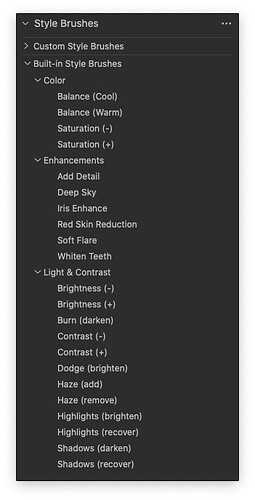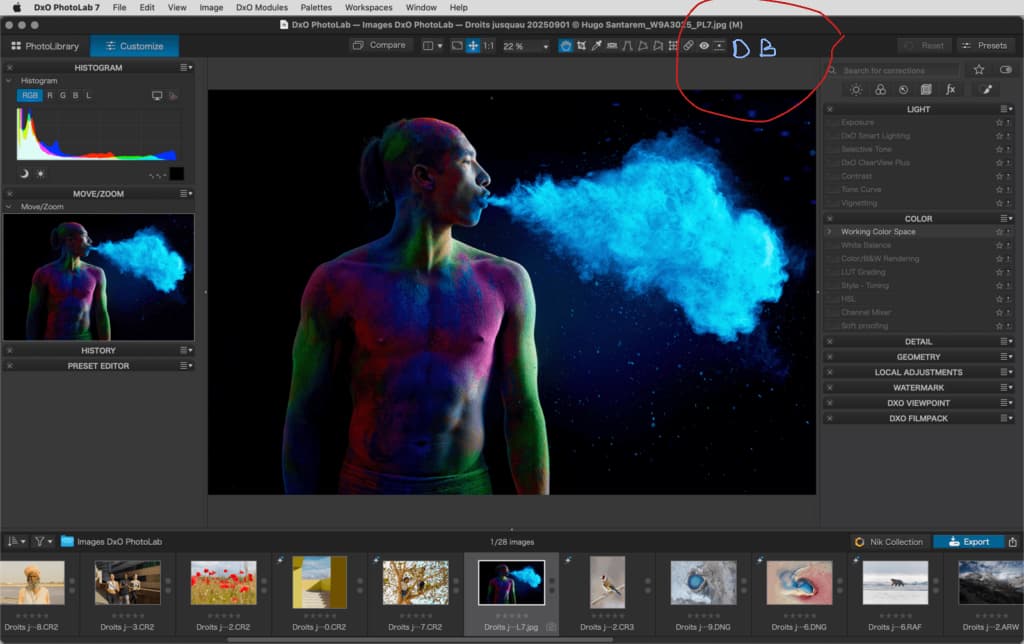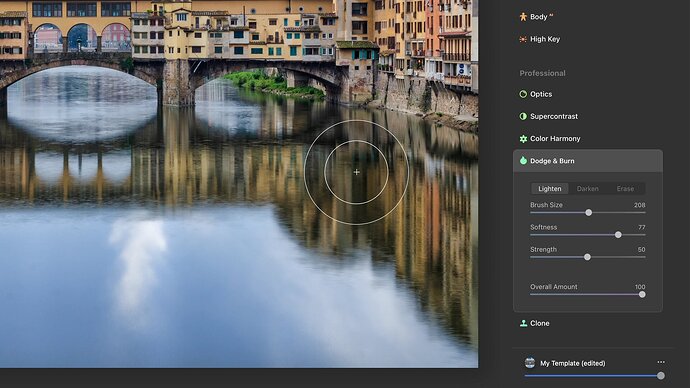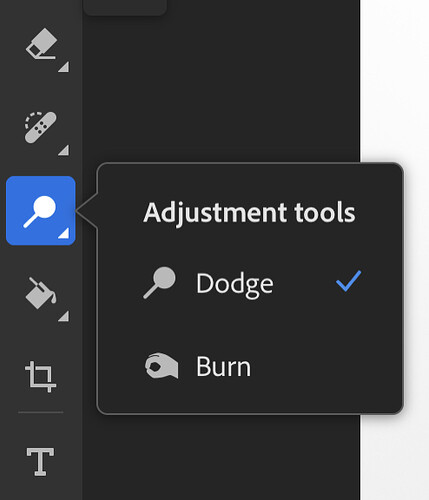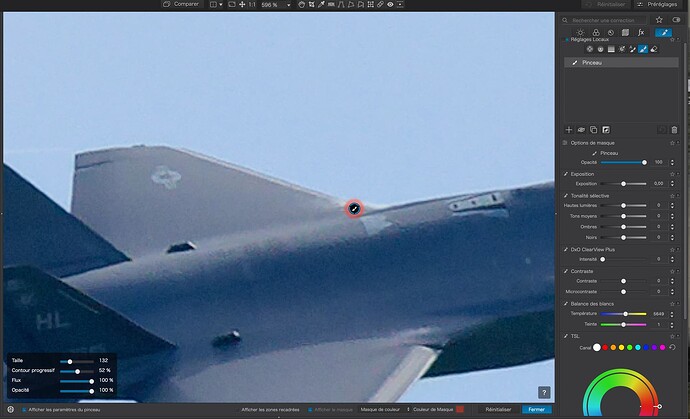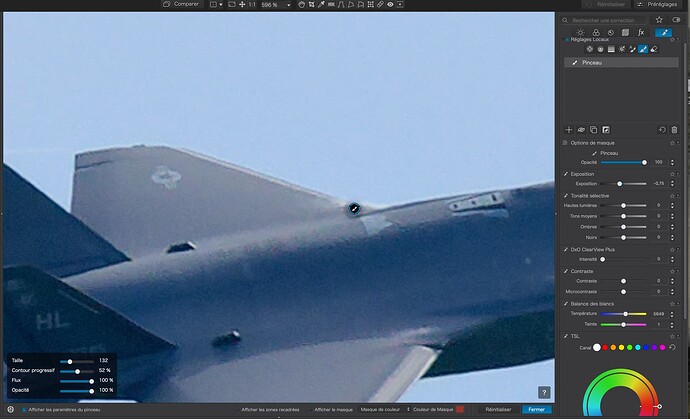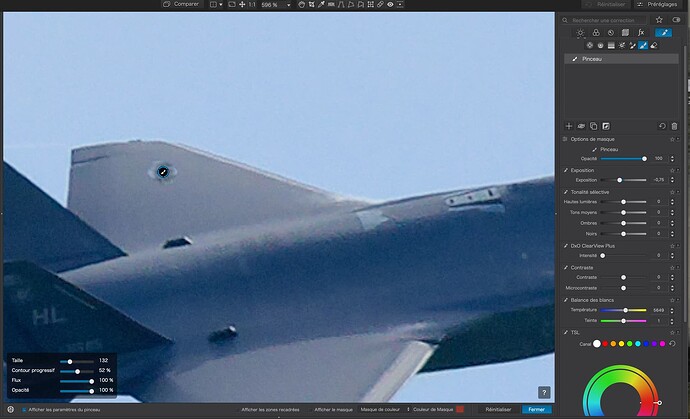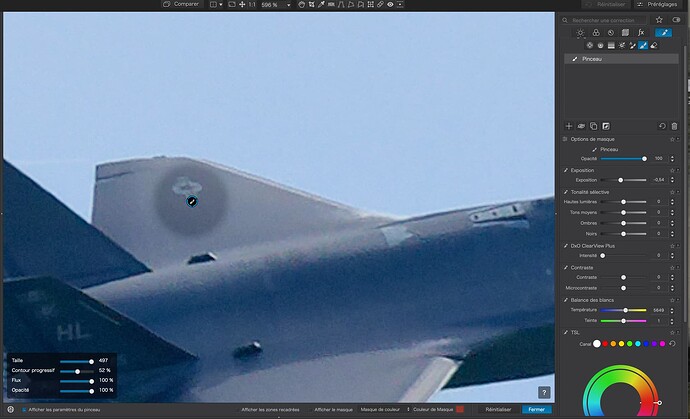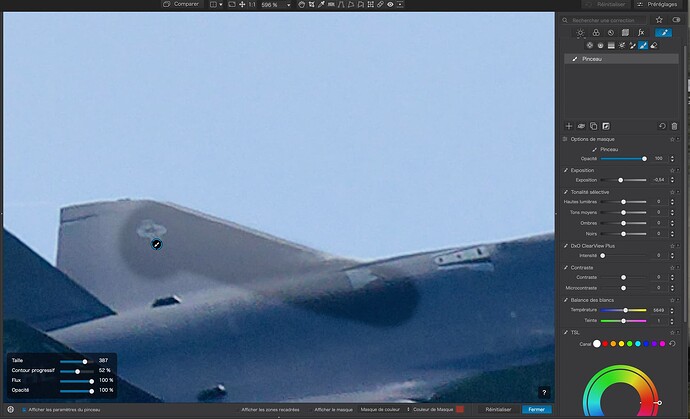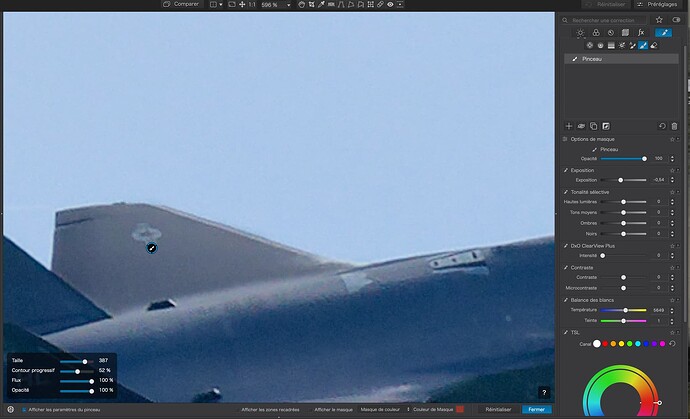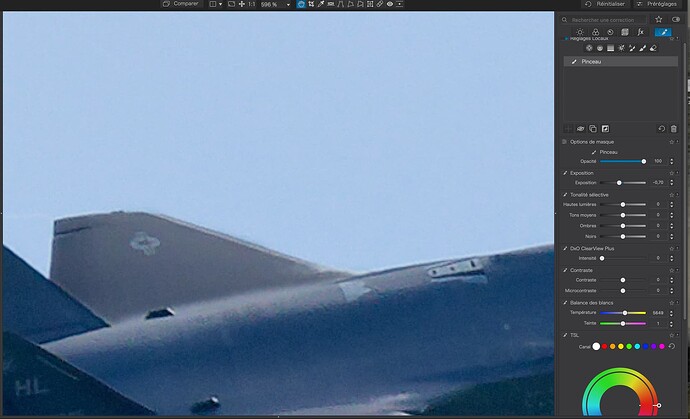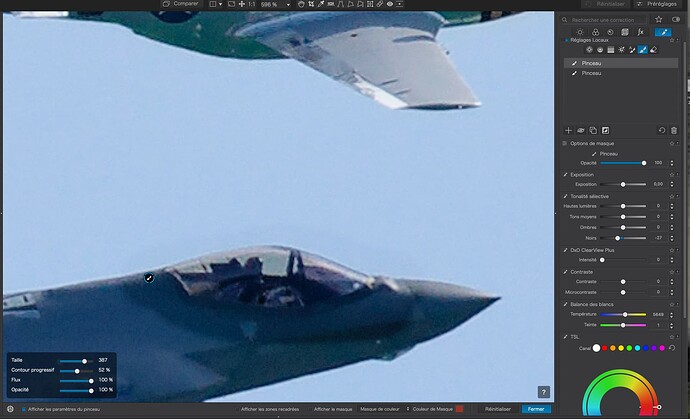A tool that does Dodge and Burn is needed. A brush that is convenient to access - you always have to make a correction here and there and not want to start with masks
Well, you always do this as a Local Adjustment, which is then automatically a layer (even if it’s not called that in PL).
But what’s absolutely stupid is that since the last few versions
- you have to first create a portion of the mask,
- then apply an arbitrary exposure compensation value to hide that stupid mask overlay,
- and then finally be able to correct “on sight” without that annoying mask.
It’s not fun to work with PL at the moment. – I asked several times for an option to hide the mask even without a correction value.
That is fine as long as it will be just two “Style Brushes” but what to do when there will be 15 and a possibility to make your own too? The same tools on several places is not a good idea either in an interface design.
I totally agree! Just 2 simple brushes: Dodge & Burn
Great idea and very easy for DXO to apply. I just hope that someone in their team read this…
What’s wrong with the existing Brush tool in Local Adjustments ?
It’s not the same as C1 (or LR , depending on who posts).
Everything is fine with the existing method only that Dodge and Burn should be available in the upper Toolbar (like Crop). These are brushes that should be available for small and quick repairs and should not take us to the Masks tab every time
I have been using the Local Adjustment brush to dodge and burn for years with no issues. Unlike some traditional D&B tools the LA brush also allows me include many other adjustments at the same time. like sharpening and contrast as well as others. I understand that some people want tools similar to what they familiar with from other software. However, I can’t see what practical advantage a dedicated dodge and burn brush would have over the current Local Adjustments brush.
Mark
We need a one-click tool.
You can do a lot of things with few clicks but the thing with dodge and burn is that if it was on the top toolbar you use it all the time
Maybe you need a one click tool. It just takes me two clicks to get the mask and then I have a wide variety of editing options including the ability to dodge and burn Certainly, it doesn’t indicate dodge or burn but it can accomplish the same thing. Even though it may not be on the top toolbar I use it all the time as needed.
If a tool to a job correctly is available, the fact that it is not on the top tool bar should have no bearing on how often it is used. There are probably many other tools that people would like to see on the top tool bar, probably too many to display there.
If DxO ever implements an icon bar when we can select what icons will appear perhaps you will be able to select the locals adjustments brush as an option. As far as implementing a new tool limited to just dodging and burning I am against that since it would effectively duplicate only a subset of the current brush functionality. You can also use other local adjustment masks to accomplish variations of dodging and burning.
And of course from a global perspective lets not forget spot weighted DxO Smart Lighting.
Mark
We have different approaches.
Having the option to make brightness corrections is great, I’m not asking to cancel and do something instead. I just think being able to Dodge and Burn is like having a pen in your pocket or a phillips screwdriver (having a phillips screwdriver in the storage toolbox is great, I need one readily available in my pocket) - it’s basic and should be accessible.
Take for example the Retouch tool. You can access it through the third tab, but there is an understanding that this tool is always available, so they placed it in the upper toolbar.
I think, for example, that you can replace the Miniature Effect. Totally unnecessary above
As I said there is also the small lighting tool for a more global result.
These two images are identical except that the first one does not have Smart Lighting selected and the second one does. Many similar things can be accomplished in PhotoLab with the overlapping features of multiple tools.
Without Spot Weighted Smart Lighting
With Spot Weighted Smart LIghting
Thanks for the examples. You are giving a solution here from the world of computing, I am looking for a solution from the world of photography…
For that, you’re going to have to go back to the darkroom. Digital files require a computer.
So, I place a small LA brush somewhere on the image…
Then I adjust the exposure a bit to hide the mask and reveal the adjustment…
Next, I can move the “anchor” wherever I want…
… change the brush size and continue painting…
Using the brush and the eraser (using the option key), I can tidy up the mask…
Finally, adjust the degree of adjustment…
Apart from dropping the first “mark” and making a slight adjustment, I don’t see what is missing.
I can even quickly draw a rough mask and rely on adjusting the Selective Tonality sliders to only adjust a given tonal range…
… quicker than having to tidy up a manual dodge/burn brush.
So, it’s called a brush mask and it can be trimmed with the eraser on the same tool. Then, by simply adjusting the exposure or selective tonality, you can fine tune the degree of dodging and burning.
So I guess you’re shooting film then? Everything about my photography is computerized and I expect yours is as well or you wouldn’t be here using PhotoLab.
I use the tools that give me the results I need. I don’t worry If they don’t work like the tools in other software as long as I get the results I want. For me the goal is learning how to use what you have before trying to make it look like other software.
Mark