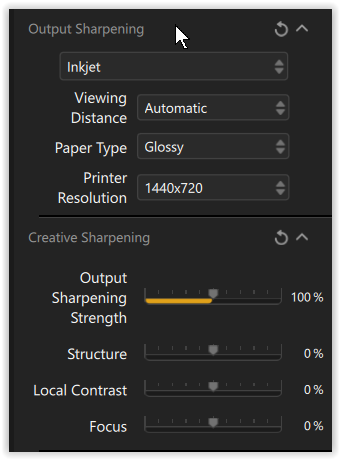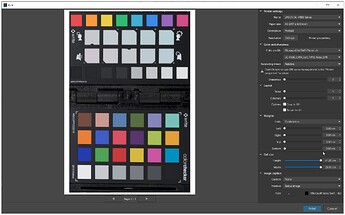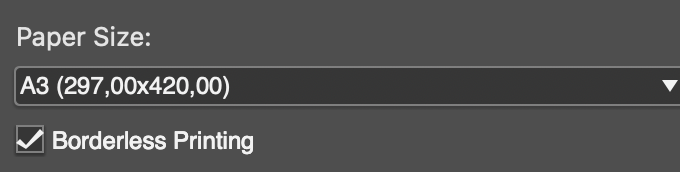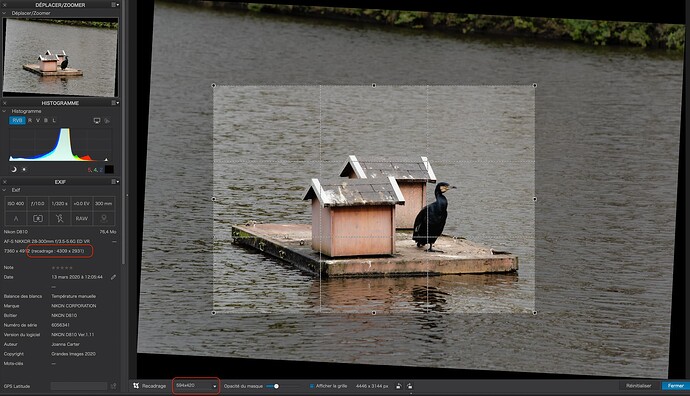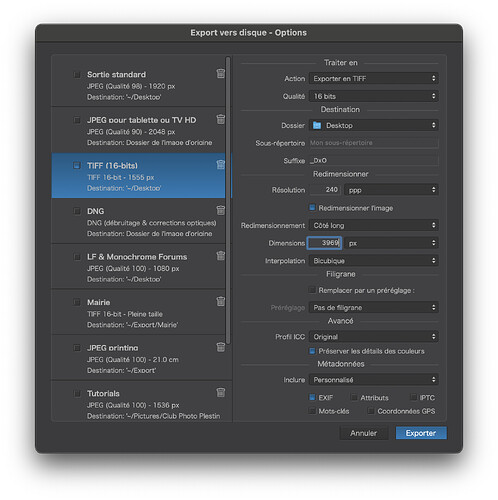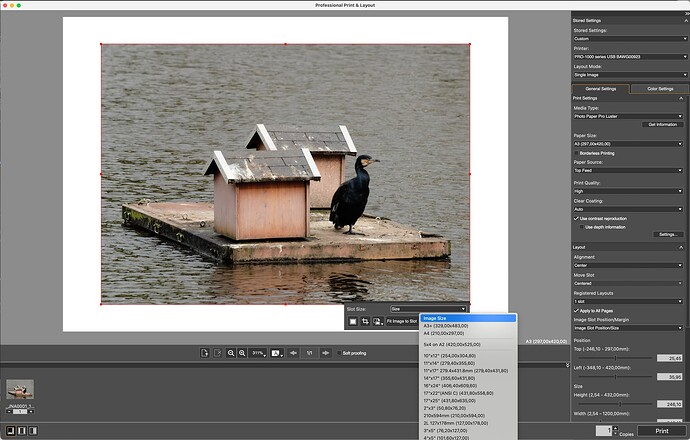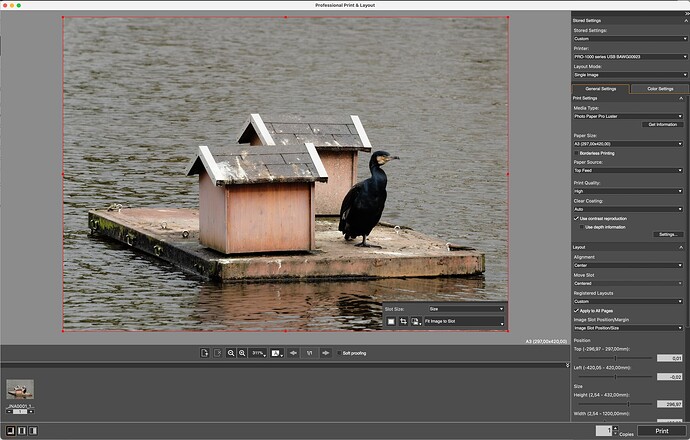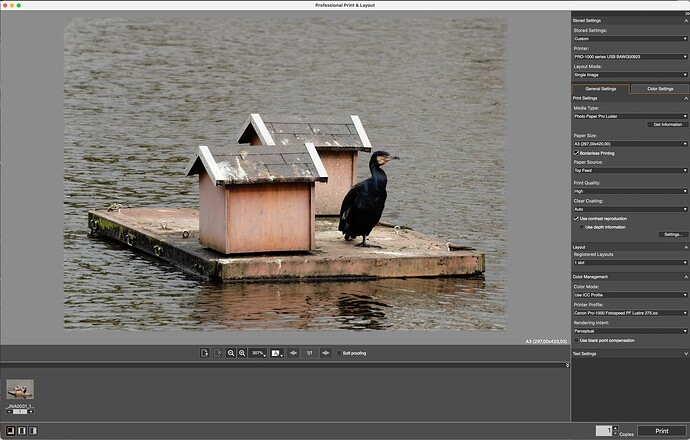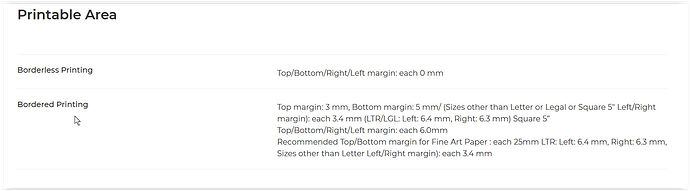Greetings.
I must admit to be totally amazed at just how much work you were doing in your old workflow.
Something you definitely didn’t need was when you were creating 600ppi files. This is something folks do when they don’t realise that the printer resolution is usually stated in dpi and older Epson printers used to state 600dpi.
However, your Canon Pro 200 has a printing resolution of up to 4800 x 2400 dpi. But you don’t need to create images with that magnitude because you need to remember that it takes many dots, of a combination of different colours, to print one pixel.
When you have finished working on your image in PhotoLab, export it to TIFF at 240ppi. This is perfectly for a print to be viewed at arms length without the viewer seeing the dots that make up the pixels, or even the pixels themselves.
I just looked at one of my prints from my Pro-1000, which has the same dot resolution, through an 8x loupe and I had to look hard to see any dots, let alone pixels.
I create prints for exhibitions up to A2 and mount them on foam board with no margins.
The Pro 200 can create such borderless prints if you check this box…
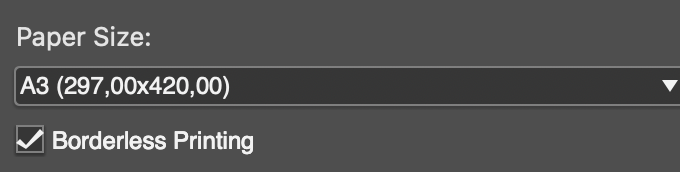
Now, how to size your image for precise printing.
The Pro 200 prints up to A3+ so, if you want to print to A3, you need to do a bit of maths…
420 mm = 16.5 inches ( 420 / 25.4 )
16.5 x 240ppi = 3969 pixels.
297 mm = 11.7 inches ( 297 / 25.4 )
11.7 x 240ppi = 2806 pixels.
So, assuming you have cropped to 420 x 297 proportions, you will have dimensions that match the proportions of your paper.
If the cropped dimensions of your image are less than 3969 x 2806 pixels…
… see the left sidebar, you are good to go to export without having to use separate resizing software.
Note the proportions on the crop selector are the A2 sizes, which are the same as A3.
Here is my TIFF export preset for printing, with the pixel dimension for a full A3 print…
If the dimensions are significantly less, then I would use Topaz Photo AI to resize it to 3969 x 2806. This will take care of final print sharpening if needed.
Otherwise, I have found PhotoLab’s sharpening to be perfectly adequate when resizing downwards.
With Canon’s PP&L, if you don’t set it to borderless, when you drop the exported image file on the page, you will get this…
… where a border is suggested, but if you select “Image Size”, you will get…
… with a barely perceptible white margin on one or two of the sides.
Which is why you select “Borderless Printing”, which gives you an image which is minutely larger than the paper size and ensures no visible border…
I hope that helps. If you need more info, just ask.