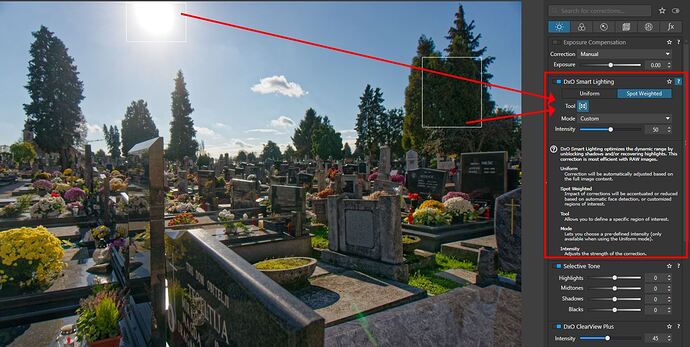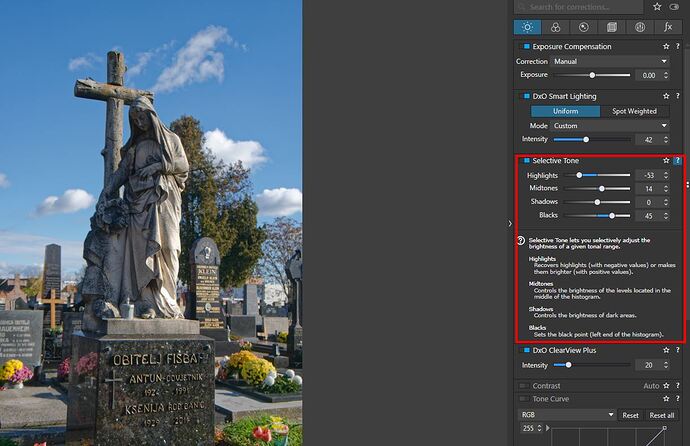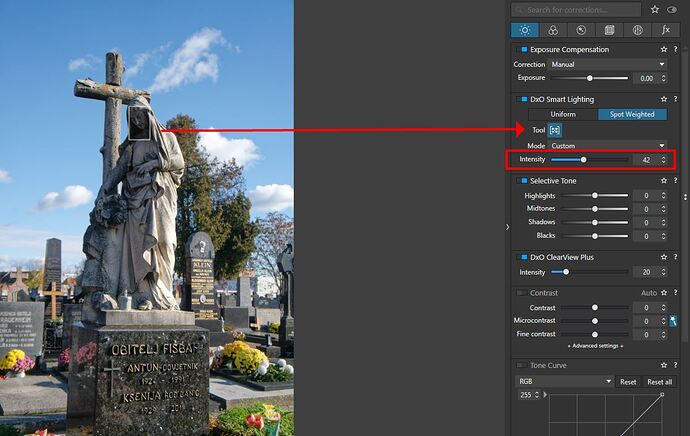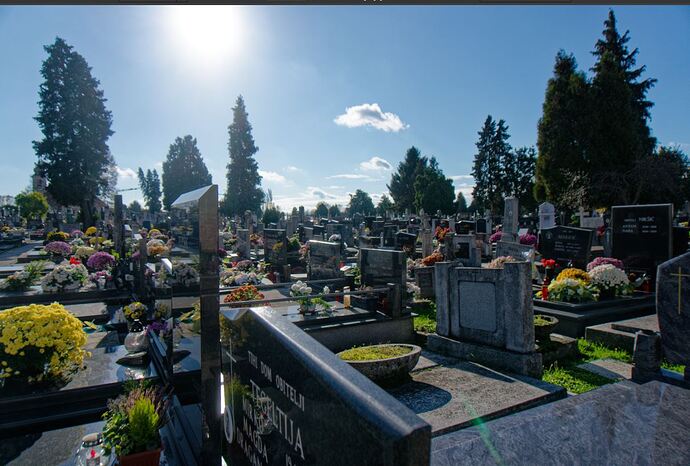If the interest is to avoid clipping, there are quite a few options that are easy to use and work very well.
Generally speaking if I need to avoid clipping in blacks or highlights, the closest equivalent to black and white points you mentioned can be found not in Tone Curves, but in Smart Lighting. Simply use Smart Lighting either in “Uniform” mode that works most of the time, or switch to “spot weighted” and simply draw a rectangle selection with the tool over darkest and brightest areas of the image and dynamic range will be optimized, You can than adjust the size and position of the selection in the image or simply use intensity slider of the Smart Lighting tool to your taste. Its quick and easy and works I would argue better than black and or white point in Curves.
Here is a visual demo.
Here is an image with dark shadows and blown out bright sky. If I wanted to adjust the dnymic range to be more even in an image like this there are quite a few ways to do it quickly and easily.
Here is using Spot Weighted selections in Smart Lighting tool I mentioned.
Alternatively I would use quite useful and easy to use “selective tone” which is a lot like Levels or Curves but with sliders. In Lightroom think under the curves you have similar settings.
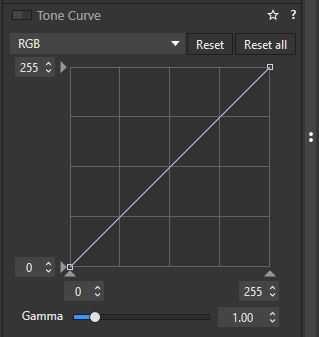
I use them all the time and quite frankly while Tone Curve exists in DXO I almost never use it to adjust tones, because there are so many easier to use tools, but curves can be useful if you use R,G,B individually for color correction of for example color tint in the shadows only or if you want a cross process creative effects.
You can always rely on Histogram with “clipping” warnings if you don’t trust your eyes, and it can be used to warn you of clipping both of tone and out of gamut colors.
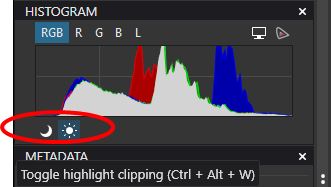
Otherwise I would use either Smart Lighting which can also detect faces, very useful for portraits, or “selective tone” controls.
So you have quite a few options including exposure compensation that works almost identically like it does in most cameras.
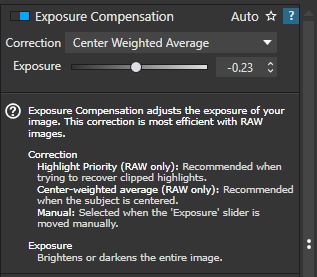
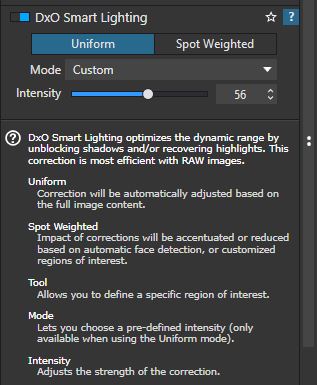
A lot of this can be automated with presets, so that when you apply a preset to almost every scene it will give you excellent starting point or finished image. And if it needs little tweaking, there is plethora of tools to choose from.
Here is how much a preset I created for my photographs does for me, even with challenging images that are backlit. This preset is applied upon import, so its automatic.
I think its more a matter of personal preference than anything. Tonal adjustments with curves are there if you really need them, but curves implementation is pretty rudimentary compared to competition. However the other tools are quite powerful, intuitive for me at least, and they work great. Most can be automated and therefore I only use tool for creative color grading or correction of colors based on tonality, but I never use curves for tonal corrections alone. There is simply no need. Its only a preference of the user.