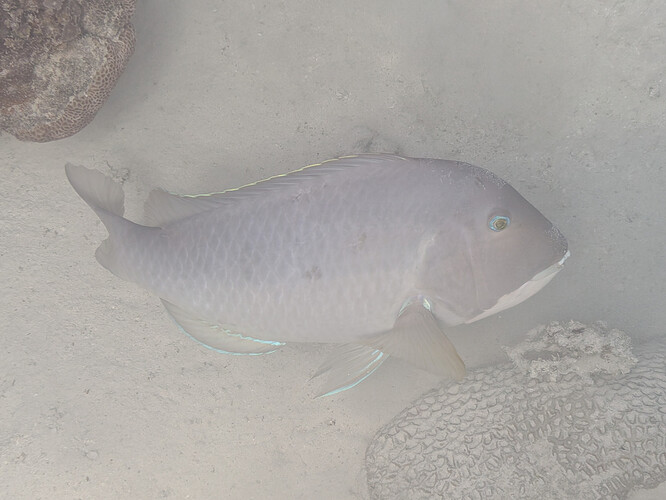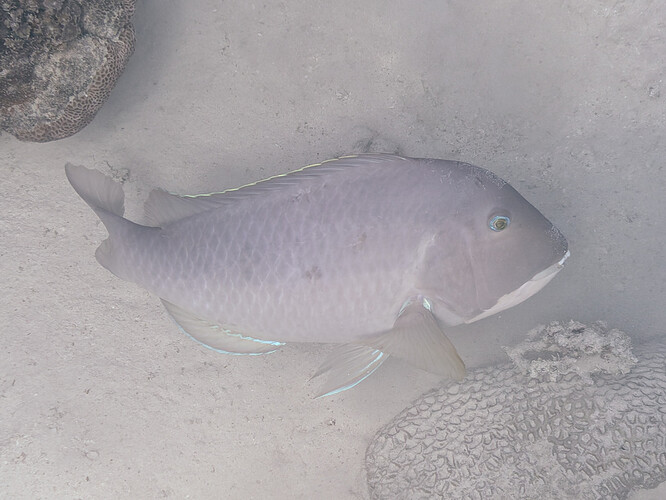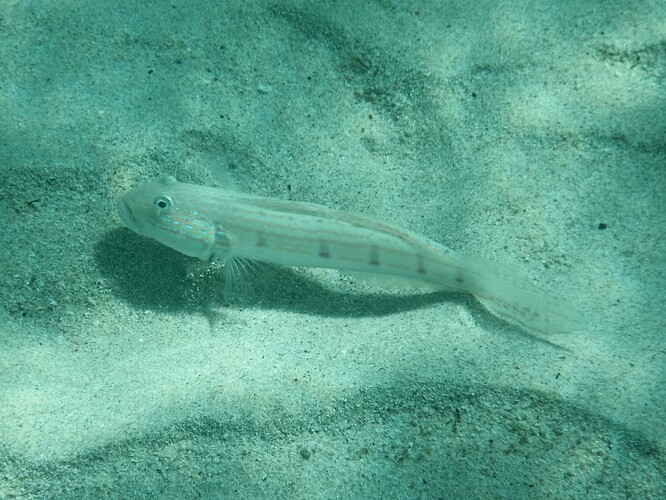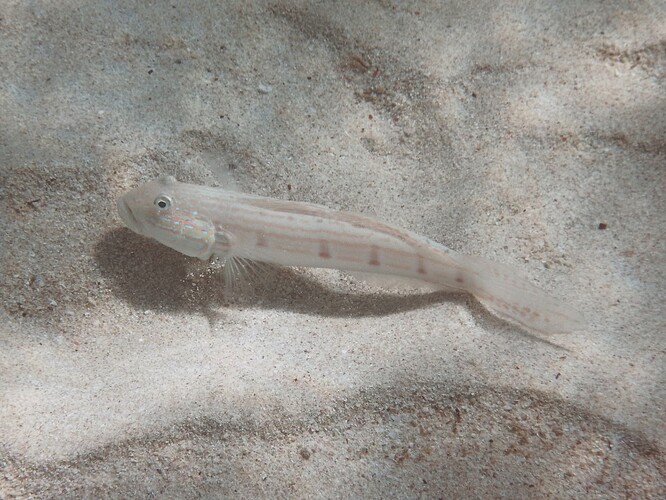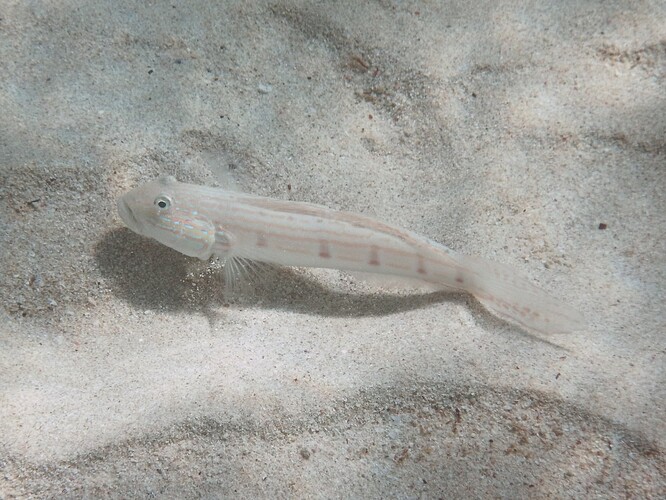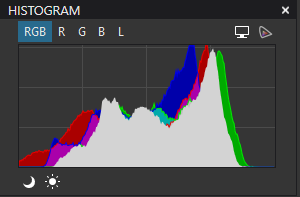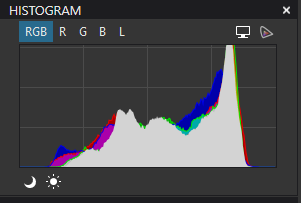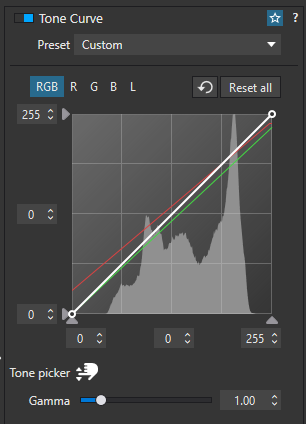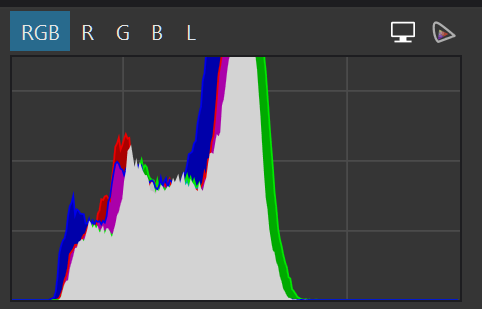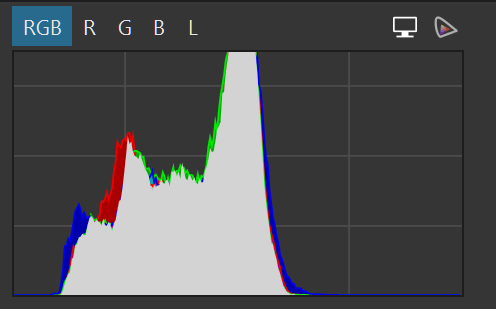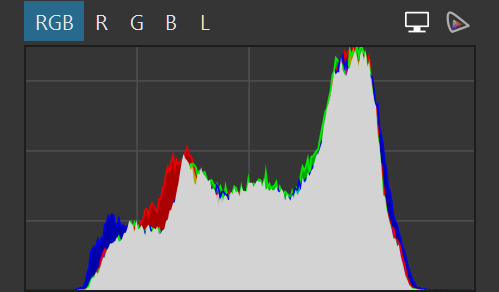Hi all,
I thought I would share two images with their .DOP files to illustrate how to correct White Balance using my curves technique.
I have two images, one a RAW file and the other a JPG file. These are both original files and have been taken underwater in natural light. These photos are difficult photos which show extreme incorrect WB so that I can illustrate my method of correcting WB using curves. All files are in a zip file included is this post. Please install the original image and the DOP file to that you can see what I have done with the curves.
It must be noted that JPG files are very difficult to correct in PL due to limited WB control.
First the RAW file.
This is an export with only my default preset applied (no WB)
This image has a very green/blue cast. Note the histogram.
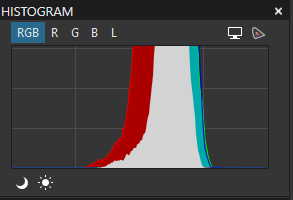
RAW WB using eye dropper on the fish’s chin
This gives a pretty good WB and now note the histogram and see that the individual RGB channels are now all aligned.
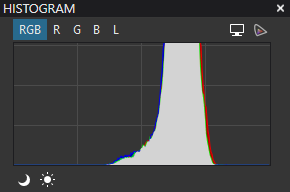
WB using curves
Note the histogram and the Red channel in the curves tool. This is very close to how the RAW WB works.
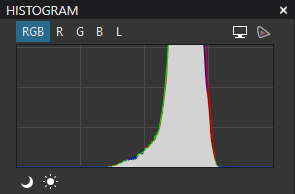
Same as the curves WB but with some other edits to improve the image.
So, using curves to correct RAW WB is very similar to the eye dropper or adjusting the sliders. You can get a very good WB by simply watching the histogram while moving sliders. The advantage of curves is you can tweak the different sections of the curve for much finer control in the highs, mids and lows of the image. You can also adjust the individual RBG curves.
Now on the the JPG.
This is an export with only my default preset applied (no WB)
This image also has a very green/blue cast. Note the histogram.

The JPG WB adjustments just don’t give a decent WB and the dropper is very hit and miss.
WB using curves
Note that I have changed the Red and Green channels and that the histogram peaks now line up.

Same as the curves WB but with some other edits to improve the image.
In summary, you can achieve a good WB using curves for both RAW and JPG files simply by adjusting the RGB channels in the curves tool while watching the histogram and lining up the peaks. This technique is particularly good for JPG files which are much more difficult to WB than RAW files.
I have attached a zip files with all the files required for you to practice with. The DOP files has a number of Virtual Copies to compare the curves technique with the WB tool as illustrated above.
I hope you find this short tutorial useful for those difficult photos such and underwater and artificial lights such as club and disco scenes.
WB_with_Curves.zip (28.1 MB)