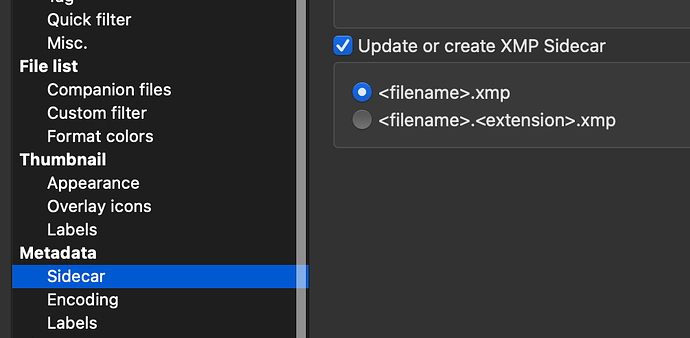les fast then checkbox on/off if i am honest.
But yes it works.
hmm can’t find the “indexing” button/command.
I think there isn’t one. Just mark “Include Non-indexed Files” if you don’t find what you want and Bridge will proceed with indexing but it takes time.
I have no problem using PhotoLab to cull through my images, but I usually limit my folder to around 500 images. 12,000 images in a single folder is just too many. It’s very easy to move images in the Mac Finder 500 at a time. I just estimate; I don’t count exactly 500.
I also allocated more memory to PhotoLab.
This is with a MacBook Pro M1 with 16 GB of RAM, and 45mp cRAW images from a Canon R5.
Pre-filtering with FastRawViewer (least expensive and fastest, and non-invasive like Adobe software, which it turns out, I was right about, it’s overt spyware) makes this easier. I use FastRawViewer to take a photo shoot down to anywhere between 50 and 200 photos, at which point PhotoLab 6 or 7 handles this number of photos just fine.
I suppose there isn’t a best way and many way’s are good.
When i used alot of burst my folder is filled with subfolders containing those burst groups.
My first step is dragging out all burst images to the main folder.
(and delete imidiatly the offious bad images)
This i do in windows foldermanagment.
Then create a subfolder for the ooc’s.(i have jpeg+rw2 active because of the panaorama function in camera.)
Drag the ooc jpeg’s in there. (and leave the panorama shot’s in the mainfolder.)
Wile i am doing this the first cull action is done.
Total mishits you can recocnise those in thumbnail view.
Then tagging iptc and keywording in adobe bridge and next shifting wile i run through the folder.
Last is more specific image quality checking with FRV.
Exposure, focus, dof position check.
Rate stars and group burst with colors.
And after this i open DxOPL.
If dxo’s tagging and keywording is in it’s userinterface more to my liking i could shift this to this step but for now i like Bridge better.
I just did a quick test and PhotoLab is at least picking up the rating and keyword I set in XnView MP. Make sure it is saving to <filename>.xmp:
It was somthing about the used xmp version in xnviewmp, they used the older version back then.
(don’t know if they updated this version to the present default version.)
What works for me - use Photo Mechanic. I use it for importing images into my computer, which Photo Mechanic does very well, and when finished, I see what looks like a “contact sheet” from film days, with ALL my images from/for one folder.
- When you view this screen, just double-click on the first image. You will view it full screen, and do one of two things. If you want to keep it, press the “T” (tag) key, to tag that image,
- then go to the next image, and so on. It is very fast.
- When you get to the last image in that folder, close this close-up view window, and you’re back to the huge collection of “contact prints” as I like to refer to it.
- Then, click on the header VIEW and select “tagged”, and you’ll see all your better images.
- Then, click on the header “un-tagged” and you’ll see the images you no longer want.
- Then, I go to SELECT-ALL, FILE > DELETE and all the un-checked images can be deleted. You’ll have an empty screen.
- Then I select the “tagged” images, and once again I see just my better images.
- Very often, I will go through this process two or maybe three times.
In a very short time all your “worthless” images are gone, and you’re left with images you want to keep.
I use this when I’m first importing images from my memory card to my computer, but there have been times when I opened old folders in PhotoMechanic to clear out the “bad” files.
Great workflow.
If one doesn’t need to do all the EXIF tagging (headline, description, location, people shown, keywords, event, etc), FastRawViewer will do the same thing, even better at 1/10th the price (to my chagrin, I own both; needed the metadata tools but FRV is even better for triage than the excellent PhotoMechanic).
Not quite - does FRV also do DAM (Digital Asset Management), which was one of the benefits of Adobe Lightroom.
I’ve had PhotoMechanic since the 1980’s, and if forced, would give up PhotoLab before I would give up PhotoMechanic.
Please elaborate.
Simpler. Better quality previews (pulled directly from the RAW and fast; the PhotoMechanic RAW previews are always a bit dodgy). It’s possible to understand the potential of a RAW image in FastRawViewer. With PhotoMechanic one never knows until one opens it up.
More minimalist interface. PhotoMechanic has never been a beauty queen.
For reference, I consider PhotoLab to have a more attractive, and minimalist interface than either of the above.