I see that I’ve run into a topic that’s been discussed in several other posts and at great length. However, I believe this post may add some clarity to those.
The purpose of this post is to help you understand what the Selective Tone sliders do and why you might want to consider using the Tonal Curve as an alternative.
NOTE: I’ve included a summary of the extensive discussion at the bottom of this post. There are other alternatives besides the Tone Curve.
If you want to vote for a change in behavior, go to the first post listed below. If you want to discuss how you would like the Selective Tone sliders to work, go to the first post below. If you can add clarity to how the sliders work, why they might work the way they do, or how to work around any limitations, feel free to add to this post.
The other posts are:
- More "smart" operation of the "Selective tone" section
- The shadows and highlights sliders don't work as expected?
- Separation of Selective tone sliders
Understanding Selective Tone
I’ve attached a file with 11 strips ranging from pure white to pure black in steps of 10% luminosity. Load this file into PL and apply the “No Corrections” preset. Now, by making changes to the various tone sliders and watching the Histogram, you can see how each slider works.
Luminosity 255-0 in steps.tif (1.1 MB)
Set Black to -100. The rightmost three strips are now black and all other strips are somewhat darkened except for white. This is what I would expect and duplicates functionality that can be done better with the Tone Curve.
Now let’s reset Black to 0 and set Highlights to 100. This works almost the opposite of Black: white stays white, black stays black and all other values are lightened. However, the leftmost strips do not turn completely white, so there is a little asymmetry. This setting might better be called “Whites”.
On the other hand, -100 Highlights and +100 Black do not work even close to symmetrical. -100 Highlights shifts tonality down much more than +100 Black shifts it up. I’m not sure why DxO chose to do this.
The Shadows slider seems to influence everything from 10%–90% luminosity. I have always had the sense that the Shadows slider lightened up a lot more of an image than I intended and have resorted to using a local adjustment as a workaround. Now I can see that I wasn’t imagining things.
The Midtones slider is closest to working as I would expect, although it appears to lower luminosity more than it raises it.
A Bug
Set Highlights to -100 and Blacks to +100. Leave the other two sliders at 0. One would think that each strip would be a solid shade of gray, but this is not the case: the edges are darkened on one side and lightened on the other. I have no idea why, but this seems like a bug.
UPDATE: This appears to be a deliberate local contrast effect and not a bug. Lightroom/Adobe ARC do something similar.
The Tone Curve
The Tone Curve control offers an alternative to Selective Tone.
Sliding the lower left handle in the Tone Curve to the right is much more powerful than lowering the Blacks slider. Sliding the lower left handle up is not the same as raising Blacks slider, however; you can imitate raising the Blacks slider by adding a control point somewhere near the lower end of the line and raising it. Sliding the lower left handle up is a bonus effect that cannot be done with Selective Tone.
The upper right handle in the Tone Curve works has the similar advantages over the Whites slider.
By adding control points, one can adjust any ranges one wants to use for shadows, midtones and highlights. I just wish I could make the graph bigger and get numeric feedback for any control point, not just the endpoints.
As I’ve started shifting over to use Tone Curve, I’m finding I’m getting better results than with the Selective Tone control.
There’s a big draw-back to this workaround: Selective Tones are available as a local adjustment and the Tone Curve is not. Giving the current user interface for local adjustments, I don’t see it getting added anytime soon.
Update 11/9/2019: Summary of Thread
This is a summary of various workarounds proposed to the limitations of the Selective Tone control.
- Use adjacent Selective Tone sliders to limit some tonal changes. For example, if you raise Shadows, you might lower Midtones.
- Use Selective Tone for fine-tuning. Make the initial changes using other LIGHT tools: Exposure, Smart Lighting, Clear View, Contrast, Tone Curve (already mentioned).
- Tip: Try using Smart Lighting on highlight and shadow selections and then user Exposure to adjust tonality.
- Tip: (From Tom Niemann) Use Exposure Compensation to get midtones reasonably correct. Then invoke Smart Lighting to retrieve blown highlights and unblock shadows. Once that is done you can use tools such as Selective Toneand the Tone curve to fine-tune these areas.
- Tip: (From Tom Niemann) Use Exposure Compensation to shift the histogram to the left so there are no blown highlights. Then raise the Shadows in Selective Tone, and increase contrast using the Contrast sliders in the Contrast tool.
- Tip: Set the black and white points with the Tone Curve.
- Tip: Adjust the gamma value in the Tone Curve.
- Use the Lightness slider of the HSL “All” channel to alter global contrast (doesn’t work in PL3).
- Try starting from a low contrast camera profile.
- Adjust tonality using local adjustments (so as to limit the affected areas).
- Do the main body of work in PL and the final tonal changes in some other image processing program. Freeware such as darktable has extensive tonality control.
Other notes:
- The tones affected by the selective tone sliders do not match ACR or Lightroom’s sliders; values cannot be transferred over.
- PL uses AdobeRGB as its internal color space.
- The histogram (and the RGB value it displays) are based on the color space for the monitor (or sRGB or Adobe RGB, depending on the selection in Preferences/Display).
 ) who is hoping for a color proofing tool in side PL))
) who is hoping for a color proofing tool in side PL))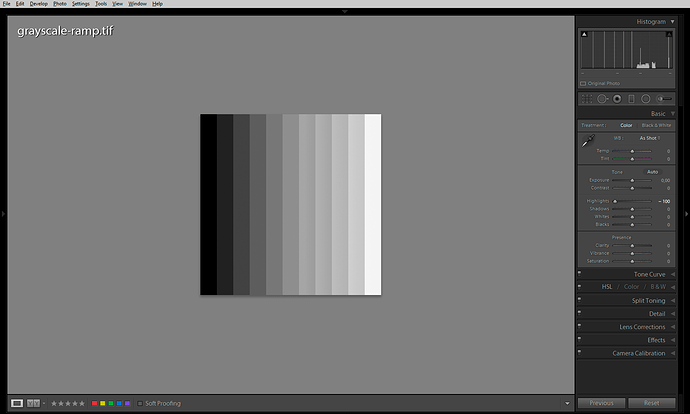
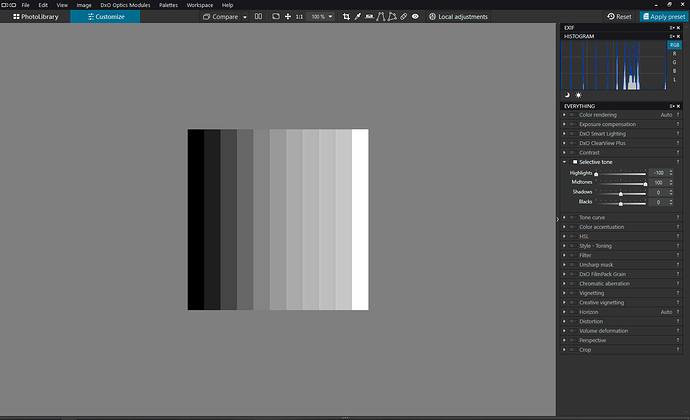
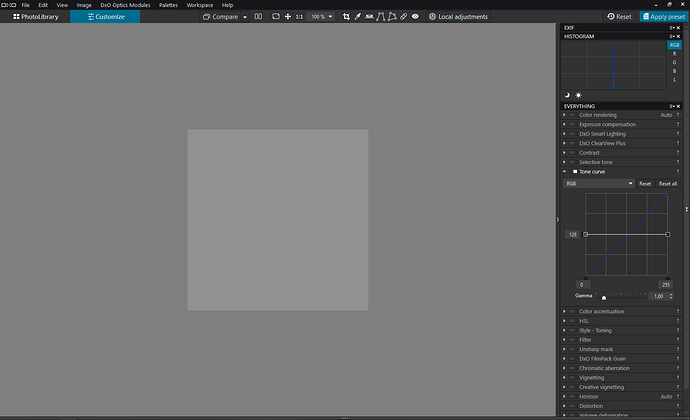
 and that the generic renderings profile works better in this situations to keep the hue,saturation,brightnes inside the sRGB gamut. (did i used the correct therms/words to describe my finding?) please correct if not to keep it clean.
and that the generic renderings profile works better in this situations to keep the hue,saturation,brightnes inside the sRGB gamut. (did i used the correct therms/words to describe my finding?) please correct if not to keep it clean.