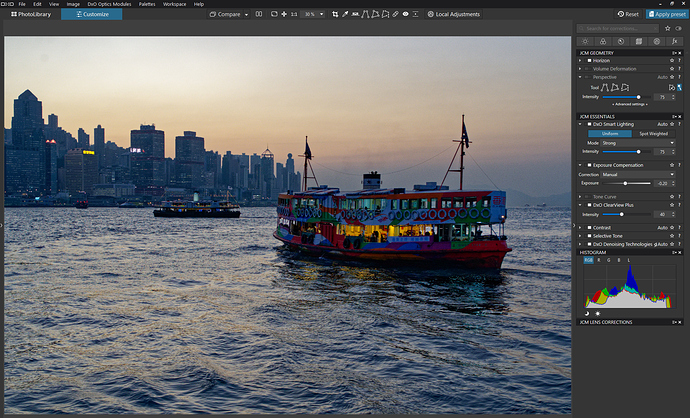The standard layout is MUCH too cluttered for my liking - especially as the position of tools on the palette “jumps” around so erratically for each different category selection, which I find too confusing.
I’ve found that a simplified layout, as explained above, is much more effective …
John M