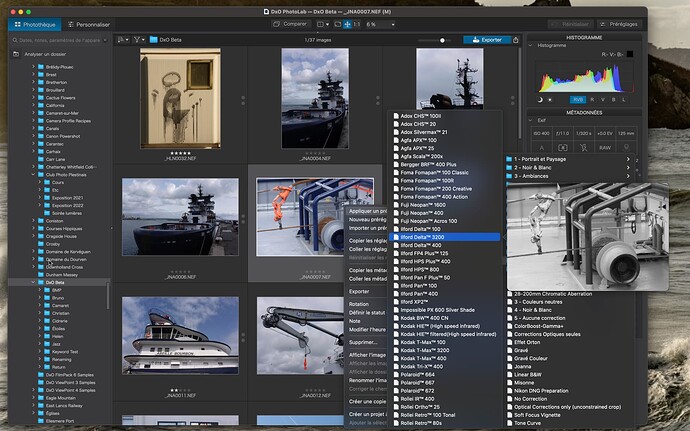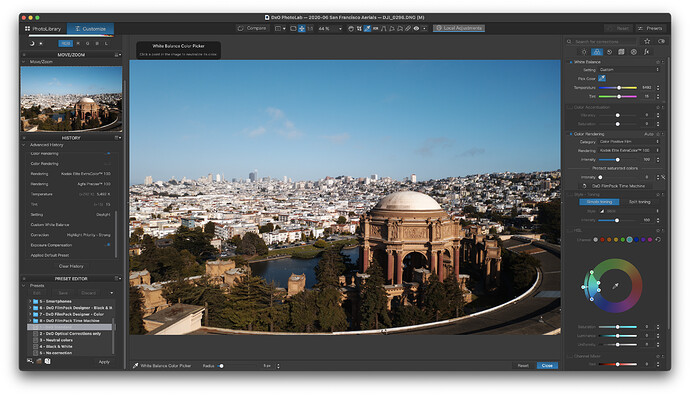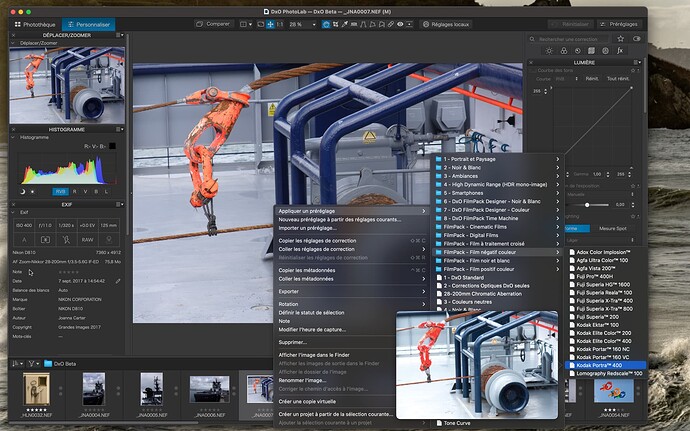Wanted to put a suggestion to allow previewing a rendering in PL when selecting film stocks. The current way to see the different film stock renderings is to open the dropdown in Color Rendering and click a stock. It would be great if the image changed as we scrolled down the list, would be a big time saver.
If this is a PhotoLab request indeed, it’s best to move it to the PhotoLab /feature request forum ![]()
@sgospodarenko , can you move the proposal if the op is okay with that?
@DanielRdotcom - If you see a pencil icon next to the topic name at the top of this page, you can click on that and reassign the topic yourself. Or Svetlana can do it for you. I can also.
It’s a good suggestion. This is how the Nik Collection works. But there are already other ways to see the different film renderings more quickly. One is to select a FilmPack color rendering and then use the up/down arrows to cycle through all renderings in the selected category. Another is to install partial presets for every film rendering:
Yeah sorry about placing it in the wrong place, I’ll move it. I do have FP6 installed. Perhaps that functionality in PL5 you mention is windows only as it doesn’t seem to work like that on mac. Only way for me to see how my image would look with another rendering is to click the dropdown and click another one. No cycling.
Regarding the use of presets (on mac): I have to select a preset and click apply > if I dont like it, select another > click apply again. Bit of a process.
I hope there’s a way to cycle through dropdown menu options on Mac! ![]() (This would be for the Customize tab. The ability isn’t documented in the User Guide but maybe is included in the help menus - I don’t know.) Anyone?
(This would be for the Customize tab. The ability isn’t documented in the User Guide but maybe is included in the help menus - I don’t know.) Anyone?
Yeah, actually applying a preset to the image viewer is a one-at-a-time process. But at least when you browse available presets you can see how your image would look with each of the presets applied. Can’t you?
In PL5 (Mac) version, all I need to do is to right-click on a thumbnail and select “Apply a preset”, then mousing over the list shows the effect of each preset.
Interesting, that might do for now. I’d definitely prefer something similar to that happening with the color rendering tab once editing an image since the full size preview we get is more useful for judging color on skin or any other granular details.
Incase that’s what Greg meant… I thought he was talking about the preset editor once were into the edit.
Keen gear! The Windows edition doesn’t do that. Still, nice as that is, I think I prefer clicking on “Apply Preset” and seeing all the big thumbnails together, side by side and stacked. (That’s what I meant, Daniel.) ![]()
This ability already exists in the Windows version. Simply open the dropdown menu and click on one of the renderings, the choice remains highlighted. Then place the mouse cursor on the highlighted entry and then you can scroll through the presets one by one and they will be displayed on the main preview screen.