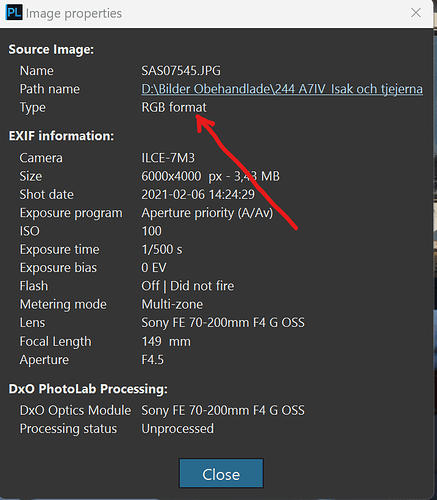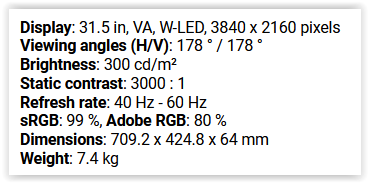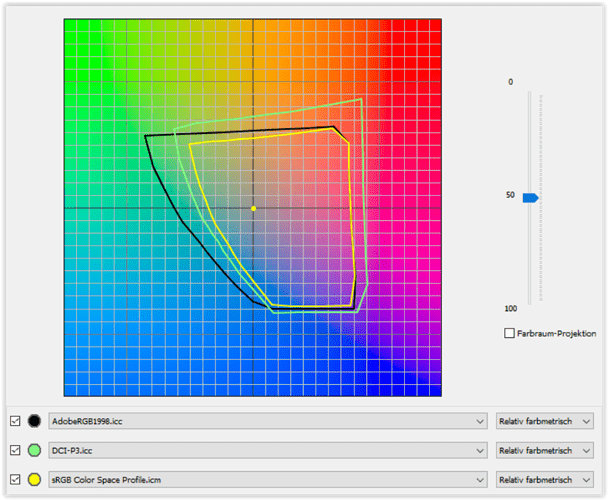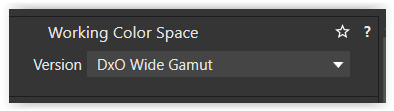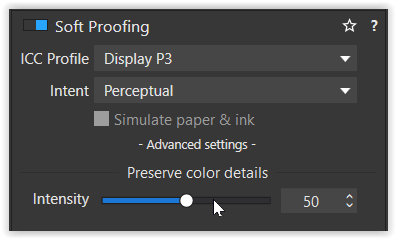Is it really that easy that this has nothing to do with Photolab at all??
We are now living in a period where the sRGB-standard for displays is challenged by wider gamuts for displays. Apples flavour of DCI-P3 Display P3 is one of the most important alternative. Another even wider is REC. 2020 used for modern high res TV-displays.
Even this is important to relate to when TV-sets are so common these days when people get together to watch digital images. Modern Samsung TV monitors can easily be calibrated these days by using a phone app.
Photolab might not have anything to do with this despite offering the means export the JPEG-files with an ICC that matches the device that these images are going to be watched on. Sorry to say but it is common people are using the wrong ICC-profiles to their devices and one reason is that it sometimes is hard to find out which one that actually is embedded in a file. Here even Photolab is a really bad example.
One problem here is that these images might get exported with an ICC for say Adobe RGB that rarely is suitable for either computer monitors when watching them or on TV. It is just a week or two since I read a recommendation by one of the “experts” at Fotosidan - Swedens biggest photo site, that recommended people to set Adobe RGB as a default in their cameras, despite that color space was created exclusively to match the color spaces used in printers.
There is even other factors that might affect how an image looks when consumed on another device and that is the “rendering settings” in Photolab. Even standard presets affects how a RAW might turn out on the computer screen during development of the images. As most of us know there is nothing that prevent us from using other camera-profiles than the “Generic” and they do differ and will for sure affect the total outcome.
Still I guess it might not be so common that people prepare prints with Display P3 but I am one of them. I do it because I prefer one single workflow for both display and print and to get less yellow, blue and green that Adobe emphasizes. Blue Adobe-skies often tends to be to much for me.
I don’t think Display P3 is the problem in the mobiles. The problem with over-satured faces with a too reddish cast is when Adobe RGB or Display P3 ICC is used with sRGB-screens. P3 on sRGB don’t bother me really with one exception and that is skintones. Adobe RGB disturbs often even in other motifs. Only when I know my images containing faces are going to be consumed on sRGB I export with sRGB because I don’t want to maintain multipel sets of JPEG-files.
… and Joanna from my experience and recent tests: it is not at all the case anymore that all applications necessarily uses the system ICC of the operating systems in this new beauitiful worlds of hardware calibrated monitors, because as I have experienced with my Benq-moniitor it can happen that the OS and the monitor is out of sync despite it is calibrated.
Some appplications does not even read the system ICM, others are defaulting to sRGB without syncing with the system ICM and others like Epsons printing application can be configured in a lot of different ways. XnView as I have described are reading the ICC of the images by default but can also be configured to lean on the system ICM-profile of the OS. So this is really a mess we are living in and have done so for decades.
Excause me for the initial text that had a lot of spelling mistakes. It is a bit better now.