I’m really struggling to understand how useful the DOP files are and what to expect when they are applied ! I’m using PL6 on Win11 and my image files are stored on a Local NAS drive. When I have Edited “Customised” an image from my Photolibrary and I “Export to Disk” I have my original Raw file, The associated DOP file and I also have my Edited file as a JPG in my original file location.
My expectation is that I should be able to Double click on the DOP file or the Raw file and it will open the associated Raw file in PL6 with its edits in the “Advanced History” box ? however I find that it does open the Raw but without any History. If I then attempt to Import the Sidecar it tells me that one Sidecar has been imported ! Consequently in my case the Sidecar doesn’t seem to have any value as I cannot add or subtract edits from my Customised Image as I had hoped. I would be grateful if someone could tell me if my system is at fault or my expectations are incorrect,
Thanks
Hello there.
I believe that storage of advance history is only available on macOS and not windows as the moment.
You can still edit the image with all tools in the right sidebar; after importing the DOP sidecar, boxes and sliders will show what was customised before the sidecar was exported.
As for history, it does not allow to subtract a setting that sits near the middle of the listing. All edits that came after the one in question will vanish. History is like a stack of pancakes, you usually eat it from the top…
Welcome to the user forum, Malcom.
.dop (aka Sidecar) files are your friend !
- They contain all details related to any corrections made to their associated “source file” (be that a RAW of rgb image).
- There are some attributes they don’t contain - such as an image’s membership of a “project” - but they do contain ALL details necessary to replicate your corrections.
- If your database becomes corrupted, or lost, or whatever, PhotoLab can rebuild the database based on the contents of sidecar/.dop files.
Regarding correction history;
- Sidecar/.dop files contain only information related to the last correction (for each correction type, such as “Exposure Comp”) … NOT all the intermediate steps you may have applied (such as trialling different Exposure Comp settings).
- The Mac version of PhotoLab stores ALL intermediate correction settings between sessions in the database - and these appear in the (so called !) Advanced History panel.
- The Win version of PhotoLab retains all intermediate correction settings only for the current session - they are not stored between different sessions … Some people think that’s unfortunate - others. like me, are not bothered by this.
When PhotoLab encounters an image, it first looks for a reference to it in its database …
- if a database reference is found then it uses the correction info therein - and it will update the sidecar/.dop file (assuming you have that option set ON in your Preferences) to keep the database and sidecar both in-sync.
- if there is not a database reference then PhotoLab will look for an associated sidecar/.dop file - and it will update the database with all the settings it finds therein.
- if neither, it will apply the default preset (as prescribed in Preferences) - and then it will create a database entry for the image - and create an associated Sidecar/.dop file for the image (assuming you have that option set ON in your Preferences - which you should !).
HtH …
Hi guys thanks for yor help - I get it ! I wasn’t looking at the right hand Pallets with all my edits, I expected to see editing steps in the Adv History, now I realise that the Adv History is quite limited anyway,
I guess what I was hoping for was to be able to “Reset” my edits on my RAW after “Export to Disk” to keep my original image folder tidy then if I wanted to continue editing the RAW I could revert back to before the Reset using the Adv History. Perhaps that function is available on the MAC but now with your help I’m able to adapt to a workflow which I think will suit my needs, I just need to keep away from the Reset button !
To work in PL, may I suggest to make use of Virtual Copies.
You can invoke them at the very beginning of your edits or at any time later. That way you can keep a certain state of edits ‘save’ and continue with experimenting, you can compare things and delete what you don’t like …
A VC does not physically exist like a second raw file and does not consume storage space, except your DOP file size will be slightly larger (but negligible). – While you can’t rename your VCs (in Windows) to keep track of your activities the next day, you can e.g. add a color badge.
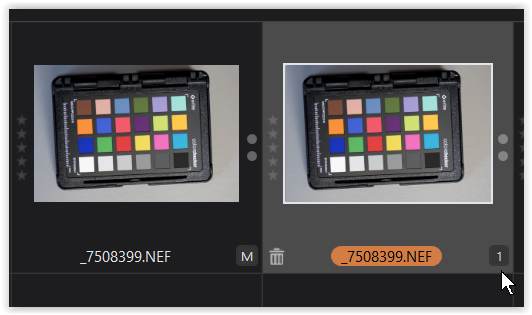
Ok thanks, I’ll give this a try
hey Wolfgang, thanks for the Virtual Copy reccomendation, it’s an awesome feature which suits my requirements perfectly ![]()