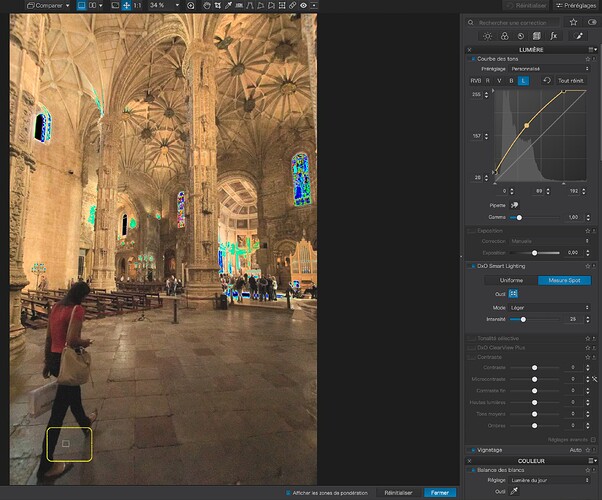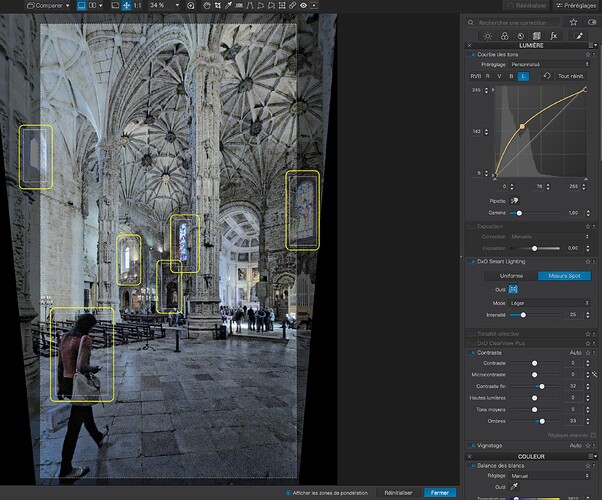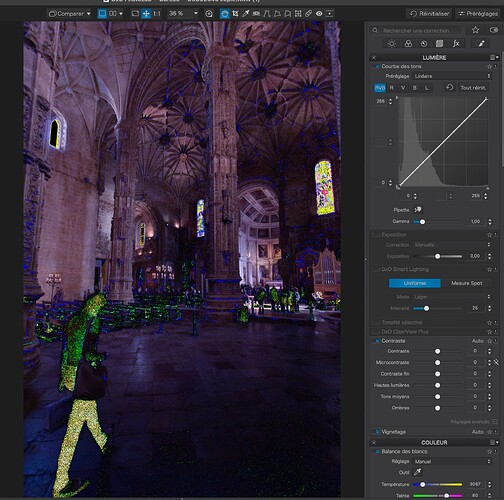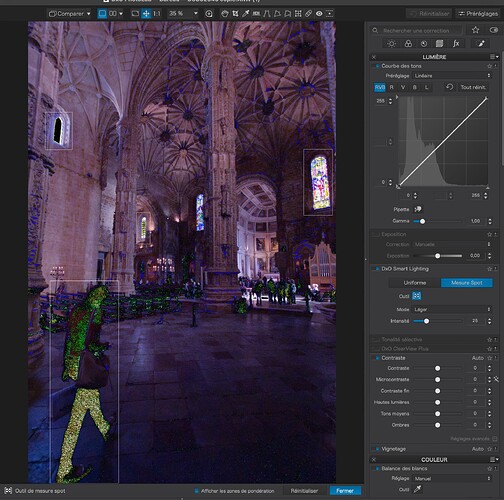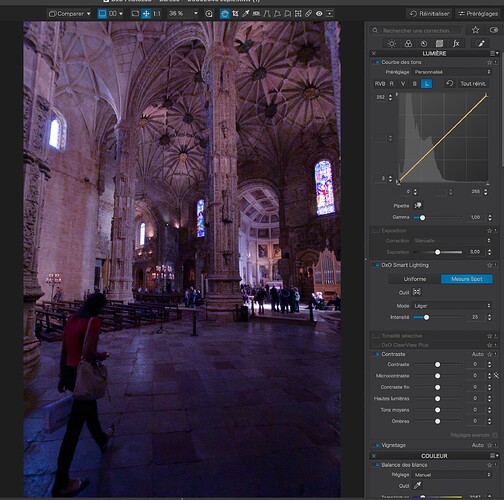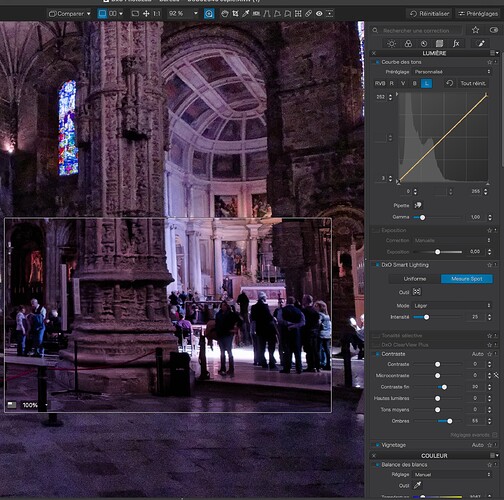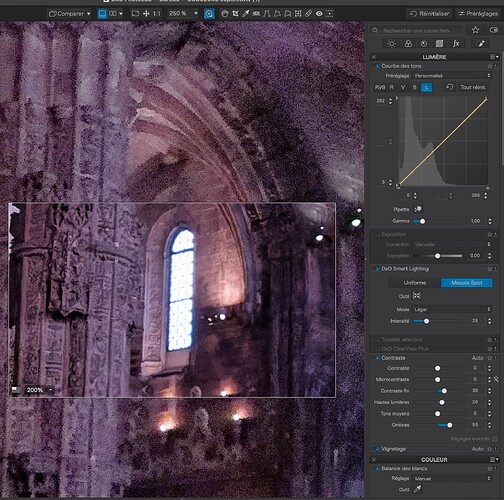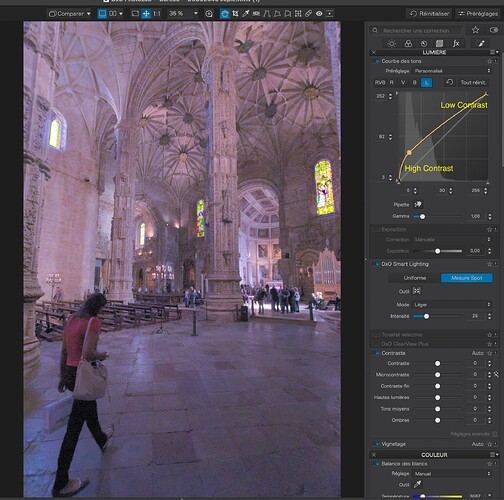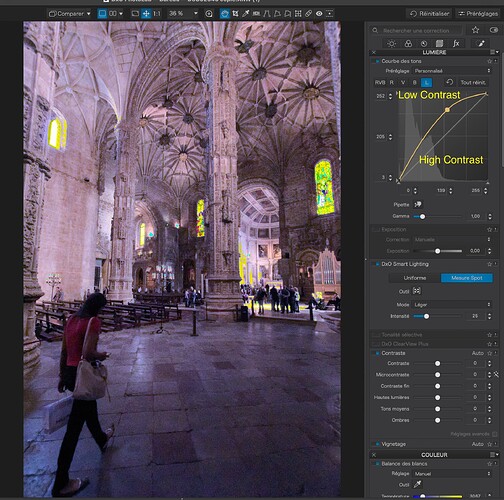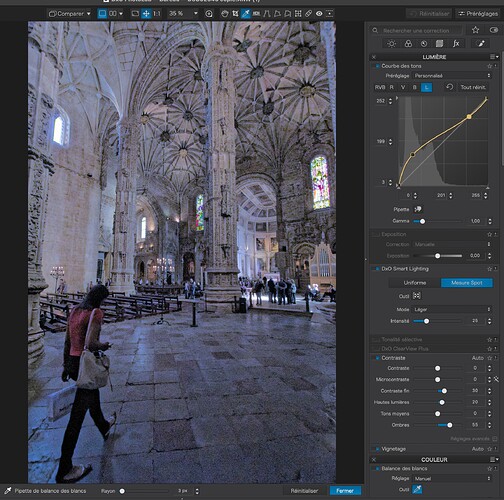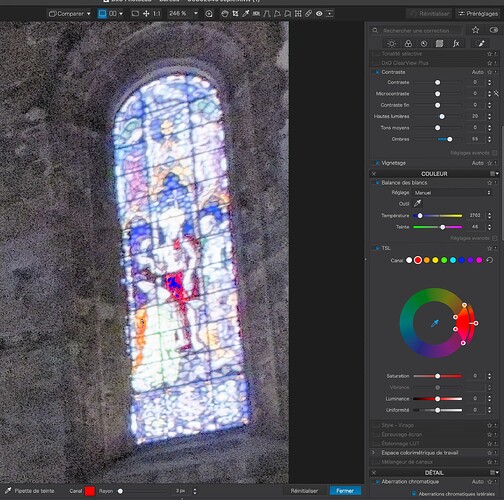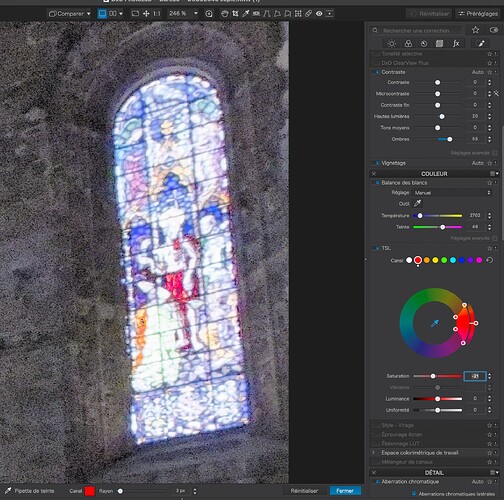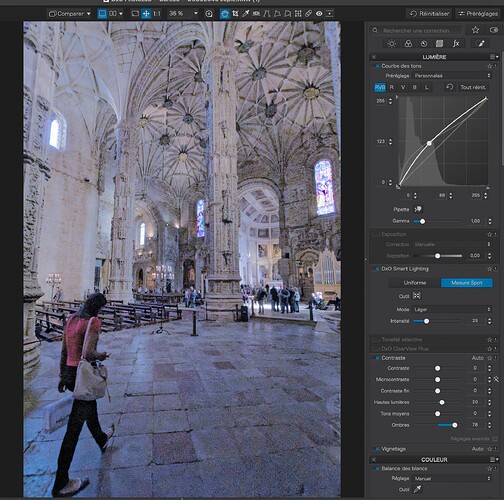Greetings
OK. You asked for it 
Let me start by saying that I never use the histogram  It is based on the JPEG rendering and I would rather trust my eye on the image.
It is based on the JPEG rendering and I would rather trust my eye on the image.
Personally, I never use the global setting as it “guesses” too much globally.
Or do what I do and ignore the histogram 
Another tool I rarely use, especially where there are smooth graduations, as the sliders can invoke “steps” and they are far too “broad brush” and interact too much with each other.
Not really 
In this case, I started by establishing a decent colour temperature - in this case, I used the organ pipes, which I know to be usually a neutral grey metal. And then I start tuning the light levels by turning on the under/over exposure warnings…
I then establish Spot Measure Smart Lighting zones around the darkest and lightest areas. This helps me see where I need to establish the black and white points for the Tone Curve…
Now, I adjust the ends of the Luminance Tone Curve, upwards for the shadows and downwards for the highlights, until the warnings are extinguished…
In this case, I only needed to move them by 3 points, which, from experience, tells me the highlights were not completely over-exposed and I should also be able to retrieve shadow detail.
Next, I adjust the Fine contrast sliders to bring out detail in the deep shadows…
and, to a lesser degree, any recoverable highlight detail…
Now comes the fun bit of establishing a decent Tone Curve.
Here’s a couple of examples of how not to do it…
Not forgetting that, not only does the curve alter the Luminance, it can also drastically affect contrast in “flatter” parts of the curve.
In this version, I tried this shape…
… to bring down the highlights a bit and boost levels and contrast in the shadows.
Don’t forget to check the Gamut warnings…
… and adjust with the Colour Wheel where necessary…
I’ve just this minute discovered a very useful idea. Now that we have both an RGB curve and a Luminance curve, we can actually create two curves with different accents…
I need to play more with this but, in this image, it seems to help.