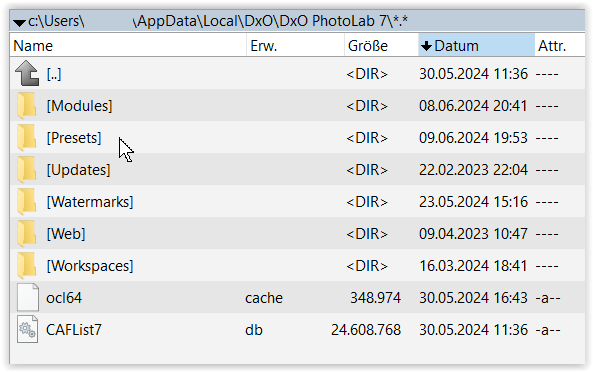I recently rolled back from PL7.6 to 7.5. I pasted all my presets and lens module copies to their respective locations. Same with the the database. Things are working fine except for the presets.
In the preset window are all my presets except for a couple I created with 7.6. Those have been updated with the version number from 7.5 and they do work - but they are not visible in the main window.
I had to create a New Preset Folder for my “newer” presets. While this works the “older” presets are still visible in the main window.
I deleted the “older” presets from the window but they returned. I deleted them from the folder using Windows Explorer but they returned.
I pasted over them with the “newer” presets but the “older” ones returned.
Where are they coming from?
If the database, why is the database not being updated when I delete the presets?
The “newer” presets are working properly from within the New Preset Folder.
There are no error messages regarding a conflict.
As a side note, the database was located in my PL5 location rather than PL7. PL5 is no longer on this system. So, I created a new folder for a new database, deleted the “older” presets again and…
They are still there.