Using Gamma settings on the Luma Curve …
The Gamma slider has always been available to adjust “tonal contrast” (my terminology - I’m not a color science expert - I hope I’m not offending any purists reading this).
-
Moving this slider to the right (effectively, in a visually perceptive sense - see above !) will globally “brighten” the image … and moving it to the left “darkens” the image.
-
And, the result is applied in a manner (logarithmically, perhaps?) that impacts “darker” areas of the image more so than “brighter” areas - thereby protecting highlights.
So, given that the new Luma channel is completely separate from the RGB channel(s), using the Gamma slider on the Luma channel alone should be a simple and effective means of “brightening” under-exposed images whilst protecting highlights and colours.
-
Like this:
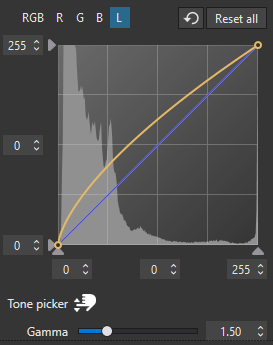 - Gamma = 1.5, on Luma Curve (only)
- Gamma = 1.5, on Luma Curve (only) -
I’m not yet convinced, tho, that this is working as effectively in practice as it sounds in theory (?)
Edit: See below for results of testing for this speculation.