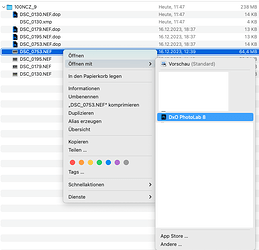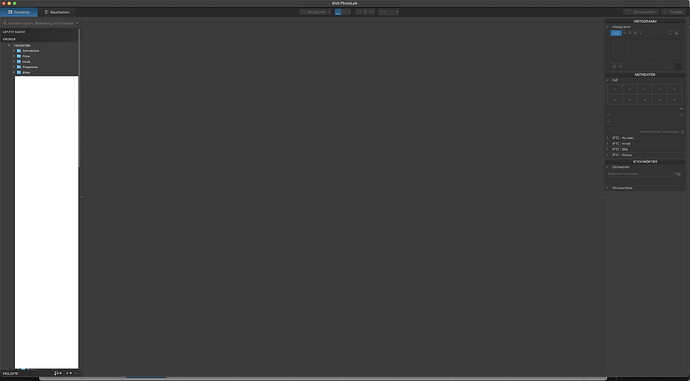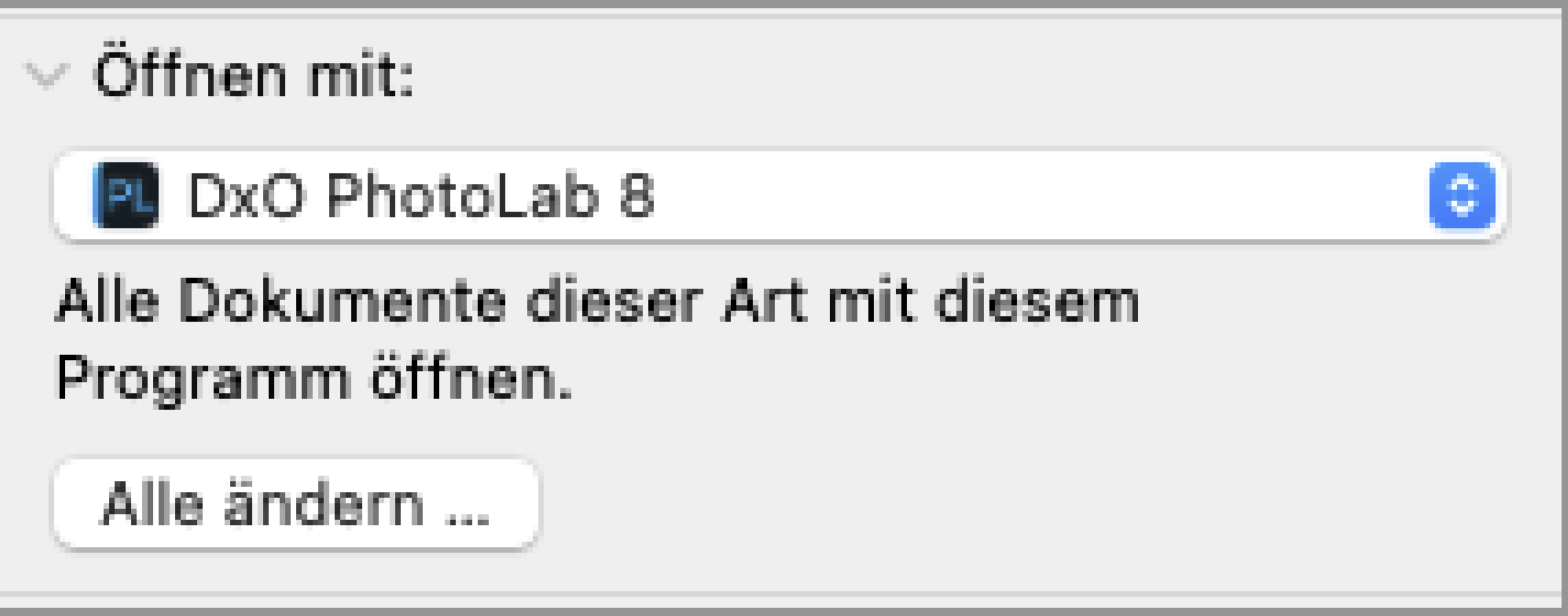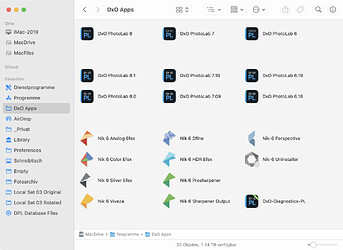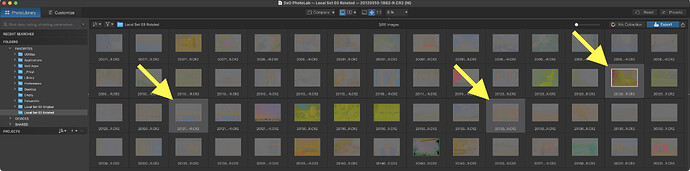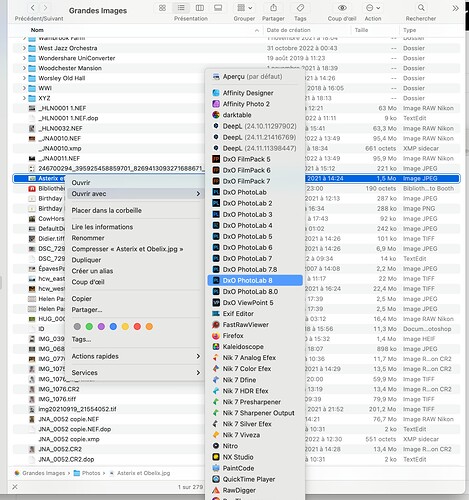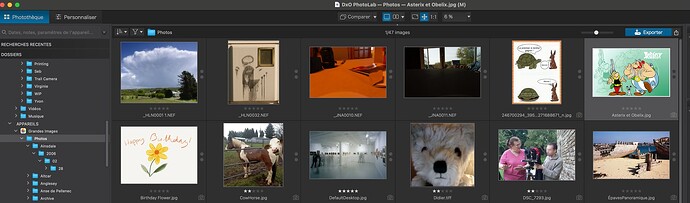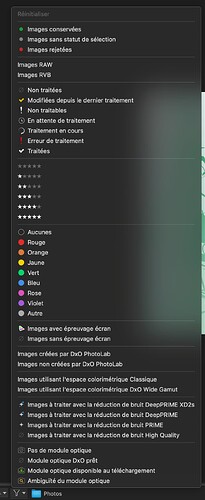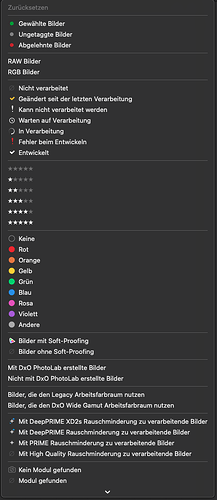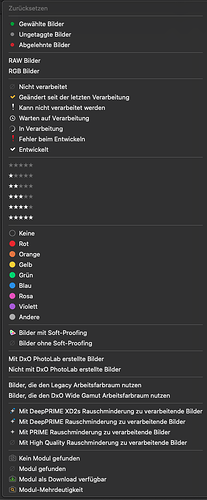When I right-click on a file and select “open with PL8,” PL8 opens, but the file is not opened by PL8. The same thing happens with a double click on the file when I’ve selected “Open with” in Finder. No problem with any other programs. Only PL can’t do it. Anyone have an idea?
Thanks
So, exactly what do you see? Can you post a screenshot?
The same with a double-click if I have set this beforehand.
The security settings grant PL8 full disk access. It can’t be due to that.
That’s a really difficult screen shot to read (the fonts could not be smaller if you tried), but what happens when you select “Bearbeiten” (edit)?
Also, make sure you don’t have any filters set.
Thank you, RexBlock, but that’s exactly the problem—there’s nothing to see. It’s not an issue with the filters either. The browser says, “Please select a folder or project to display its content here.” PhotoLab is the only program on my computer that doesn’t open files using the conventional methods I described. I guess I’ll have to live with it and continue the cumbersome process of first finding and then selecting the photo in the file browser in PL.
The whole situation reminds me of another issue I’m experiencing. When I have multiple results from keyword searches and I use the context menu to select “Show pictures folder,” nothing happens either. I didn’t get any real help from support for this. But that’s another story.
The cause seems to be the same to me. However, a search online didn’t yield any results that offer a clue as to why a program would only open itself but not the file.
Thanks for the support.
Okay, let’s see what I got on my Mac (2019 5K iMac, macOS 14.7.1)
- In Finder sidebar, select a folder with supported RAW files → List of files appears
- Select an image, control-click it and select PL6, 7 or 8 from the context menu
- PhotoLab opens in Library view, selected folder is shown with expanded path
- All images show up, the one I selected above is selected
All things work as expected, even though my installation is not strictly standard with PhotoLab tucked away in a DxO App folder together with the NIKs:
Selecting several images and opening PhotoLab…
…brings up PhotoLab in the correct location and the selected images selected:
Thanks, platypus, so it seems to work, but for some reason, only not for me.
Good to know.
Tomorrow, I’ll test it on two other Macs in the office. MacBook Air and Mac Studio
I would concur with @platypus. This looks like you have inadvertently set a filter.
Here’s what happens on my MBP…
Make absolutely sure there are absolutely no check marks in the filter list…
Thank you very much, Joanna, for the support. But unfortunately, that’s not the issue, see the screenshot.
There are two lines missing at the bottom. Just grasping at straws ![]()
Yes, that’s correct, for the sake of completeness, here it is again as a full screenshot.
But unfortunately, no straw ![]()
Okay, tested and working on both computers as expected.
So something is wrong with this computer, at least in relation to PhotoLab and only regarding this one specific aspect.
Just tried it - once - (I’ve never done this with photolab) and it works fine here. Image I select in explorer opens in PL8 and is selected and visible in main window.
PL8 Win11.
Thank you for the confirmation JoPoV. As mentioned in my previous message, I have now also discovered that this issue is only present for me on this one computer.
No solution yet, but perhaps another clue.
I also asked the question in the Apple Community. There they asked, RAW or JPEG? And indeed with JPEG it works to open the photo by right-clicking and opening with . Only RAW (NEF) does not work.
Maybe rebuilding the launch services again.
…not on my Mac.
I can open an image (the surrounding folder that is) through the context menu or, after setting the image to open in DPL, with a double-click.
For a deeper view on how to reset launch services, check out this:
I occasionally use OnyX. Make sure to get the one that fits your version of macOS!
Thanks for the link. I’ll take a look at it. Onyx would have been my choice otherwise. And yes, I only have this problem on this computer. Not on 2 other Macs.
P.S.
Unfortunately, rebuilding the launch service did not help