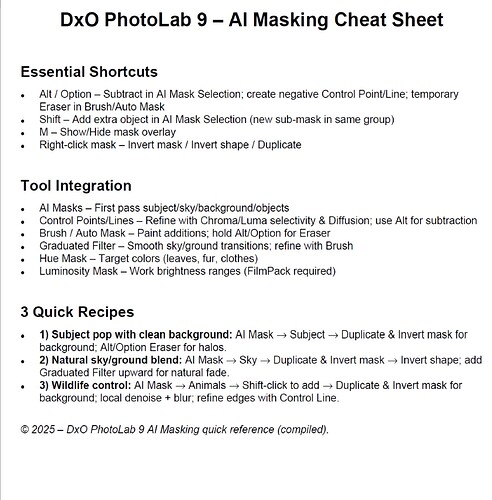Any tutorials available? https://www.youtube.com/@DxOLabs/featured still at version 8.
Probably not yet, it only released what… yesterday? the day before?
The big feature that might actually benefit from a tutorial is AI masking. If you learn the basics of how AI masks work in Photolab 9, you can then use any tutorial intended for Adobe Lightroom to learn any tricks around masking/AI masking in general. It’s easy enough to take the techniques and apply them in either software (just like learning how to use a tone curve in Lightroom can be applied to Photolab easily enough).
Thanks for the tip Fineus
There have been several YouTube videos from people receiving the beta of V9 that show how well (or not) the AI masking works and how to use it. The videos started appearing about four days ago so presumably they also didn’t have the beta version for long before DXO released V9.
Here’s the one I watched.
Maybe this video can be some help.
There is a little problem with this present interface in Photolab and that is that it doesn´t give enough rewards using “guy´s guesses”. it is fine for skilled users but less accessible for guys who wants to cut corners and fuck the manual.
In that respect Capture One has a far more accessible interface for AI-masking than Photolab has today and that is perfectly fine because it is version 1.0. Even Capture One had some miles to walk before they got to here they are today. But below you have some structured tips and tricks recoomended by OpenAI.
POWER24 LOW2 ProfileFilm 30s 16x9 WEB
I also used the research mode of Chat GPT 5
Here is part of that answer:
Here’s a tight, practical “how-it-all-works” guide for DxO PhotoLab 9 AI Masks and how they integrate with the classic local-adjustment tools, including what the Alt/Option key does.
How the tools fit together (the mental model)
-
One Local Adjustment = a “mask group” that can contain multiple sub-masks (AI selections, Control Points/Lines, Brush/Auto Mask, Graduated Filter, Hue/Luminosity*). You can add, subtract, invert, or even intersect these sub-masks to build very precise selections. userguides.dxo.com
*(Luminosity Mask requires FilmPack.) userguides.dxo.com -
AI Mask has three modes you can mix with the legacy tools:
- Selection (hover & click) to pick objects; Shift-click adds as a new sub-mask; Alt/Option-click subtracts.
- Area (marquee) to draw a box around an object to select/protect.
- Predefined subjects (Sky, Subject, Background, People, Animals, Flowers, Vehicles, Hair, Faces, Clothes). You can still refine with Brush/Eraser, Control Points, etc. userguides.dxo.com+1Life after Photoshop
-
Combining & refining
- Use Control Points/Lines for texture- & color-aware refinements; tune Chroma/Luma selectivity and Diffusion (feathering) for edges. userguides.dxo.com
- Brush/Auto Mask/Eraser to paint adds/subtracts on top of any AI selection. userguides.dxo.com
- Invert Mask (affects the whole mask) and Invert Shape (affects just a sub-mask) give you background/foreground flips and precise exclusions. You can even intersect masks (invert mask + invert shape) for ultra-clean sky/ground blends. userguides.dxo.com
-
What’s actually new in v9: AI Masks integrate with all the legacy tools (add/subtract/invert), and you can use Quick-select Subjects to copy/paste local edits intelligently across images. dxo.com
The keys that matter (Windows / macOS)
- Alt (Windows) / Option (Mac)
- AI Mask “Selection” mode: hold Alt/Option to subtract instead of add while clicking. Life after Photoshop
- Control Point / Control Line: hold Alt while placing to make a negative point/line (subtracting from the current mask). Note: on Windows, Left Alt is the one that works (AltGr doesn’t). DxO Forum+1
- Brush / Auto Mask: hold Alt/Option to temporarily switch to Eraser (clean up edges fast). DxO Forum
- Shift
- AI Mask “Selection” mode: Shift-click to add additional objects to the same mask (creates new sub-masks instead of starting a brand-new mask). Life after Photoshop
- M
- Show/Hide mask overlay (color or B&W view is toggled in the toolbar). If M ever seems unresponsive, click the mask gizmo once to re-focus. DxO Forum
- Invert / Duplicate (menu actions)
- Right-click a mask/sub-mask in the Local Adjustments list for Invert mask, Invert shape, Duplicate. (There’s also a “?” in the viewer that shows per-tool shortcuts.) userguides.dxo.com
Three fast, real-world recipes
- Subject pop with clean background control
- AI Mask → Subject (predefined).
- Duplicate mask → Invert mask to target background; apply exposure/blur/denoise.
- Add a Brush (Eraser via Alt/Option) pass to keep halos off hair/feathers. userguides.dxo.com+1
- Natural sky/ground blend (intersection trick)
- AI Mask → select Sky and apply tone/Dehaze.
- Duplicate that mask → Invert mask → Invert shape (hides the first correction).
- Add a Graduated Filter sub-mask upward from the horizon so the “hidden” correction fades in—a super-clean, natural transition. userguides.dxo.com
- Wildlife: sharpen subject, smooth noisy background
- AI Mask → Animals (or Selection hover-click); Shift-click to add missing bits.
- Duplicate → Invert mask to target background; apply Local Denoising (Luminance & Force details), maybe a touch of Blur.
- Use Control Line with Chroma/Luma to keep noise reduction off similarly colored subject edges. userguides.dxo.com+1
Tool-by-tool cheat sheet (what to pair with what)
- AI Mask (Selection/Area/Predefined) → great first pass; then refine with Brush/Eraser (Alt/Option for Eraser), and tighten edges with Control Line/Point selectivity. userguides.dxo.com+1
- Control Point/Line → subtract with Alt points/lines; tune Chroma/Luma/Diffusion for spill-free edges; superb on foliage, feathers, textured subjects. userguides.dxo.com
- Brush / Auto Mask → paint broad areas, then Alt/Option for quick clean-up. Auto Mask prefers clear edges/contrast. DxO Forum
- Graduated Filter → shape big transitions (skies, ground). Add/subtract with Brush/Eraser to dodge buildings/trees. userguides.dxo.com
- Hue Mask → target specific color ranges (e.g., golden fur/leaves); erase spill with Alt/Option. userguides.dxo.com
- Luminosity Mask* → work on brightness zones with buttery transitions (great for dodging/burning). Requires FilmPack. userguides.dxo.com
Where this is documented (for deeper dives)
- Official DxO PhotoLab 9 User Guide — Local Adjustments, AI Mask modes, combining masks, invert/shape/inters ection, mask display & gizmos. userguides.dxo.com+1
- DxO Features page (v9) — what’s new in AI Masks and “Quick-select Subjects.” dxo.com
- Alt/Option behavior references — negative Control Points/Lines & left-Alt quirk on Windows; Alt/Option = temporary Eraser; AI Selection Alt/Option subtraction. DxO Forum+2DxO Forum+2Life after Photoshop
The last is a really condensed AI-Masking Cheat Sheet:
Will check this video, thanks Ray56
Thank you Stenis for the video link. And good idea, using ChatGPT. Didn’t think of it.
I’ve post a couple of tutorials on my Youtube channel
https://youtube.com/@srmillerphotography?si=mXAsR6_-EQs7B1SR
Hi SMiller very welcome, great work.
Maybe those will help too:
https://www.youtube.com/@dxflow3271/videos
https://www.youtube.com/@RobTrek/streams
Thanks Manfred, nice tutorials. Now I have enough to check all new out in PL9 ![]()
to add to the growing list of tutorials
- https://www.youtube.com/watch?v=SjD2iLKyr6w - by TakeBetterPhotos
- https://www.youtube.com/watch?v=GmfnU_Ym40U - by Robin Whalley
- https://www.youtube.com/watch?v=CmoAEyPq0kw -by Marcus Walker
- https://www.youtube.com/watch?v=255qbzYqsAE - by Andy Hutchinson
https://www.youtube.com/@DxOLabs/videos now there