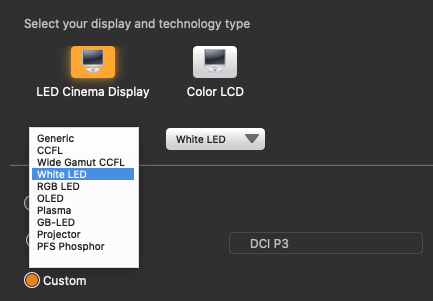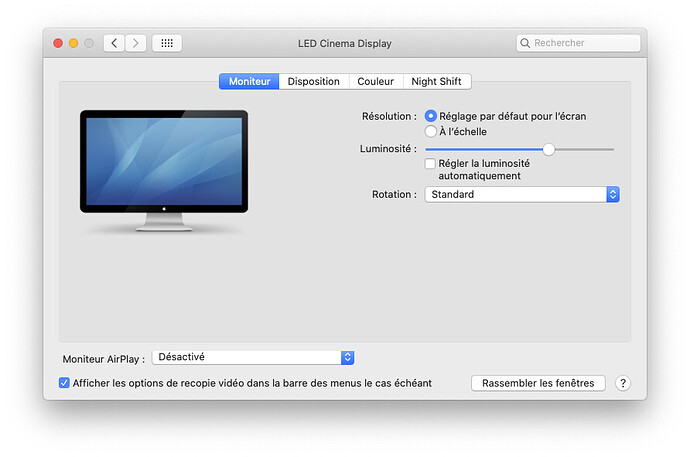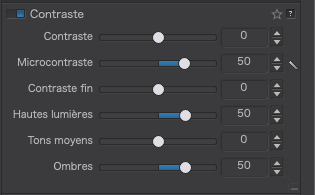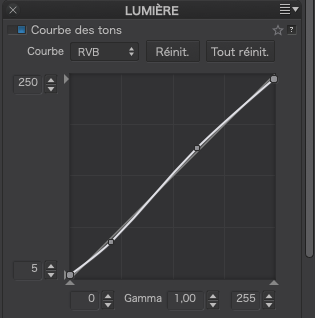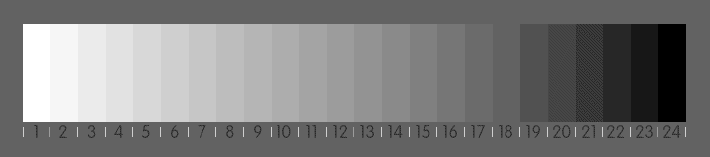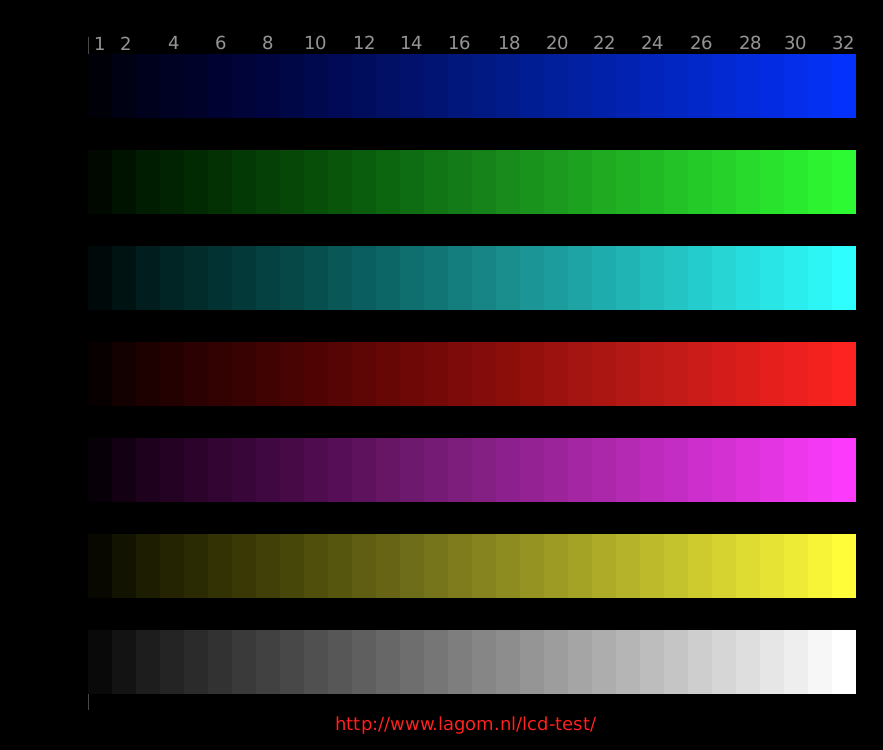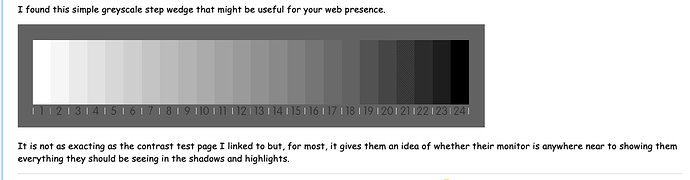If your Asus is calibrated to 80cd/m2, that would explain that because the bottom image was edited at 80cd/m2.
Well, you are finding that under certain conditions, both images have their pluses and minuses. And that is the problem. There is no way you can make an image that is going to please everyone. Although the mythical “average viewer” is likely not to even know that things do not appear as you intended - and they more than likely don’t care either. Don’t forget that the top image was processed with my screen at 182cd/m2!!! …which supposedly is a whole lot brighter than the average of 150.
The best that you can hope for Joe Public is that they appreciate the image, despite the brightness. After all, if they were that particular, they would have calibrated their screens. And if you think your images will appear too bright because you processed them at 80cd/m2, consider that most people’s televisions are far too bright and often the wrong colour but they still watch them every day.
As @platypus says, you can create as many profiles as you like but you are never going to be able to predict what conditions people are going to view your images under. It’s not just brightness that comes into play, it’s also not just colour temperature but which real colours map to which perceived colours. i1Studio takes 118 samples throughout the spectrum and maps those colours to standard colours in order to try and get somewhere near a “true” colour rendition, but that is only going to work on your, or any other, calibrated monitor with the same luminance level.
Have you noticed, consistently, that the images I post here are “too bright”? Or did you accept that is just how I process them? I think that, if you commented on the brightness of an image, someone else would just as likely comment to the contrary.
I think that has to be up to you. Before you discovered calibration, your images were “OK”. Don’t get too hung up on everyone else’s idea of perfection and work towards getting results that you know are technically as perfect as you can get them and that please you.
Seeing as how little difference there is between my images at 80 and 182 cd/m2, why not try 100 as a compromise if it suits you better? just be aware that, should you ever want to print an image, it could start to lose shadow detail and look a bit dull.
Unfortunately, swapping to different screen profiles doesn’t adjust the brightness, so I would give up on that idea and try to settle on a luminance that suits your situation and that won’t look too bad when it is printed - the lower the better.
But, whatever you do, I would really strongly advise you to turn off automatic brightness and, if possible set both monitors to the same level all the time.
@platypus suggests posting a greyscale wedge alongside your images, which then passes the responsibility to the viewer to adjust their monitor to something approaching a sensible level, even though the colours may still be out of whack ![]()