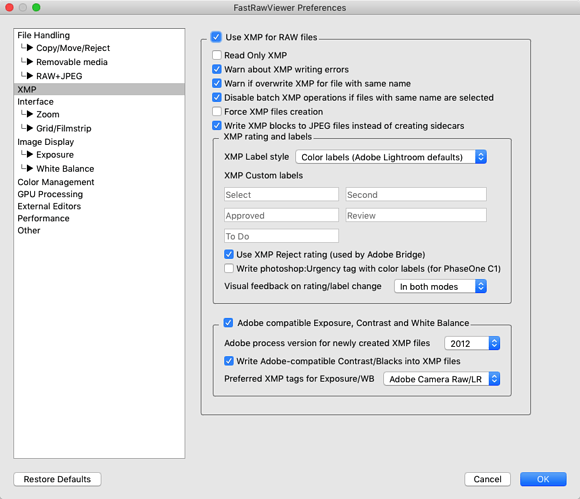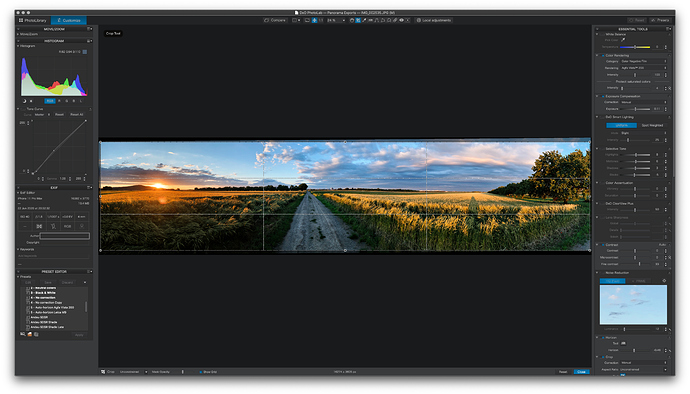Hi Pascal. FastRawViewer creates sidecar XMP files (the same kind used by Adobe Bridge for example) for ratings data and IPTC (limited). Here’s a sample file with rating, label, title and description:
<x:xmpmeta xmlns:x="adobe:ns:meta/" x:xmptk="XMP Core 5.6.0">
<rdf:RDF xmlns:rdf="http://www.w3.org/1999/02/22-rdf-syntax-ns#">
<rdf:Description rdf:about=""
xmlns:xmp="http://ns.adobe.com/xap/1.0/"
xmlns:photoshop="http://ns.adobe.com/photoshop/1.0/"
xmlns:dc="http://purl.org/dc/elements/1.1/">
<xmp:Rating>2</xmp:Rating>
<xmp:MetadataDate>2018-11-09T23:41:27+01:00</xmp:MetadataDate>
<xmp:Label>Green</xmp:Label>
<photoshop:SidecarForExtension>JPG</photoshop:SidecarForExtension>
<dc:title>
<rdf:Alt>
<rdf:li xml:lang="x-default">Clock</rdf:li>
</rdf:Alt>
</dc:title>
<dc:description>
<rdf:Alt>
<rdf:li xml:lang="x-default">Top shelf of the bookcase</rdf:li>
</rdf:Alt>
</dc:description>
</rdf:Description>
</rdf:RDF>
</x:xmpmeta>
Normally I only use the rating and label features. The EXIF data is stored in the file as usual.
DxO Photo Lab reads the XMP sidecar files (just as with Adobe files) when you open a folder with images. The XMP sidecar files have to have the same names as the original files to work, so if I usually do my renaming not on candidate files but on finished jpeg or tiff exports after processing.
DxO Photo Lab unfortunately only reads the XMP sidecar files for RAW images. Even if you choose the option to write the rating into the jpg (not recommended by FRV as file integrity is at risk if the write operation is interrupted), the ratings on jpegs don’t show up in DxO Photo Lab (I was able to confirm the presence of the internal jpg rating with Lyn image browser).
So the rating metadata only shows up for RAW files in DxO Photo Lab for now. DxO Photo Lab could fix these issues fairly easily. First I’d like DxO Photo Lab to check for XMP data for jpegs and then for internal jpg data if there is no XMP.
The key to my workflow with DxO Photo Lab is to only include files which I want to process in the processing folder. That way I don’t need to filter or sort or rate the photos within DxO at all. I just go through the RAW files (I rarely shoot jpeg only) one by one, sorted by file name. The DxO file browser thumbnails do reflect changes to the RAW so it’s fairly easy to determine which files one has already processed visually within the Image Browser.
FastRawViewer makes it very easy to move selects into a subfolder for processing. You only need to filter the files by your criteria (i.e. 4 + 5 star RAW), select all and choose Move to from the Select/Batch menu.
I hope that helps. After checking these issues for you, I know more about the technical inner workings than I did before answering. I’m even more convinced that the less DAM and file browsing capability which DxO promises and implements within Photo Lab, the easier and more productive the application will be for us. What’s essential for me is that DxO Photo Lab plays well with others in terms of accepting incoming files and exporting files. There’s some accepted/open standards like the Adobe Bridge XMP sidecar files which programs like FastRawViewer emulate. It would be great if DxO Photo Lab would follow these useful conventions as well and avoid building an elaborate, messy and less than half compatible file management system (example: Capture One).