Hi,
yes, thanks for the details. And yes, I’m used to LR (very old version, but still).
I’ll definitely play around with what you suggest.
Hi,
yes, thanks for the details. And yes, I’m used to LR (very old version, but still).
I’ll definitely play around with what you suggest.
@OXiDant Uhm, I struggle to find these boxes you’re referring to  . Which tool is this and how do I access it?
. Which tool is this and how do I access it?
Go to smartlighting tool and change to spotmeasuring modes and click on the button with a square.
Click and hold left mouse and drag a square. (windows methode)
@Joanna would you be so kind to add some screenshots of the mac methode?
I am on the road, can’t acces PL now.
Hello @tsoumi ,
Some cameras have modes to improve dynamic of images. For example:
Of course auto mode will use that.
To improve dynamic of images these modes apply an over or under exposure at shot and compensate it with a different tone curve of the standard mode.
For example, highlight priority mode of Canon make the camera take an under exposed shot and apply a tone curve to get same light in shadows and mid tones but TC is smoother on highlights to preserve details.
Rawconversion done by PhotoLab doesn’t take these modes into account and so RAW images can be over or under exposed. We will work on it but that’s the way it is now.
If your problem is due to that I suggest you use “Exposure compensation” → “Center weighted average” to correct that effect.
Regards,
Marie
A lot of the time, it’s not under-exposing, it’s just that the RAW file can look under-exposed when compared with the (already processed) jpeg preview. You should never expect RAW images to look the same as you see them on the back of the camera, or even in Finder because you are only seeing the preview.
This is the same with all RAW processing software because a user might prefer what you consider under-exposed. Which is why you can setup your preferred options in a custom preset.
Take note of Peter’s post
No problem.
Here’s a screenshot of an image that has a wide dynamic range, as seen in Preview, which shows the internal jpeg preview…
… and here is a screenshot of it opened in PL…
You can see that the darker areas are even darker.
Using the Smart Lighting tool in Spot Weighted mode can really help bring this detail out without making it look too much like an HDR.
Go to the Smart Lighting tool and choose Spot Weighted…
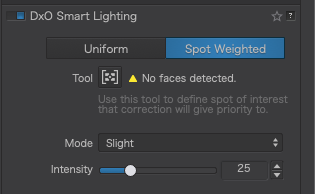
Select Medium mode to start with (this can be changed later) and click on the tool…
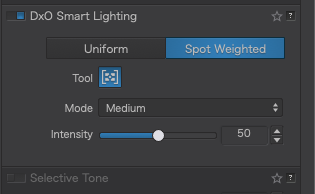
Then draw a rectangle in the darkest area that you want to see detail in…
… followed by another in the brightest area…
This gives you a starting point with the tonal range better distributed and the shadows and highlights brought further into the histogram, which will help when applying a tone curve or other tonal adjustments.
Before…
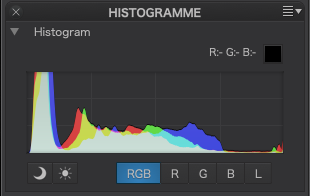
After…
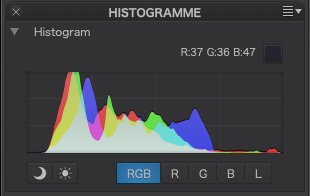
One tool that does amazing things for shadow detail is the Fine Contrast for shadows…
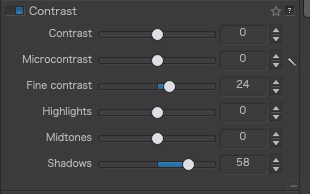
And here is the finished result…
Marie, if I may clarify something? PhotoLab’s RAW processing is excellent and images only appear to be over or under-exposed. That is natural when you are trying to fit a 14-bit image into an 8-bit display.
What PhotoLab gives is a wonderful starting point and the tools for extracting every last bit of detail available. Don’t touch it! ![]()
For the best results, if you are shooting RAW, I have found that you need turn off all “smart” “auto” “dynamic”, etc exposure stuff on the camera because all that is doing most of the time is only affecting the jpeg image the camera generates for the back of the camera or the preview image or if you are shooting jpeg instead of RAW.
Personally, I would never use auto-anything or any of the “shooting modes” when shooting RAW since they only give a false (limited) impression of the amazing depth and richness of detail that you can bring out of the RAW file when processing it in PL.
One eh two, remark (ad on) on your post.
1 placing the boxes is pinning a black and a white reference , (edit: or midtone, like a face.) on the global luminationrange the processed DR. (which most call exposurelevel, shown by the RGBL histogram.)
If you place two boxes and use exposure compensation tool or one of the selective tone sliders in brighten or darken more you wil see that smartlighting is trying to keep the lumination level of the boxes on same level as posible. It alters the tonality curve around those points. That’s why i call them “pins”. They are the same as the curvetone pins in the curvetool (sort off)
So pin first then adjust exposure compensation or selective tone sliders wile moving the boxes a bit around to keep a natural look as possible, use contrast and other tools to fine tune the hole look. Lots of small coreections are much better then one big one.
2 i use idyn for raw to let the camera max -1 stop underexpose on bright high dynamic scenes which i can counter correct with evc on the camera if i need or like.
As we all know blown white is gone and deep dark shadow is recoverable with the help of deepprime.
Which you need to turn of is shadow compensation of the lens that’s burned in the rawfile which dxo pl (optic module) does again which cause over corrected corners, inverted vignetting so to speak.
(Thanks for your post. )
)
(I cleaned the writing a bit to a point it’s better and more detailed explained.)
All good stuff
Hi,
yes thanks to both of you for the great posts and help. I was able to find the boxes and have the feeling that they’re very helpful when actually editing a photo. It gives you much more control than global smart lighting I like this.
Plus, I saw that I have several compensation settings active on my Pentax. I always thought this would only affect the camera-internal JPG processing and thought this would be nice when shooting Raw+. Anyway. I#ll do some tests with and without these active to see how PL behaves.
Joanna! Thank you! That is so helpful! I figured out some time ago that it was better to set Picture Control to Neutral on my D750 but have always struggled a bit with controlling highlights and shadow since I shoot a lot into the sun and my work tends to be in the foreground. Dropping two Spot Weight rectangles never occurred to me! I always thought I’d have to choose between one on the sun or one on the shadow and then I had to struggle with gradated masks to rescue the opposite areas. I just tested placing two and I can see already that it’s going to make my life a lot easier. I owe you one!
This is also helpful. Thank you! I’ve often struggled with vignetting control that looks overdone or has saturation that doesn’t match the image.
I found out with panasonic’s version of anti vignetting which i turned on for my jpeg plus raw setup. Shooting flying bird against a bright blue sky. With in this case a lumix 14-140mm f3.5-5.6.
I saw the corners to be over brightend. First i was thinking the optical module was over adjusting but after some web browsing and googling i found out that the shadow compensation is not only applied on the ooc-jpeg but also “burned in” in the raw file data. In the exif you can see the flag on or off so it would be possible for dxo to acknowles the setting and react acordingly. But for now i turned it off and let dxo take care of the problem also for the ooc-jpeg.
If you use an other brand please do some test. And /or google for info.
I haven’t had a chance to test it yet but I can say that I noticed the difference when I moved from Nikon Capture NX2 to DXO. Capture NX2 allowed control over the RAW in a Camera settings tab and I could adjust vignetting control as I could on the camera but DXO seemed to add a layer of control rather than give you the original control. I was never sure what was going on though, only that the right result was more difficult to achieve.
Hi Andrew. I just noticed this comment and wanted to clarify something, in case you didn’t already know.
The Picture Control only affects a jpeg file (if you shoot jpeg) or the embedded jpeg that you see on the back of the camera. It does nothing at all to the RAW image.
In fact, the “Neutral” preset is not strictly neutral as it contains some sharpening. Possibly me being a bit OCD but I saved a custom preset, based on that, but with no sharpening.
One thing that does affect the RAW image on Nikons is the Active D-Lighting, which I also disable, but, for now, I do leave the Vignette control on Normal and haven’t, so far, notice any problem with PL’s modules. I will have to do some tests.
I just ran a series of tests on my D810 with the Vignetting control set to Off, Low, Normal and High.
If anything, when viewing the thumbnails in PL4, there seems to be a tiny bit too much correction, but it is the same on all camera settings. 80% seems to work better when viewing the thumbnails but, to be honest, I’ve never noticed any over or under-correction in the main image window with the appropriate DxO lens module applied.
I shall leave my camera on Normal.
Interesting topic about this.
Every raw is a container with processed sensor readout data.
Some brands only adds correction data of the camera + lens combination and focallength and aperture characteristics to the exif file which a rawdeveloper can read and use for it’s own calculations to correct.
Panasonic chooses to embed some corrections, applied on the sensordata before creating a rawfile.
Fairly sure shadowcompensation, vignettingcorrection, and maybe diffraction compensation. The Airydisks thing.
Idyn, intelligent dynamic controle, is for jpeg contrast tonality ánd exposure effective.
For rawfile only -1/3 -2/3 and -1 stop exposure correction as influence.
Ires, using silkypix that reads Ires settings stored in the exif and applies that it self on the rawfile same as camerastyle like vivid or custom.
DxO can’t read those settings and does nothing with the exif info.(or won’t delibralatly)
I conclude this after some reading, every brand does it’s own rules and actions on exif and rawfiledata and every developer software does it’s own actions on those data.
In your case nikon and capture nx2 are as silkypix and panasonic/fuij, buddy’s.
So the info distrubution in the rawfile is more detailed.
Only way to get facts and clear view on what and when and how the effect is of dxo on which rawfile is testing , shoot with and without settings active in the same scene.
Then and only then you can determine which settings are idle in raw and which are effective in exif reading or even imagedata.(non reversable like shadow compensation)
The problem a lot of people seem to have is that they think the camera manufacturer knows best and, possibly because of the complexity of the manufacturers’ manuals, they really don’t understand what does what, so leave everything at factory settings and then moan about processing software not giving good results.
Here is a picture of one of my cameras…

The manual might contain a detailed list of which knob does what but, as to setting the exposure, avoiding vignetting, adjusting for high or low dynamic range, etc, you’re on your own. If you don’t know how to take an exposure reading for a given light condition and work these things out, you are not going to get the best out of it.
On the other hand, when you’ve set up the camera as you want it, you then have to learn how to process the film and make a print from the negative in a way that makes best use of the tonal range you exposed for. All of which will give you the most amazing images.
Of course, you could also set the aperture to f/64, the speed to 1/25 second, use 100 ISO film and get an average shot on a sunny day.
It seems to me that a lot of people use quite sophisticated digital cameras in a similar manner to my last example. Just shoot on automatic and hope it is “fixable” in post-processing.
Bottom line - get to know your camera and what it is, and is not, capable of. Find out if a particular setting affects the way it will be processed. The camera cannot anticipate every possibility or know how you are going to process the resultant files.
to understand limits and sweetspots of a certain camera type you need to understand the test results in diffraction : knowing from which F-number the sliding slope goes in to a steep decent of the used lenses, (aperture settings) fall off of light / vignetting (aperture and focal lenght.)/flaring AC issues.
it’s iso threshold in DR and noise. it’s Imagestabilisation quality (amount of stops) and behaviour on tripod.
then you can proceed to set limits by testing and processing in, say DxOPL, to decide when it’s gone too much down the hill for your standards. then make a mental note of those limits set camera aid settings accordingly to those findings.
i raise my iso limit this year from 3200iso to 6400iso because of DeepPrime.
my diffraction “fair” is gone down from f8 to f11 and if needed f16. (m43)
Why? details preservation is quite good in dxo and microcontrast and lens sharpening can cope with the blur that airialdisk cause.
because 99% of my output of camera use is raw and 1% is ooc-jpeg i turned off any aid settings in camera which can have a conflict in dxo. So the ooc-jpegs need some extra care but not much.
testing and viewing is always a good way to learn something. create a case think of what you expect and execute. review outcome to decide if the theory sticks. 
Yes, I do know this. I’m not a professional photographer and have no formal training so I depend very much on how the result of a shot is displayed to me on a digital camera and I always have it set to show blown highlights. At some stage I figured out that having the camera set on “Landscape” or whatever masked what I was getting in the RAW so I set it to Flat or Neutral. Later I did the same to active D-Lighting. I don’t mind the little bit of sharpening because the ultrawide I use mostly has such a huge depth of field that I’m seldom misled.
I’ve never been completely satisfied with how PL handles vignetting and I’m going to see if changing camera settings makes an improvement.
What I’m really grateful to you for is now knowing I can place two spot weighting rectangles like that! I had no idea! ![]() I always thought I had to choose between placing it on highlights or shadows.
I always thought I had to choose between placing it on highlights or shadows.
OK. My challenge to you is to get to know the capabilities of your camera well enough that you don’t need to look at the back of the camera to see if the shot was OK or not ![]()
After all, in the days of film, you had to learn how to get it right because you would have to wait to finish the roll of film and send it to a lab before you got to see the results.
Since the “blinkies” are related to the jpeg preview settings, taking your guidance from them means you are wasting dynamic range as the RAW file can manage more top-end range without blowing. You just need to take the time to make a few test shots to determine the upper limit and then you can shoot with more confidence that the RAW is not blown and contains more highlight detail than the preview would indicate.
Diffraction depends on the lens, iso on the camera. But I understand what you mean.
George